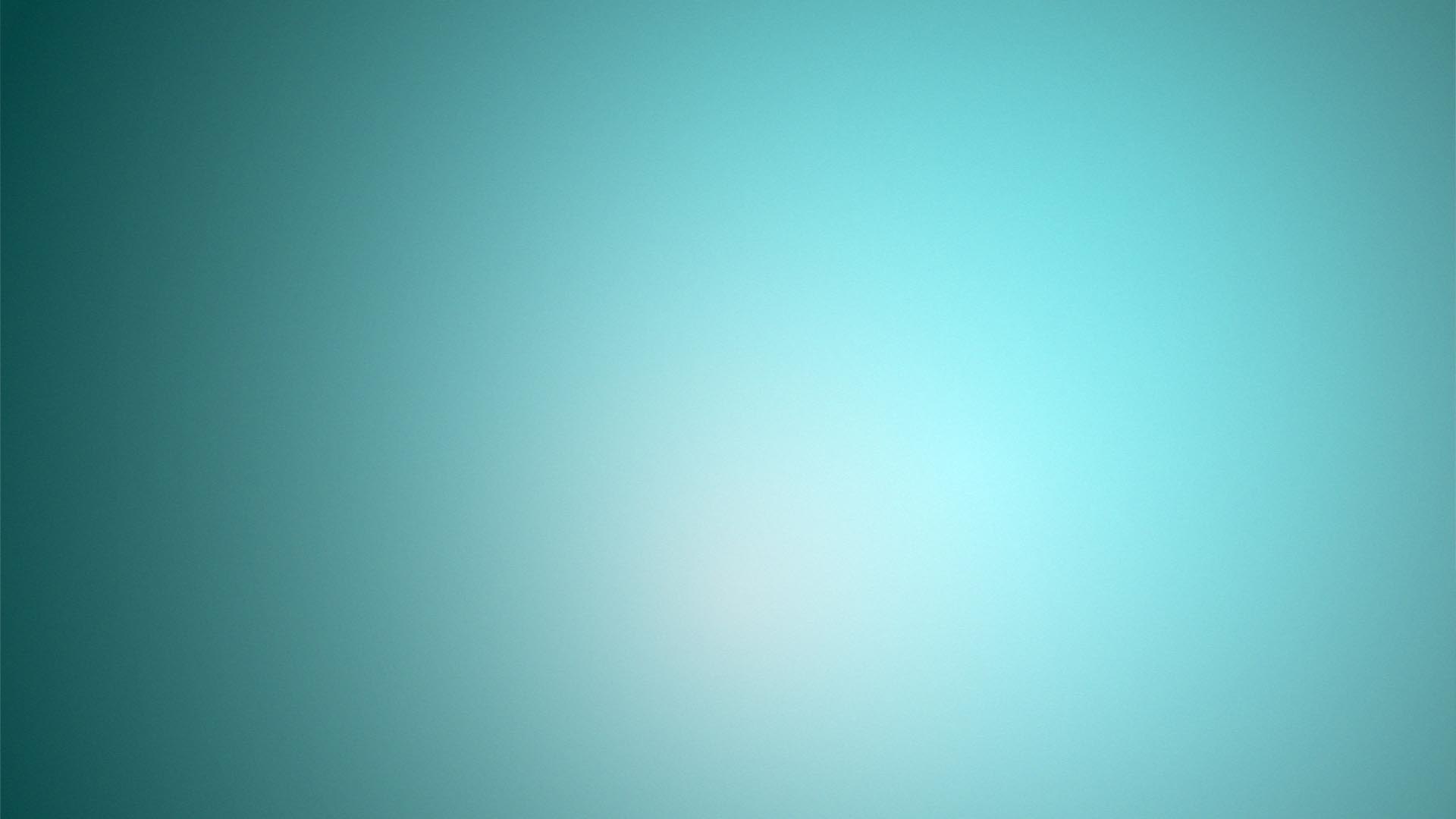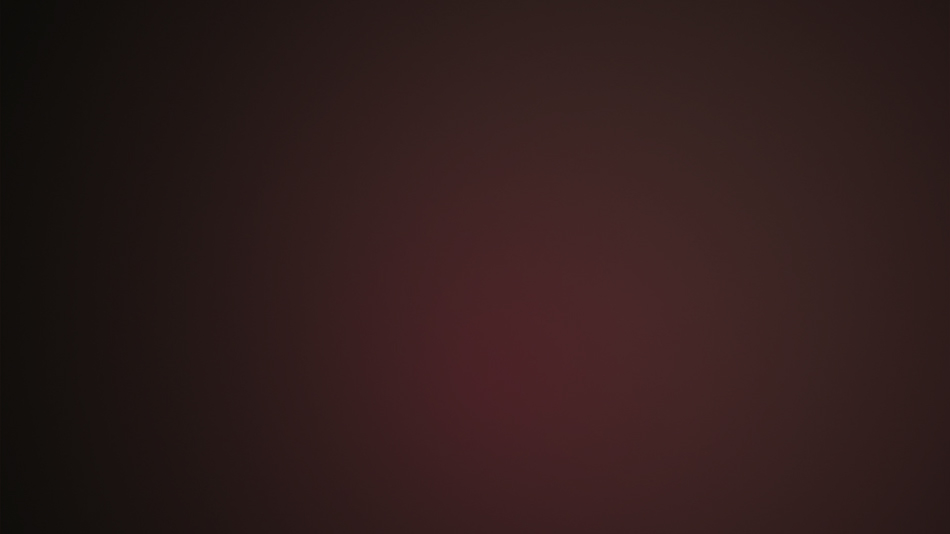|
|
| Author |
Message |
bertpatroons
Joined: 26 Dec 2009
Posts: 2
|
 Posted: Sat Dec 26, 2009 5:37 am Post subject: Changing the color of a gradient Posted: Sat Dec 26, 2009 5:37 am Post subject: Changing the color of a gradient |
 |
|
Hi,
I have a gradient (actually a solid color with a white flare on it) as a targa file (no layers), and I'd like to change the color to a specific other color: c42 m92 y67 k61
How can I do that?
a small version of the image is attached.
thanks
Bert
| Description: |
|
| Filesize: |
79.03 KB |
| Viewed: |
4636 Time(s) |
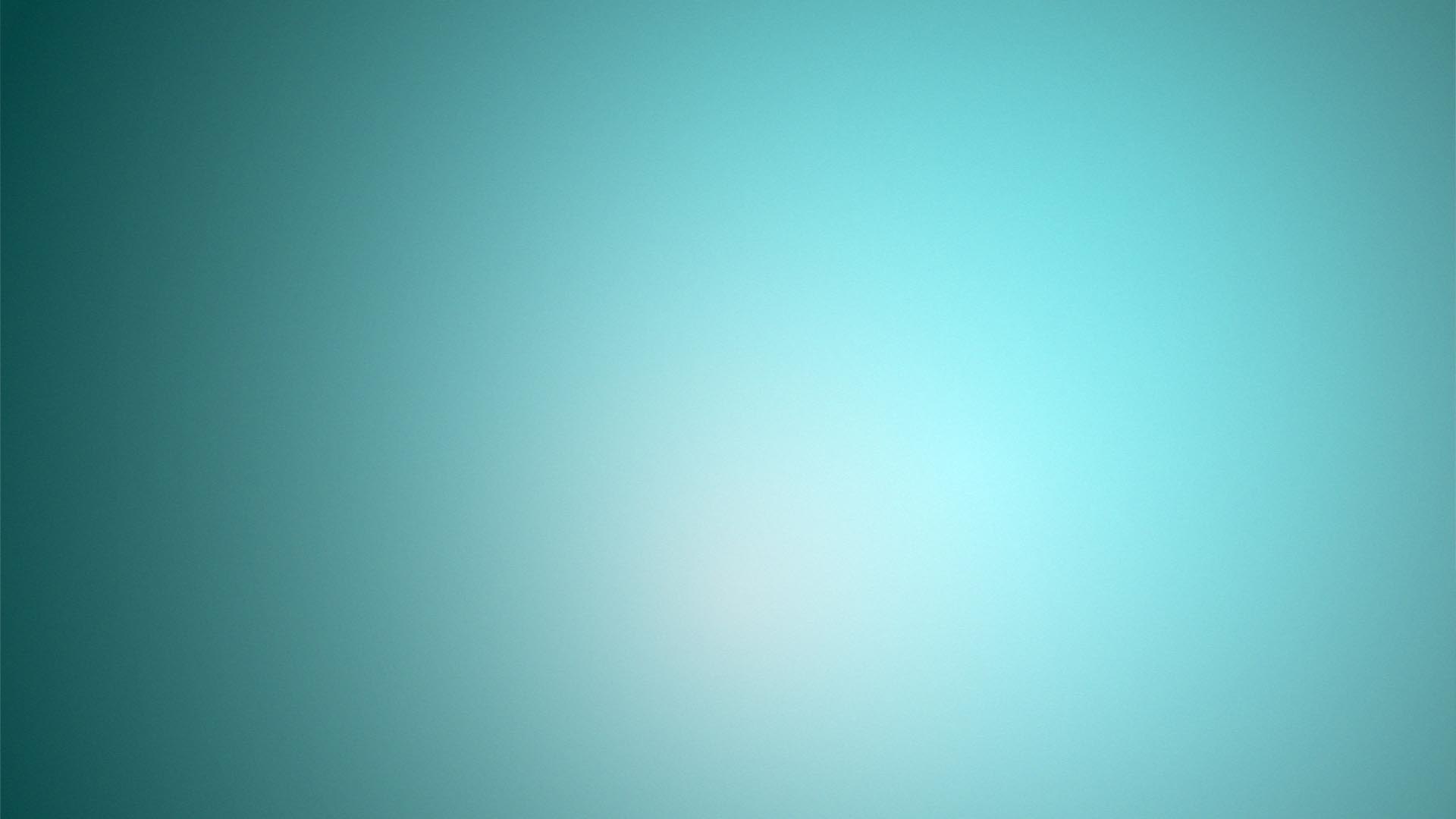
|
|
|
|
|
|
 |
thehermit
Joined: 05 Mar 2003
Posts: 3987
Location: Cheltenham, UK
|
 Posted: Sat Dec 26, 2009 5:52 am Post subject: Posted: Sat Dec 26, 2009 5:52 am Post subject: |
 |
|
Ctrl+U, change the hue and saturation sliders to suit. Welcome to the forum Bertpatroon.
_________________
If life serves you lemons, make lemonade! |
|
|
|
|
 |
bertpatroons
Joined: 26 Dec 2009
Posts: 2
|
 Posted: Sat Dec 26, 2009 6:03 am Post subject: Posted: Sat Dec 26, 2009 6:03 am Post subject: |
 |
|
Thanks.
Is there a way to enter the numbers of the color, or do I just have to try to match it?
|
|
|
|
|
 |
hawkeye
Joined: 14 May 2009
Posts: 2377
Location: Mesa, Az
OS: Windows 7 Pro 64 bit
|
 Posted: Sat Dec 26, 2009 10:27 am Post subject: Posted: Sat Dec 26, 2009 10:27 am Post subject: |
 |
|
Make a new image and fill it with the color you want.
With the existing image use Color Match, and select the new image as the source.
| Description: |
|
| Filesize: |
46.23 KB |
| Viewed: |
4624 Time(s) |
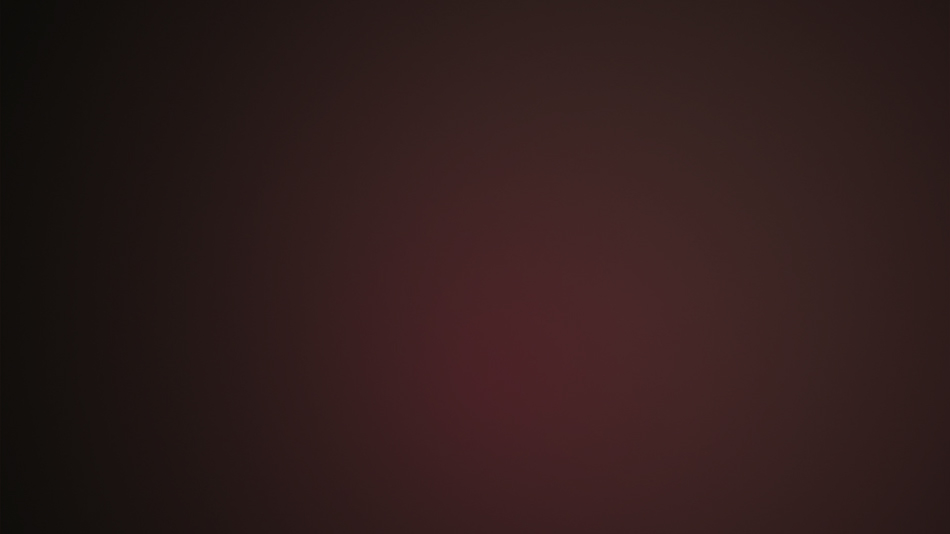
|
|
|
|
|
|
 |
Boo
Joined: 11 Apr 2008
Posts: 34
|
 Posted: Sat Dec 26, 2009 3:46 pm Post subject: Posted: Sat Dec 26, 2009 3:46 pm Post subject: |
 |
|
1. In the layers pallet, highlight the layer which is your blue gradient. (Just click on it so it's highlighted/is your active layer in the layers pallet)
2. In the main menu, choose 'Image/Adjustments/Desaturate'
3. Create a new layer on top of the blue gradient layer (the blue gradient should now appear black/white because you just desaturated it)
4. Go to the color pallet and enter your four sets of digits in the bottom right-hand corner of the color pallet window where you see "C: M: K: Y:"
and then click ok in the upper right-hand corner
5. Using the paint bucket tool, fill this new empty layer with the color you just selected
6. In the layers pallet, where you see "normal" in the upper left-hand corner, click the arrow and you'll see a list of blending modes for this layer. Choosing "multiply" should get your desired color for your gradient. Try other choices to slightly modify the color to your needs.
7. Once you've chosen your desired color, go to the main menu and choose 'Layer/Flatten Image'. You now have your new gradient color.
|
|
|
|
|
 |
josmo
Joined: 11 Feb 2010
Posts: 14
Location: Costa Rica
|
 Posted: Thu Feb 11, 2010 12:43 pm Post subject: Posted: Thu Feb 11, 2010 12:43 pm Post subject: |
 |
|
ANOTHER way is, create a regular circular gradient on a layer, using a 2nd layer and with a help of a soft brush, paint with a lighter color in the area you want the highlight, apply gaussian blur and try the layer with color dodge or burn
|
|
|
|
|
 |
|