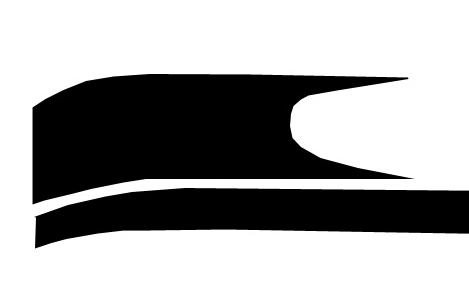|
|
| Author |
Message |
kdryan
Joined: 15 Feb 2009
Posts: 2
|
|
|
|
|
 |
kdryan
Joined: 15 Feb 2009
Posts: 2
|
 Posted: Tue Feb 17, 2009 2:43 pm Post subject: Posted: Tue Feb 17, 2009 2:43 pm Post subject: |
 |
|
Seriously guys, I could use a bit of help here...
Kevin
_________________
AMD Dual-Core 2.0 Gb
2 Gb Ram
Radeon X1600 512mb Video Card
Dual 320 GB 7200 RPM WD Hard Drives
Photoshop CS3 |
|
|
|
|
 |
Sublimity

Joined: 07 Feb 2009
Posts: 92
Location: Canada
PS Version: Master Collection CS3/CS4
OS: XP SP2/3/Vista
|
 Posted: Wed Feb 18, 2009 2:01 am Post subject: Posted: Wed Feb 18, 2009 2:01 am Post subject: |
 |
|
Hi kdryan,
After creating your top compound shape, use the direct selection tool (the white arrow tool) and select only that one path you wish to be parallel. Next, CTRL + C and then CTRL + V to copy and paste the exact same path. You now have the two of the same paths. Now just align them to be parallel and continue drawing your second shape, using the newly created duplicate path as a guideline.
|
|
|
|
|
 |
|