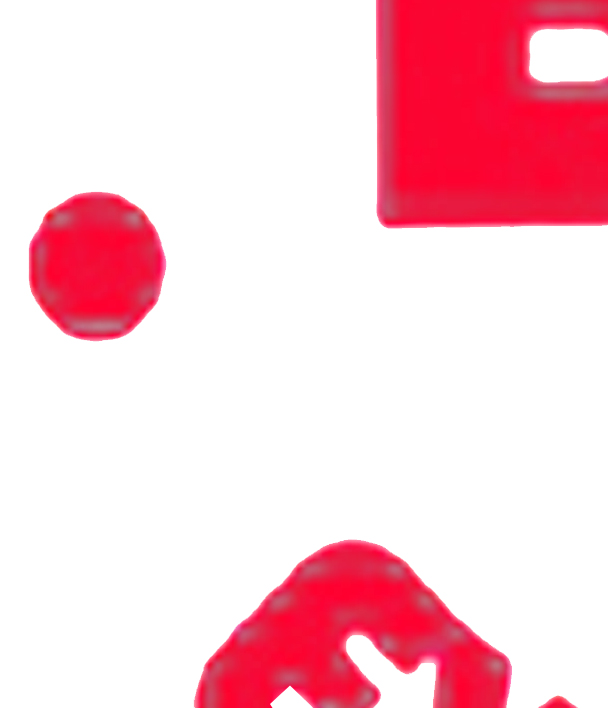|
|
| Author |
Message |
Plicked
Joined: 01 Mar 2012
Posts: 2
|
 Posted: Thu Mar 01, 2012 6:58 pm Post subject: Editing Out/Replacing Colors Posted: Thu Mar 01, 2012 6:58 pm Post subject: Editing Out/Replacing Colors |
 |
|
Hello! I just created an account on this site, figured this would be the best place to ask a question (This site, this forum section)
So my problem at the moment, apart from being an amateur with photoshop, is that I can't seem to figure out how to replace a color on a logo I'm editing with another one. This is a portion of the image I'm working with, and I'm not entirely sure how to go about maybe 'smoothing' the edges, and getting it to be all one shade of red with no greyish pixels in it.
I apologize if this is the wrong place to ask this sort of question, and if this is the wrong type of question to ask.
I'm using Adobe CS5, image itself is 12"x12" & 300 pixels/inch.
*EDIT* I'm working with text, that I'm trying to get into one solid color. Thought I should add that.
| Description: |
|
| Filesize: |
92.05 KB |
| Viewed: |
389 Time(s) |
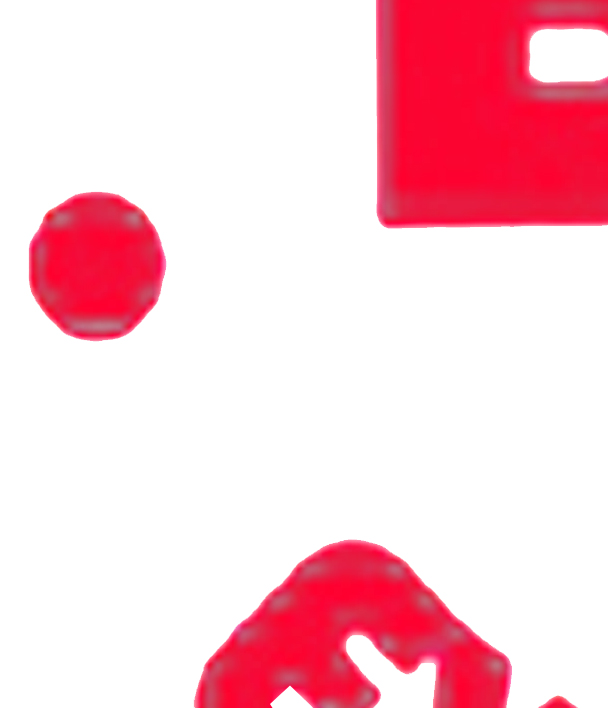
|
|
|
|
|
|
 |
thehermit
Joined: 05 Mar 2003
Posts: 3987
Location: Cheltenham, UK
|
 Posted: Thu Mar 01, 2012 7:50 pm Post subject: Posted: Thu Mar 01, 2012 7:50 pm Post subject: |
 |
|
Welcome to the forum. It's probably easier to make a selection of the white and then inverse your selection create a new layer and fill with the red of your desired colour. Make your selection with Select>Colour Range>Highlights and inverse the selection with Ctrl+Shift+I.
_________________
If life serves you lemons, make lemonade! |
|
|
|
|
 |
Plicked
Joined: 01 Mar 2012
Posts: 2
|
 Posted: Thu Mar 01, 2012 8:08 pm Post subject: Posted: Thu Mar 01, 2012 8:08 pm Post subject: |
 |
|
| thehermit wrote: | | Welcome to the forum. It's probably easier to make a selection of the white and then inverse your selection create a new layer and fill with the red of your desired colour. Make your selection with Select>Colour Range>Highlights and inverse the selection with Ctrl+Shift+I. |
Alright! Thank you much. That shortcut helps as well, still learning how to 'quickly' manuever around photoshop.
I'm having to edit a logo for someone, and the only copy I could find was from their website, and had very poor resolution, so I'm trying to make it much sharper.
|
|
|
|
|
 |
|