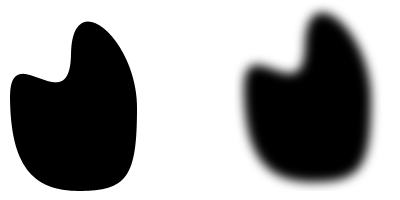|
|
| Author |
Message |
Gallo_Pinto

Joined: 15 Jul 2005
Posts: 785
Location: BC, Canada
|
 Posted: Fri Jul 15, 2005 12:16 am Post subject: fill selection, why are the edges fuzzy? Posted: Fri Jul 15, 2005 12:16 am Post subject: fill selection, why are the edges fuzzy? |
 |
|
it's been bothering me lately that whenever I fill a selection, the edges of the fill become fuzzy. Often I want them to be crisp, but I can't acheive that
In the attached image I've tried to demonstrate.
I made a path with the pen tool.
For the shape on the left I filled the path with the "fill path" button in the paths palette, and it was filled with a crisp edge.
To produce the shape on the right, I converted the path to a selection and filled it, producing the unwanted fuzzy edges.
This is a problem for me becasue I have an image in which I've used the pen tool to outline a face. I want to mask off the face from the background, so I make a selction from the path and add a mask. Then the mask has fuzzy edges, but I want crisp edges.
Is there a way around this? It seems to me there should be.
I'm not a cpmlete noob, but it's a noob question. Thanks for any help.
-travis
| Description: |
|
| Filesize: |
14.13 KB |
| Viewed: |
1075 Time(s) |
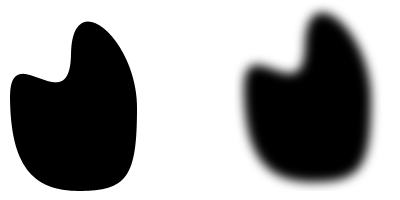
|
|
|
|
|
|
 |
vel
Joined: 05 Oct 2004
Posts: 339
Location: oc|ca|usa
|
 Posted: Fri Jul 15, 2005 1:17 am Post subject: Posted: Fri Jul 15, 2005 1:17 am Post subject: |
 |
|
You may be filling the path with the "brush" and it's the fuzzy one? Instead of the pen.. with fine edges.
^ my guess w/o opening up ps and checking ^
_________________
postcount++; |
|
|
|
|
 |
stevealmighty

Joined: 14 Jul 2005
Posts: 335
Location: upstate NY (WAY UPSTATE!)
|
 Posted: Fri Jul 15, 2005 5:27 am Post subject: Posted: Fri Jul 15, 2005 5:27 am Post subject: |
 |
|
Seems like you've added a feather in there some place. Check your settings to make sure that your feather is set to a low number, or 0.
_________________
All gave some, some gave all.....Lest we forget that war produces veterans, wounded both mentally and physically, and it is our job to help them now, as they have already helped us all in ways we will never know, and in ways that we take for granted every day. |
|
|
|
|
 |
Gallo_Pinto

Joined: 15 Jul 2005
Posts: 785
Location: BC, Canada
|
 Posted: Fri Jul 15, 2005 1:37 pm Post subject: Posted: Fri Jul 15, 2005 1:37 pm Post subject: |
 |
|
I put my brush hardness to 100, I made sure my feather is o, the problem persists.
If I draw a shape with the lasso selection and fill, I get crisp edges. If I fill after selecting from a path, I get fuzzy edges.
|
|
|
|
|
 |
cbadland
Joined: 19 Jan 2005
Posts: 962
|
 Posted: Fri Jul 15, 2005 1:58 pm Post subject: Posted: Fri Jul 15, 2005 1:58 pm Post subject: |
 |
|
EDIT:
I re-read your first post. How are you loading path as selection? Clicking on icon at bottom of path palette or choosing Make Selection form path palette fly-out menu (i.e. right-click)? If you choosing Make Selection from contextual menu, there is a input there for Feather Radius.
|
|
|
|
|
 |
cbadland
Joined: 19 Jan 2005
Posts: 962
|
 Posted: Mon Jul 18, 2005 6:58 am Post subject: Posted: Mon Jul 18, 2005 6:58 am Post subject: |
 |
|
Just out of curiousity, have you found the culprit? What was going on?
|
|
|
|
|
 |
Gallo_Pinto

Joined: 15 Jul 2005
Posts: 785
Location: BC, Canada
|
 Posted: Mon Jul 18, 2005 4:20 pm Post subject: Posted: Mon Jul 18, 2005 4:20 pm Post subject: |
 |
|
No solution definately yet. I'll put in a few more minute's investigation, then I'll be back with (hopefully) an answer.
-_edit_-
well, I was just fooling around with it. I can't seem to duplicate the problem now. I've tried adjusting the feather size for both the marquee and the shape selection tools. That doesn't seem to make a difference. it's just the wierdest thing. I can't figure it out at all. However, it's working like I wanted it to before, so I'm happy. If I do discover an answer, I'll be sure to get back here with it
|
|
|
|
|
 |
McSquidge
Joined: 21 Apr 2006
Posts: 1
|
 Posted: Fri Apr 21, 2006 3:33 pm Post subject: Posted: Fri Apr 21, 2006 3:33 pm Post subject: |
 |
|
Just thought I'd add a point here. I had been suffering the same thing.
I had been trying to automate a process for making speech bubbles for a comic I'm drawing. If you (i.e. me) use the elliptical marquee tool, then set all the feather nonsense to 0, THEN select Border (I used 10 pixels) you get a circular band selection. Any fill or brushwork will affect OUTSIDE this selected area.
I got around it by using the elliptical marquee tool, filling with black, contracting the selection by 10 pixels, then filling with white. THe feathering setting of '0' is applied in this case. Just not for the Border-adjusted selection. Wierd. Although YMMV.
McSquidge.
|
|
|
|
|
 |
swanseamale47
Joined: 23 Nov 2004
Posts: 1478
Location: Swansea UK
|
 Posted: Sat Apr 22, 2006 1:08 am Post subject: Posted: Sat Apr 22, 2006 1:08 am Post subject: |
 |
|
Select inverse to fill the inside then try edit stroke to put an edge around the speech bubble. Wayne
| Description: |
|
| Filesize: |
72.61 KB |
| Viewed: |
908 Time(s) |

|
|
|
|
|
|
 |
|