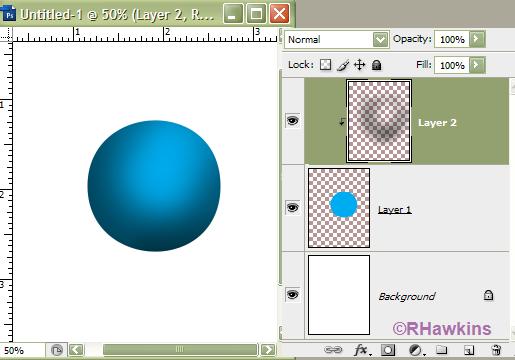|
|
| Author |
Message |
mister x

Joined: 26 Jun 2009
Posts: 6
Location: New York
|
 Posted: Fri Jun 26, 2009 9:16 am Post subject: help with this effect Posted: Fri Jun 26, 2009 9:16 am Post subject: help with this effect |
 |
|
hey im new here i just wanted to stop by and ask a few questions
i have passed by this photo on the internet,and i see it has a nice effect

i want to know if anyone knows how to do those wonderful shades.
this would help me out in the future need this information a.s.a.p
thank you 
_________________
over and out.....COPY! |
|
|
|
|
 |
hawkeye
Joined: 14 May 2009
Posts: 2377
Location: Mesa, Az
OS: Windows 7 Pro 64 bit
|
 Posted: Fri Jun 26, 2009 9:36 am Post subject: Posted: Fri Jun 26, 2009 9:36 am Post subject: |
 |
|
Make a new layer and clip it to the layer below (shoe). Using a soft brush with low flow, paint with black and white to get the proper shading.
The entire shoe appears to be a drawing, it's only the shading and layer styles which gives it the 3D look.
|
|
|
|
|
 |
mister x

Joined: 26 Jun 2009
Posts: 6
Location: New York
|
 Posted: Fri Jun 26, 2009 10:40 am Post subject: Posted: Fri Jun 26, 2009 10:40 am Post subject: |
 |
|
how do i do the color shading on the edges of the shoe?
_________________
over and out.....COPY! |
|
|
|
|
 |
hawkeye
Joined: 14 May 2009
Posts: 2377
Location: Mesa, Az
OS: Windows 7 Pro 64 bit
|
 Posted: Fri Jun 26, 2009 10:51 am Post subject: Posted: Fri Jun 26, 2009 10:51 am Post subject: |
 |
|
Like I said all you need is a large soft brush at low opacity and paint with black on a new clipped layer.
See my example. Layer-1 is just a plain blue circle, the layer-2 above is clipped to layer-1 so the brush only effects the pixels on layer-1.
Hope this helps you.
| Description: |
|
| Filesize: |
27.8 KB |
| Viewed: |
329 Time(s) |
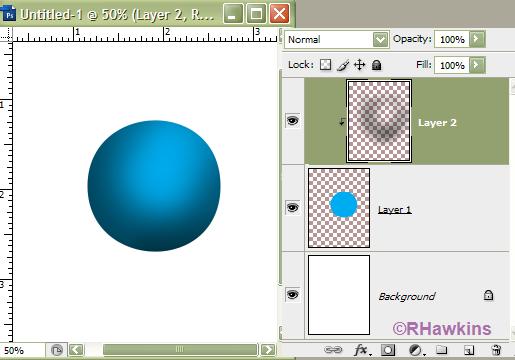
|
|
|
|
|
|
 |
mister x

Joined: 26 Jun 2009
Posts: 6
Location: New York
|
 Posted: Fri Jun 26, 2009 11:03 am Post subject: Posted: Fri Jun 26, 2009 11:03 am Post subject: |
 |
|
can you show me the steps or tut....im very lost lol sorry 
_________________
over and out.....COPY! |
|
|
|
|
 |
hawkeye
Joined: 14 May 2009
Posts: 2377
Location: Mesa, Az
OS: Windows 7 Pro 64 bit
|
 Posted: Fri Jun 26, 2009 11:33 am Post subject: Posted: Fri Jun 26, 2009 11:33 am Post subject: |
 |
|
That's about as simple as I can make the concept. But I think you are perhaps you're trying to run before you learn to walk.
What you are trying to do looks deceptively simple but it takes a lot of skills, PS as well as artistic.
If you want to do this type of thing, start by using that image as a guide and learn to use the pen tool to draw it.
|
|
|
|
|
 |
mister x

Joined: 26 Jun 2009
Posts: 6
Location: New York
|
 Posted: Fri Jun 26, 2009 12:36 pm Post subject: Posted: Fri Jun 26, 2009 12:36 pm Post subject: |
 |
|
thank i get it now ...but how do clip them together?
_________________
over and out.....COPY! |
|
|
|
|
 |
hawkeye
Joined: 14 May 2009
Posts: 2377
Location: Mesa, Az
OS: Windows 7 Pro 64 bit
|
 Posted: Fri Jun 26, 2009 12:38 pm Post subject: Posted: Fri Jun 26, 2009 12:38 pm Post subject: |
 |
|
Hold down the alt key and left-click on the line where the two layers meet.
|
|
|
|
|
 |
|