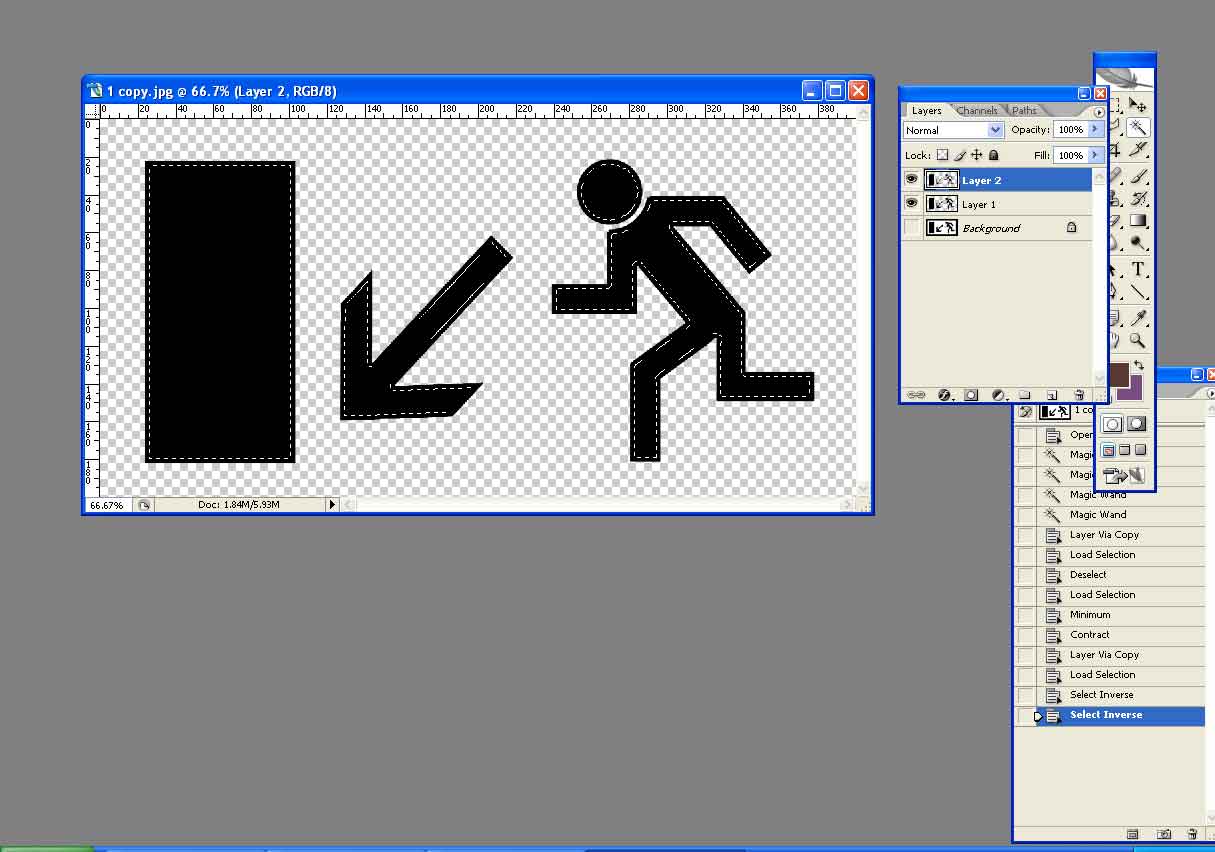aykutcanturk
Joined: 21 Dec 2005
Posts: 2
|
 Posted: Wed Dec 21, 2005 10:09 am Post subject: Hotwo prepare Mask for silkscreen printing Posted: Wed Dec 21, 2005 10:09 am Post subject: Hotwo prepare Mask for silkscreen printing |
 |
|
Hello,
I need to prepare an "EXIT" sign, lets say, a simple arrow, for silk printing or seigrapph printing. It means I need 2 black&white masks. positive and negative. Let's say, in first mask, background is white and arrow is black. in second, background is black and arrow is white.
The problem is: in negative mask, which arrow is white, the arror must be smaller than positive mask, lets say, 2 milimeters in each sides. In other words, one mask will overlap the other. HOW can I do that, without redrawing the images ?
for one arrow, its easy, I can redraw the arrow, so I can make it smaller but I have complex signs with running mans thru stairs, etc.
Any suggestions please ?
|
|