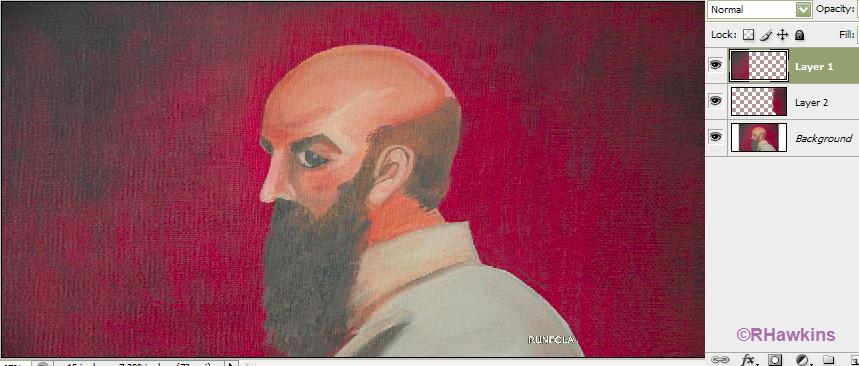|
|
| Author |
Message |
OMMBoy
Joined: 24 Dec 2009
Posts: 2
|
 Posted: Fri Dec 25, 2009 12:46 am Post subject: How can I extend the background? Posted: Fri Dec 25, 2009 12:46 am Post subject: How can I extend the background? |
 |
|
I'm working on a wine bottle label that will be 4"H x 3.5"W. On the left side I've decided to place my Dad's version of Albrecht Duerer's painting of the Apostle Paul (from the Four Apostles painting). I haven't yet decided whether I want to use the full body view or crop in, but I do know that I want it on the right half of the label with the Apostle facing left, and with the left half open for text.
The problem is that I want to continue the dark red background texture/pattern/color of the painting to the rest of the label, but I don't know how. I've heard about pixel-stretching, but that will only result in parallel lines.
Here are the paintings (a tall version and a cropped version) that I'm considering using on the label:
http://picasaweb.google.com/SalRunfola/SalSDrawings122009#5412582708259636882
http://picasaweb.google.com/SalRunfola/SalSDrawings122009#5412582716392248002
Any help would be greatly appreciated!
Chris
|
|
|
|
|
 |
navvydigital
Joined: 24 Dec 2009
Posts: 5
|
 Posted: Fri Dec 25, 2009 6:24 am Post subject: Posted: Fri Dec 25, 2009 6:24 am Post subject: |
 |
|
The down and dirty method (which I would not recommend as you are working with a very limited sample) would be to create a new layer, then clone stamp (sampling all layers) numerous times to create areas of new texture. Do not attempt to make it match the original yet.
Once you have filled a good amount of space with this "new" texture, use the healing brush over portions of the new blotchy texture - this will even out the blotchiness but will still require multiple passes and good attention to detail in order to make it look acceptable.
What I WOULD recommend is as follows, assuming you do not require that the original image be preserved: Carefully mask out the man using whatever method you prefer (I would suggest the pen tool as it is many smooth curves - or maybe quick mask if you are not familiar with the pen tool). Then, either find a texture online or create one in photoshop to replace the background with a sufficiently sized one and place the man back in. You can use adjustment layers to match the new texture to the original.
|
|
|
|
|
 |
hawkeye
Joined: 14 May 2009
Posts: 2377
Location: Mesa, Az
OS: Windows 7 Pro 64 bit
|
 Posted: Fri Dec 25, 2009 10:08 am Post subject: Posted: Fri Dec 25, 2009 10:08 am Post subject: |
 |
|
Copied and pasted a section of the right and left side to new layers. Used transform to stretch them, then a low opacity eraser to blend the edges, and a little cloning...
| Description: |
|
| Filesize: |
55.73 KB |
| Viewed: |
222 Time(s) |
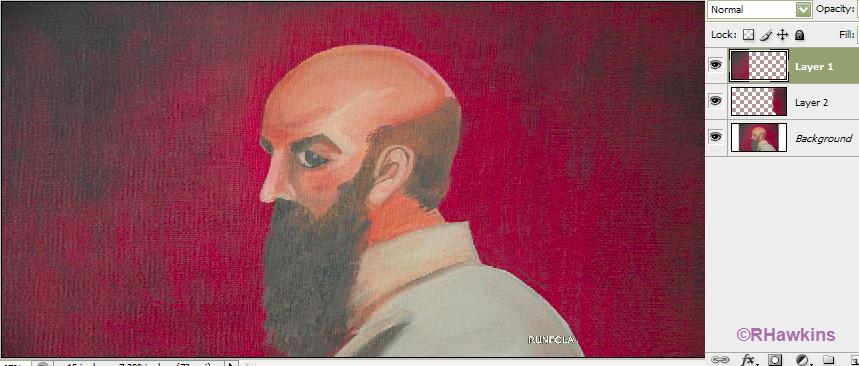
|
|
|
|
|
|
 |
OMMBoy
Joined: 24 Dec 2009
Posts: 2
|
 Posted: Fri Dec 25, 2009 12:27 pm Post subject: Posted: Fri Dec 25, 2009 12:27 pm Post subject: |
 |
|
OMG! That is exactly the effect I was looking for! I was worried that perhaps I didn't explain my intent clearly and nobody would understand what I was asking... Thank you both, navvydigital and hawkeye, for your help. My PS skills are mediocre at best, but I'm always trying to learn.
Thanks, again! And Merry Christmas!
Chris
|
|
|
|
|
 |
hawkeye
Joined: 14 May 2009
Posts: 2377
Location: Mesa, Az
OS: Windows 7 Pro 64 bit
|
 Posted: Fri Dec 25, 2009 12:28 pm Post subject: Posted: Fri Dec 25, 2009 12:28 pm Post subject: |
 |
|
You're welcome.
|
|
|
|
|
 |
Patrick
Administrator

Joined: 14 Feb 2003
Posts: 11945
Location: Harbinger, NC, U.S.A.
|
 Posted: Sat Dec 26, 2009 4:22 pm Post subject: Posted: Sat Dec 26, 2009 4:22 pm Post subject: |
 |
|
|
|
|
|
|
 |
|