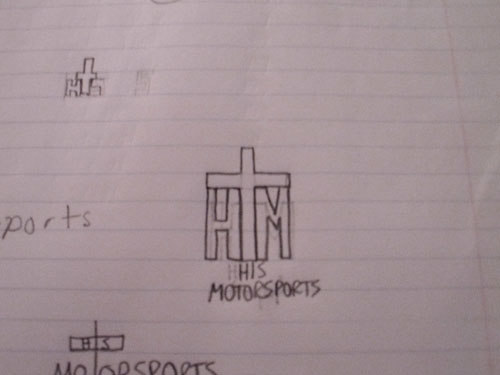|
|
| Author |
Message |
Photoshop_noob
Joined: 04 Jan 2011
Posts: 7
|
 Posted: Sat Apr 23, 2011 4:39 pm Post subject: A few noob questions Posted: Sat Apr 23, 2011 4:39 pm Post subject: A few noob questions |
 |
|
Hey guys, I've got a few questions. I've posted this in the Freebie section but I'd really like to know how to do this myself so I'm posting here too.
I need help in really how to create a cross with text around it. I've attached a picture I drew of what I'm talking about. Am I just supposed to use the pen or line tool to draw out the cross or is there a more sure fire way to come up with a perfect cross?
Also, as for the text around it, am I just supposed to use the text tool to achieve what I'm looking for? I know that's how you type the text in but to get it right up under the arms of the cross and right next to it?
I'm so lost trying to do this it's crazy. Again, attached is a picture of what I'm trying to transfer from paper to PS. Thanks.
Gavin
| Description: |
|
| Filesize: |
34.85 KB |
| Viewed: |
339 Time(s) |
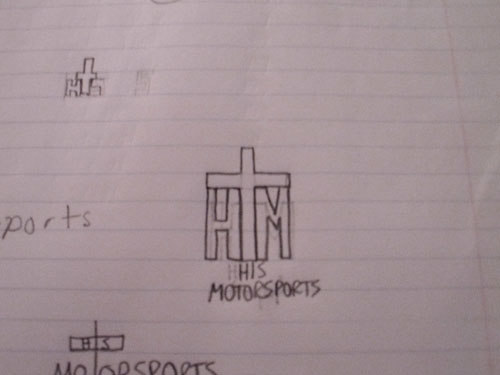
|
|
|
|
|
|
 |
thehermit
Joined: 05 Mar 2003
Posts: 3987
Location: Cheltenham, UK
|
 Posted: Sun Apr 24, 2011 6:17 am Post subject: Posted: Sun Apr 24, 2011 6:17 am Post subject: |
 |
|
Hi and welcome to the forum. Use the rectangular marquee tool (toggle or Shift M), Fill it (Alt or Ctrl Backspace) and then duplicate the layer (Crtl+J), then rotate it to the horizontal (Ctrl+T).
As for the font it would be better realised if you tailor the font to fit, square or bitmap types would be suitable, luckily the glyphs are fairly easy to fit under the arms of the cross.
_________________
If life serves you lemons, make lemonade! |
|
|
|
|
 |
Photoshop_noob
Joined: 04 Jan 2011
Posts: 7
|
 Posted: Sun Apr 24, 2011 11:30 am Post subject: Posted: Sun Apr 24, 2011 11:30 am Post subject: |
 |
|
Ok great. I got the cross to work. I'm unclear on what you mean by bitmap fonts. How do I tailor one letter at a time? After I've typed the two letters in, I can only adjust the entire line of text, at least from what I know. Thanks.
Gavin
|
|
|
|
|
 |
renata
Joined: 26 Nov 2010
Posts: 368
Location: Australia
|
 Posted: Mon Apr 25, 2011 1:50 am Post subject: Posted: Mon Apr 25, 2011 1:50 am Post subject: |
 |
|
Hi. Just choose a font that you like and that you think fits nicely.You can create a new layer for each letter.
If you have trouble fiddling with the text, be aware that there are two options which might help you. Right click on a text layer and you'll see "convert text to shape" and "rasterize layer". You might need to use this if you want to use certain effects on a text layer.
If you've created the cross using multiple layers, be aware that you can merge these layers into one. This would make it easier to move, resize, add effects etc. To do this click on the first cross layer, then control-click the next cross layer. When all the cross layers are selected, right click and choose "merge layers".
One more fun option for you to know about is edit->free transform. Useful if you want to make it look a little "hand made".
Good luck!
|
|
|
|
|
 |
4Dragons
Joined: 16 May 2011
Posts: 64
|
 Posted: Mon May 16, 2011 8:23 pm Post subject: Posted: Mon May 16, 2011 8:23 pm Post subject: |
 |
|
I'd go with the Pen tool and trace it out and pick my layer styles and play with those till I got something that looked awesome. Good luck.
_________________
twitter @4DragonsMedia |
|
|
|
|
 |
|