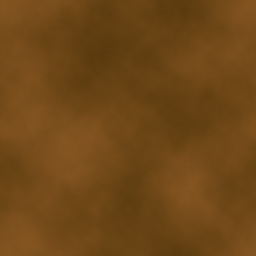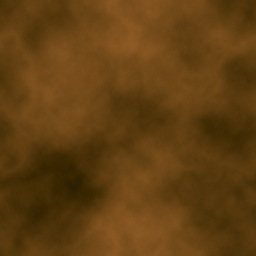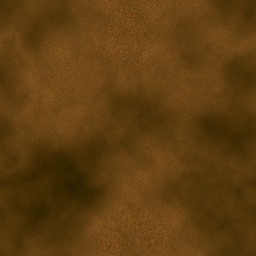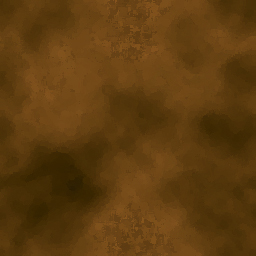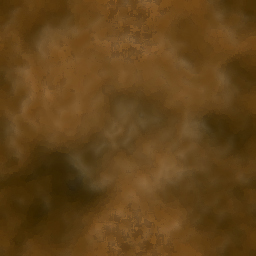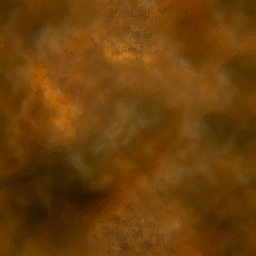|
|
| Author |
Message |
malcon
Joined: 23 Feb 2005
Posts: 391
Location: miami florida
|
 Posted: Fri Jul 21, 2006 8:45 pm Post subject: Awesome Rust Texture Posted: Fri Jul 21, 2006 8:45 pm Post subject: Awesome Rust Texture |
 |
|
Here is a very effective and relatively simple way to create great looking rust that can be used in just about anything.
1. Pick two brown/orange colors for your foreground and background. (It is better to have colors that are not to similar to each other. You want to be able to see the two different colors).
2. On a new layer use filter/render/clouds.
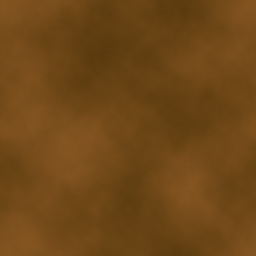
3. Use filter/render/difference clouds (do this twice or more).
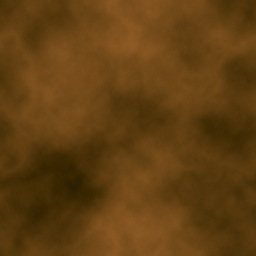
4. Apply filter/distory/diffuse glow (on the sliders, just eye ball it, don't make the grains too big though or it will lose effect).
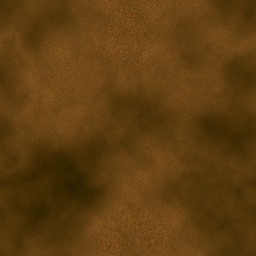
5. Your next step is filter/artistic/palette knife (once again, eye ball it. It is better to have a little detail).
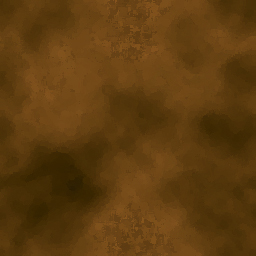
6. You could also (optional) add filter/artistic/platisc wrap (I think it adds a nice highlight).
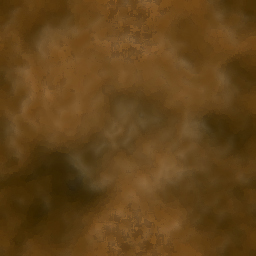
7. If you want more grainy rust (optional), add more noise by going to filter/noise/add noise. I skipped this step.
8. Modify the colors (CTRL+U) and use the burn and dodge tool (low strength and with hue/saturation - I simply slid the saturation slider up).
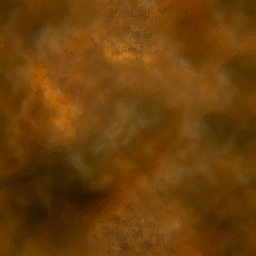
9. Now add more texture with filter/render/lighting effects or filter/sketch/reticulation. (I did lighting effects. Make sure you choose a channel or it will not do anything. I used the blue channel which is located above the sliders on the lighting effects pop-up menu).

10. Last but not least, you can add little depth effects by drawing random shapes with the lasso tool. Copy and paste selection onto a new layer and add an inner shadow. This will create more depth. Play with the sliders until you have the look you like.
 |
|
|
|
|
 |
Patrick
Administrator

Joined: 14 Feb 2003
Posts: 11945
Location: Harbinger, NC, U.S.A.
|
 Posted: Fri Jul 21, 2006 8:49 pm Post subject: Posted: Fri Jul 21, 2006 8:49 pm Post subject: |
 |
|
|
|
|
|
|
 |
malcon
Joined: 23 Feb 2005
Posts: 391
Location: miami florida
|
 Posted: Sat Jul 22, 2006 5:44 pm Post subject: Posted: Sat Jul 22, 2006 5:44 pm Post subject: |
 |
|
|
|
|
|
|
 |
karlbrian
Joined: 15 Jul 2006
Posts: 5
Location: Philippines
|
 Posted: Mon Jul 24, 2006 6:41 pm Post subject: Posted: Mon Jul 24, 2006 6:41 pm Post subject: |
 |
|
thanks for the tutorials.
_________________
Still wants to learn more about photoshop and other designing stuff. |
|
|
|
|
 |
mqmrs
Joined: 20 Oct 2007
Posts: 4
|
 Posted: Sat Oct 20, 2007 2:39 am Post subject: Posted: Sat Oct 20, 2007 2:39 am Post subject: |
 |
|
I really like that affect - keep up the good work! |
|
|
|
|
 |
Chaney3000

Joined: 02 Dec 2007
Posts: 5
|
 Posted: Thu Dec 06, 2007 9:34 am Post subject: Posted: Thu Dec 06, 2007 9:34 am Post subject: |
 |
|
Cool, thanks for the tutorial. I am going to try this when I get home!  |
|
|
|
|
 |
Neromusha
Joined: 22 Mar 2008
Posts: 3
Location: Norway
|
 Posted: Wed Mar 26, 2008 5:32 am Post subject: Posted: Wed Mar 26, 2008 5:32 am Post subject: |
 |
|
Sweet!
_________________
BANANA HAMMOCK! |
|
|
|
|
 |
dexterss
Joined: 01 Aug 2008
Posts: 3
|
 Posted: Fri Aug 01, 2008 5:09 am Post subject: Posted: Fri Aug 01, 2008 5:09 am Post subject: |
 |
|
really looks like rocks |
|
|
|
|
 |
paladyn
Joined: 21 Oct 2008
Posts: 44
|
 Posted: Fri Oct 24, 2008 3:05 pm Post subject: Posted: Fri Oct 24, 2008 3:05 pm Post subject: |
 |
|
| dexterss wrote: | | really looks like rocks |
Yeah, it does, a bit. But I've also seen some beat up old rusty garden tools that looked something like this on the surface. The effect is good, but I think that perhaps just a little less of the lighting effect, a little narrower range between shadow and highlight, might "flatten" the effect and make it a tad more rustlike.
It's that wide range between the light areas, which appear to protrude, and the dark areas, which seem to recede, which produces the "rocky" appearance. It's a good tut, and with a little playing with some of the settings can probably be made to produce not only the intended rust effect, but desolate landscape, etc. Good job. |
|
|
|
|
 |
phaseman
Joined: 16 Nov 2009
Posts: 5
|
 Posted: Mon Nov 16, 2009 11:41 pm Post subject: Posted: Mon Nov 16, 2009 11:41 pm Post subject: |
 |
|
cool thanks |
|
|
|
|
 |
|