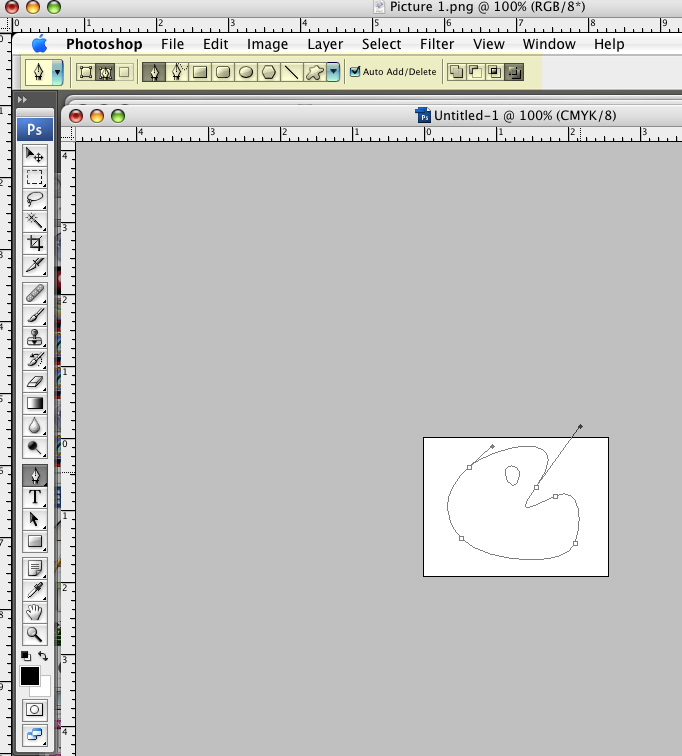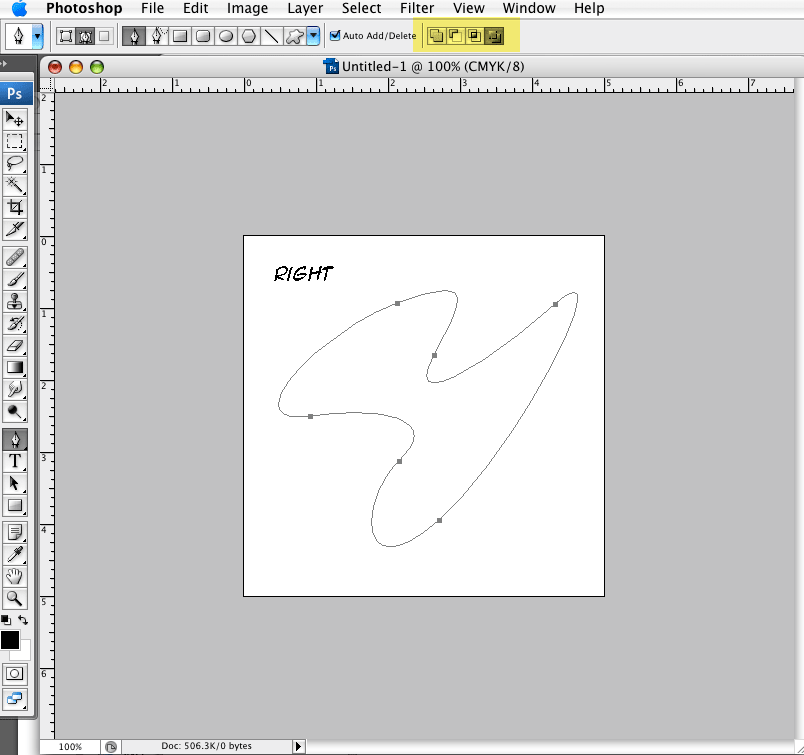|
|
| Author |
Message |
karenone
Joined: 15 Mar 2009
Posts: 7
|
 Posted: Sun Mar 15, 2009 4:42 pm Post subject: BASIC STUFF - creating a clipping path in 7.0 Posted: Sun Mar 15, 2009 4:42 pm Post subject: BASIC STUFF - creating a clipping path in 7.0 |
 |
|
I'm a Photoshop user from the Dark Ages and just upgraded to 7.0. I do a lot of clipping paths in my work but haven't figured out how to deselect colors when creating a path so I simply have an outline that doesn't fill in and block what I'm trying to mask.
(Older versions of Photoshop simply created a path. I'm sure this is something simple but I can't figure it out and I'm about to put a screwdriver in my head!) 
_________________
~K1 |
|
|
|
|
 |
combiBob
Joined: 11 Mar 2008
Posts: 188
Location: Florida
|
 Posted: Mon Mar 16, 2009 7:25 am Post subject: Posted: Mon Mar 16, 2009 7:25 am Post subject: |
 |
|
Stop! Put down the screwdriver and back away. My guess is some settings are wrong and you're cutting shapes instead of paths. See that your stuff looks like this. This is CS3 but PS7 should look close to this. (I think)
| Description: |
|
| Filesize: |
84.96 KB |
| Viewed: |
286 Time(s) |
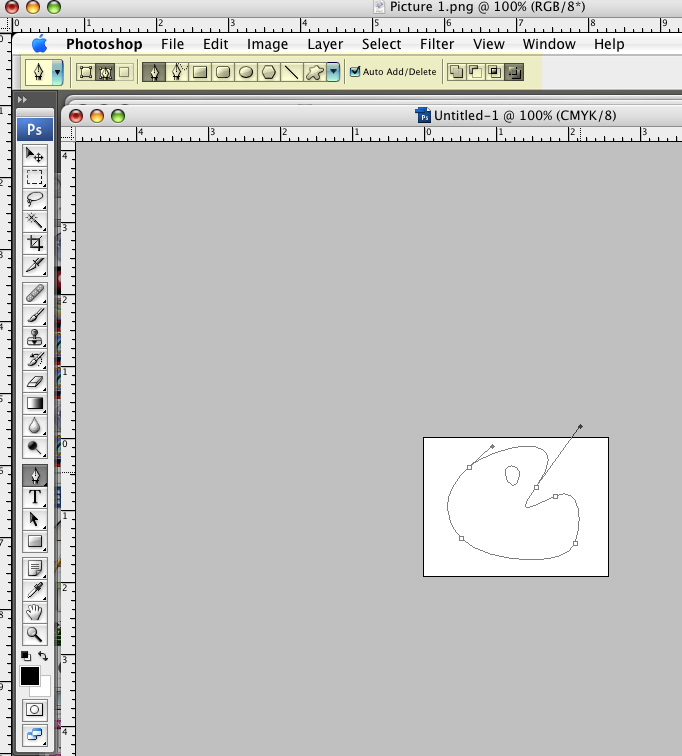
|
|
|
|
|
|
 |
karenone
Joined: 15 Mar 2009
Posts: 7
|
 Posted: Mon Mar 16, 2009 2:53 pm Post subject: Posted: Mon Mar 16, 2009 2:53 pm Post subject: |
 |
|
Yes, 7.0 (at home) is closer to CS3 (which I have used for the past year at work and switch to freakin' 3.0 for clipping paths!).
My path would not look like that - it would fill in with color.
What setting do I need to change? I am using the pen tool.
_________________
~K1 |
|
|
|
|
 |
combiBob
Joined: 11 Mar 2008
Posts: 188
Location: Florida
|
 Posted: Mon Mar 16, 2009 4:17 pm Post subject: Posted: Mon Mar 16, 2009 4:17 pm Post subject: |
 |
|
Set up your palette (highlighted in yellow) to look like the example.
|
|
|
|
|
 |
karenone
Joined: 15 Mar 2009
Posts: 7
|
 Posted: Mon Mar 16, 2009 9:39 pm Post subject: Posted: Mon Mar 16, 2009 9:39 pm Post subject: |
 |
|
GOT IT!
Thanks for the screen shot. That's what made the diff.
The screwdriver is resting comfortably in the toolbox, not my skull.
(I thought I posted this hours ago.)
_________________
~K1 |
|
|
|
|
 |
karenone
Joined: 15 Mar 2009
Posts: 7
|
 Posted: Mon Mar 23, 2009 11:16 pm Post subject: ONE MORE THING Posted: Mon Mar 23, 2009 11:16 pm Post subject: ONE MORE THING |
 |
|
Now another problem - when I import my file into InDesign it clips out the background, not the image. I drew this path - I didn't select the background and forget to inverse it.
Again, this must be something very basic in the upgrade I can't figure out.

_________________
~K1 |
|
|
|
|
 |
combiBob
Joined: 11 Mar 2008
Posts: 188
Location: Florida
|
 Posted: Tue Mar 24, 2009 1:21 pm Post subject: Posted: Tue Mar 24, 2009 1:21 pm Post subject: |
 |
|
Ahh. Different problem now.
Click on your path.
Using the Pen tool, hold the Cmd key down and select the entire path. (So it shows all the points) My guess is that the palette at the top right will change when you do this.
After you select your path, click on the far right icon as shown. That should do it.
| Description: |
|
| Filesize: |
42.6 KB |
| Viewed: |
217 Time(s) |

|
| Description: |
|
| Filesize: |
42.72 KB |
| Viewed: |
217 Time(s) |
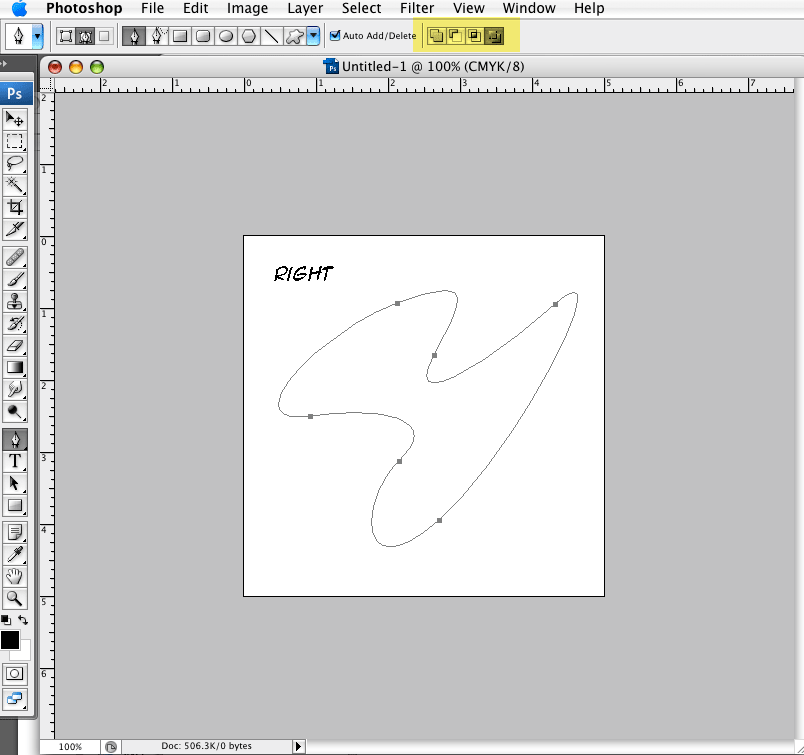
|
|
|
|
|
|
 |
karenone
Joined: 15 Mar 2009
Posts: 7
|
 Posted: Tue Mar 24, 2009 5:29 pm Post subject: Posted: Tue Mar 24, 2009 5:29 pm Post subject: |
 |
|
Thanks again Bob!
Interestingly, changing the palette icon alone didn't do the trick (even though it should, yes?). I had to re-draw the path with the right icon selected to begin with.
_________________
~K1 |
|
|
|
|
 |
combiBob
Joined: 11 Mar 2008
Posts: 188
Location: Florida
|
 Posted: Wed Mar 25, 2009 6:08 am Post subject: Posted: Wed Mar 25, 2009 6:08 am Post subject: |
 |
|
Glad to help. Hopefully it wasn't a lot of work.
Sometimes you could copy paste into a new (empty) path and get it to switch.
One of those things that makes you wonder. What would ANYBODY use that icon for?
|
|
|
|
|
 |
Patrick
Administrator

Joined: 14 Feb 2003
Posts: 11945
Location: Harbinger, NC, U.S.A.
|
 Posted: Wed Mar 25, 2009 11:11 am Post subject: Posted: Wed Mar 25, 2009 11:11 am Post subject: |
 |
|
|
|
|
|
|
 |
|