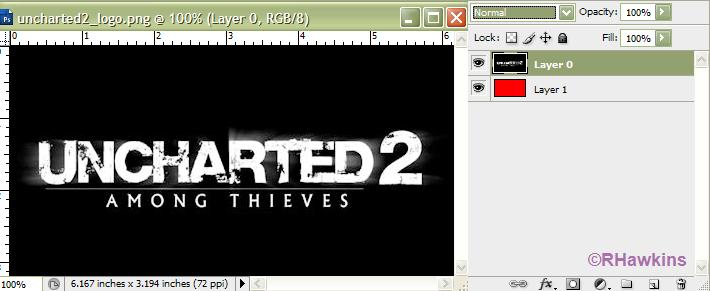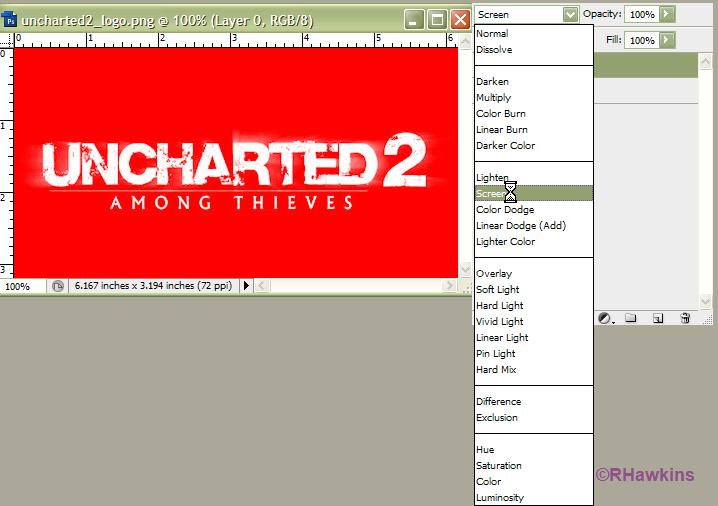|
|
| Author |
Message |
SickoJay
Joined: 27 Jul 2009
Posts: 7
|
 Posted: Mon Sep 07, 2009 12:06 pm Post subject: *** Can anyone help me out with this? *** Posted: Mon Sep 07, 2009 12:06 pm Post subject: *** Can anyone help me out with this? *** |
 |
|
|
|
|
|
|
 |
hawkeye
Joined: 14 May 2009
Posts: 2377
Location: Mesa, Az
OS: Windows 7 Pro 64 bit
|
 Posted: Mon Sep 07, 2009 1:09 pm Post subject: Posted: Mon Sep 07, 2009 1:09 pm Post subject: |
 |
|
Change the layers blending mode to Screen and the black will disappear.
Note:I only changed it to rgb color mode to show better.
| Description: |
|
| Filesize: |
31.94 KB |
| Viewed: |
412 Time(s) |
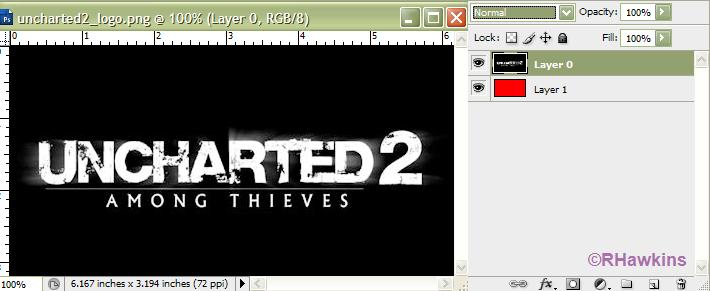
|
| Description: |
|
| Filesize: |
45.94 KB |
| Viewed: |
412 Time(s) |
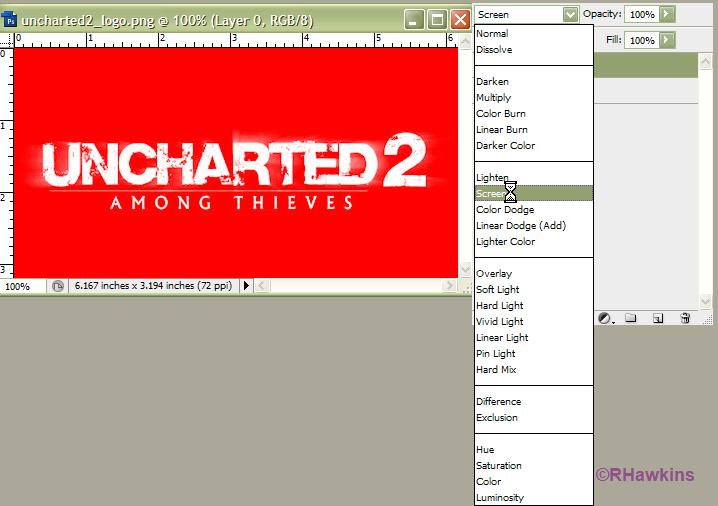
|
|
|
|
|
|
 |
SickoJay
Joined: 27 Jul 2009
Posts: 7
|
 Posted: Mon Sep 07, 2009 2:01 pm Post subject: Posted: Mon Sep 07, 2009 2:01 pm Post subject: |
 |
|
Aha! I done it, Instead of "Screen" I changed it to lighten and now my text is much brighter! Thanks Hawk!  I will upload a pic and you can see the difference. I will upload a pic and you can see the difference. 
EDIT - Here is the new brighter Signature. 

|
|
|
|
|
 |
PS_MASTER
Joined: 08 Sep 2009
Posts: 11
Location: Goodyear, Arizona, United States
|
 Posted: Tue Sep 08, 2009 1:49 pm Post subject: Posted: Tue Sep 08, 2009 1:49 pm Post subject: |
 |
|
You dont have to do any of that....
You can just take the wand tool, put the text on a transparent background
and click the black with the wand tool
then press back space and you are left with only the whilte lettering on the
transparent background to add your image
_________________
If you need any design artwork email me at soxies@msn.com or preferably pm me here |
|
|
|
|
 |
Andromarki
Joined: 02 Sep 2009
Posts: 3
|
 Posted: Tue Sep 08, 2009 5:31 pm Post subject: Posted: Tue Sep 08, 2009 5:31 pm Post subject: |
 |
|
if they were to use the wand tool there would be the problem of the text/font not looking the same after deletion as the font has cracks and stuff in it the cracks would remain black and therefore not have such a clean effect as using screen or lighten would.
|
|
|
|
|
 |
bdbolin

Joined: 01 Jul 2009
Posts: 134
PS Version: CS3
OS: Mac OS X
|
 Posted: Tue Sep 08, 2009 9:26 pm Post subject: Posted: Tue Sep 08, 2009 9:26 pm Post subject: |
 |
|
lol, I was going to mention that... but whatever. It wouldn't be hard duplicating that text though. Simply find a grunge like brush and mask the text with it. Then take a smaller grunge and paint white to have a rough edge in areas.
_________________
FREE PHOTOSHOP TUTORIALS: http://www.redpixelmedia.com
(Looking for advertising trade-offs! We advertise you, you advertise us!) |
|
|
|
|
 |
|