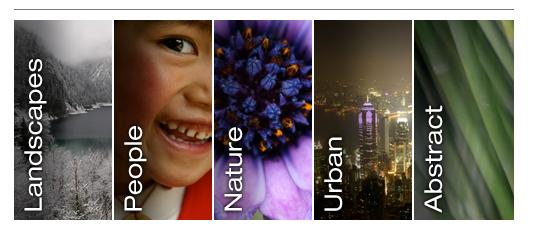|
|
| Author |
Message |
high1
Joined: 08 Jul 2009
Posts: 3
|
 Posted: Wed Jul 08, 2009 12:10 pm Post subject: Exact distance from edge of photo to text Posted: Wed Jul 08, 2009 12:10 pm Post subject: Exact distance from edge of photo to text |
 |
|
Hello
I am attaching a screenshot to help make this message easier understood.
I am trying to replicate the idea of the screenshot, so I have 5 separate images each with one single word on them. The images have been rotated 90 degrees and then a horizonal text has been used. They have then been rotated back and saved.
I am writing to ask how to get the text so accurately typed so that the distance between both edges of the photo and the text is identical.
I hope I have expressed myself well enough so that you can understand!
Many thanks.
High1
| Description: |
|
| Filesize: |
24.49 KB |
| Viewed: |
234 Time(s) |
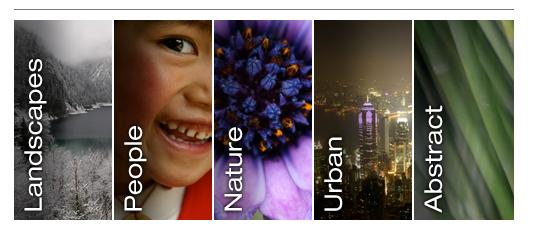
|
|
|
|
|
|
 |
hawkeye
Joined: 14 May 2009
Posts: 2377
Location: Mesa, Az
OS: Windows 7 Pro 64 bit
|
 Posted: Wed Jul 08, 2009 12:45 pm Post subject: Posted: Wed Jul 08, 2009 12:45 pm Post subject: |
 |
|
You can assign variables to change things in a picture, such as text, images, etc.
It would be rather lengthy to try to explain it here, check the PS help files and look for Define Variables, and Data Sets.
|
|
|
|
|
 |
high1
Joined: 08 Jul 2009
Posts: 3
|
 Posted: Wed Jul 08, 2009 1:19 pm Post subject: Posted: Wed Jul 08, 2009 1:19 pm Post subject: |
 |
|
Hello Hawkeye
Many thanks for your reply.
I don't seem to have the option of Choose Image > Variables > Define
(I have PS  . .
I'll just have to try and do it manually.
Thanks again.
high1
|
|
|
|
|
 |
hawkeye
Joined: 14 May 2009
Posts: 2377
Location: Mesa, Az
OS: Windows 7 Pro 64 bit
|
 Posted: Wed Jul 08, 2009 1:20 pm Post subject: Posted: Wed Jul 08, 2009 1:20 pm Post subject: |
 |
|
What version of PS are you using?
|
|
|
|
|
 |
moondog

Joined: 02 Apr 2008
Posts: 778
Location: Michigan
PS Version: CS2
OS: Vista
|
 Posted: Wed Jul 08, 2009 5:02 pm Post subject: Posted: Wed Jul 08, 2009 5:02 pm Post subject: |
 |
|
I would take all 5 images and place them on separate layers of the same file and position them the way you want.
Then Rotate them to add the text and type the first text layer EXACTLY the way you want it.
Then copy that text layer by dragging that layer to the 'create new layer' button as many times as you need for layers.
Then on each of the OTHER layers type the word you need
Rotate back to the position you need and then combine the text layer with the appropriate image layer and then you have your '5' images with the text in EXACTLY the correct position.
At that point you should be able to do what you need to.
I hope I understood what you were asking.
_________________
moondog
Romans 10:13
For Whosoever shall call upon the name of the Lord shall be saved |
|
|
|
|
 |
|