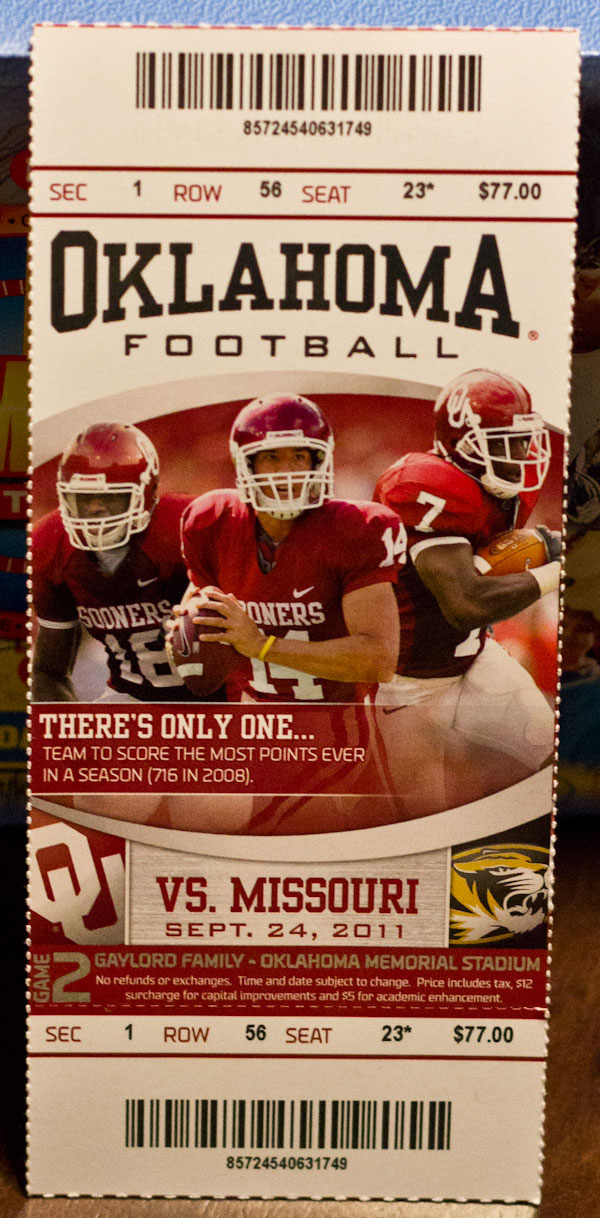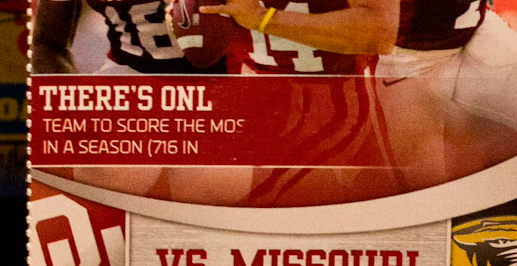|
|
| Author |
Message |
Danman03
Joined: 25 Jun 2011
Posts: 57
Location: Oklahoma
|
 Posted: Mon Oct 03, 2011 12:10 pm Post subject: Help with removing text Posted: Mon Oct 03, 2011 12:10 pm Post subject: Help with removing text |
 |
|
So I am working on this invitation for a friend and I have been searching the internet all day, but I can't find what I am looking for. Does anyone know of a way to remove text but keep the back ground intact? Its all one layer so if I erase the text the background gets erased as well. It wouldn't be that bad of a thing but the text box I am trying to erase fades into a transparent that reveals the background image and if I erase that then it looks bad. I attached the image I am working on. The text box in the middle that say " There's only one..." is what I am trying to work on. I just want to remove the text so I can put a different text layer on top but still have the background look the same. Can anyone help?
| Description: |
|
| Filesize: |
194.47 KB |
| Viewed: |
318 Time(s) |
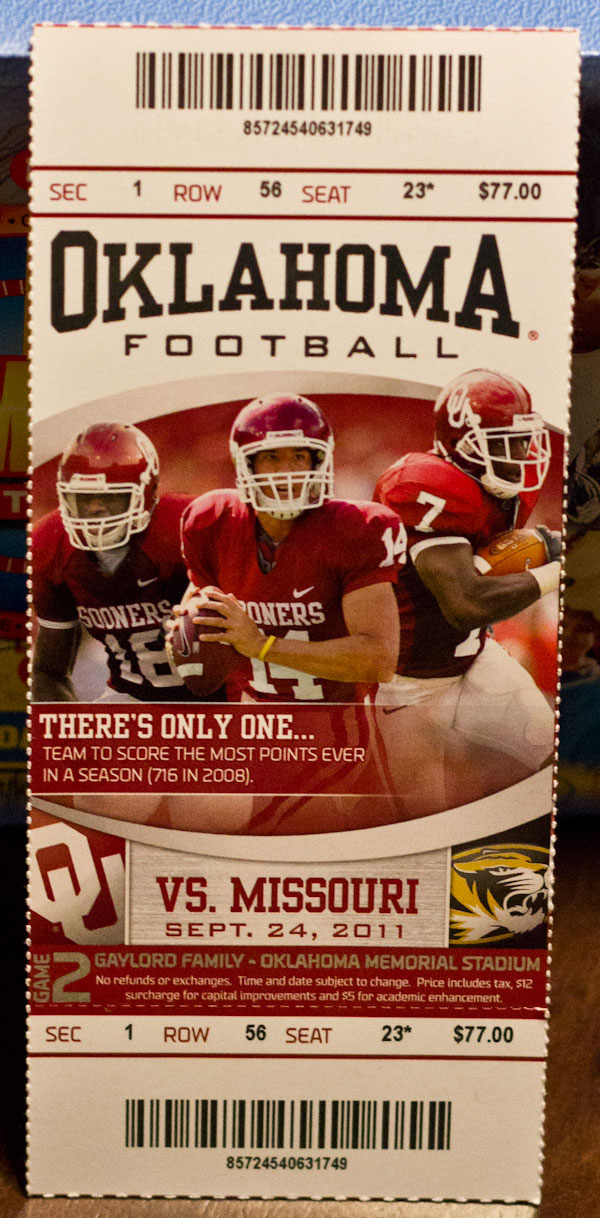
|
|
|
|
|
|
 |
renata
Joined: 26 Nov 2010
Posts: 368
Location: Australia
|
 Posted: Mon Oct 03, 2011 9:54 pm Post subject: Posted: Mon Oct 03, 2011 9:54 pm Post subject: |
 |
|
The easiest is probably a bit of painstaking clone stamp. That's because the background has some detail and texture.
You can also just put a new solid text layer straight over the top (but it can't be smaller or the old one will show through).
Once it's a jpeg you can't extract text any more. All the pixels are just one flat area.
| Description: |
|
| Filesize: |
99.42 KB |
| Viewed: |
307 Time(s) |
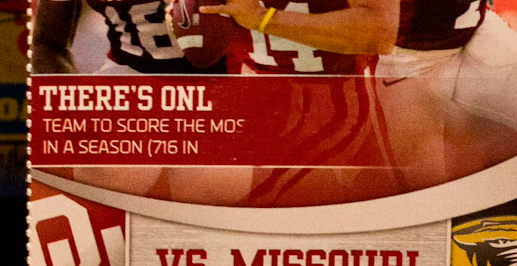
|
|
|
|
|
|
 |
Danman03
Joined: 25 Jun 2011
Posts: 57
Location: Oklahoma
|
 Posted: Mon Oct 03, 2011 10:11 pm Post subject: Posted: Mon Oct 03, 2011 10:11 pm Post subject: |
 |
|
My clone tool is funky. I select the area I want cloned but then as I start painting it just paints more than what I selected. I can draw a selection box around the text and paint over it then add some noise and it blends pretty well, but when I get the lighter part and leg area it is definitely noticeable.
|
|
|
|
|
 |
Danman03
Joined: 25 Jun 2011
Posts: 57
Location: Oklahoma
|
 Posted: Mon Oct 03, 2011 10:48 pm Post subject: Posted: Mon Oct 03, 2011 10:48 pm Post subject: |
 |
|
Okay, so I messed with the clone tool some more and think I figured it out. It looks really good now. I saw how you were kind of doing it and I tweaked it a little and now it looks almost natural. Thank you!
|
|
|
|
|
 |
renata
Joined: 26 Nov 2010
Posts: 368
Location: Australia
|
 Posted: Tue Oct 04, 2011 1:45 am Post subject: Posted: Tue Oct 04, 2011 1:45 am Post subject: |
 |
|
Glad you were able to get it how you wanted :-)
|
|
|
|
|
 |
|