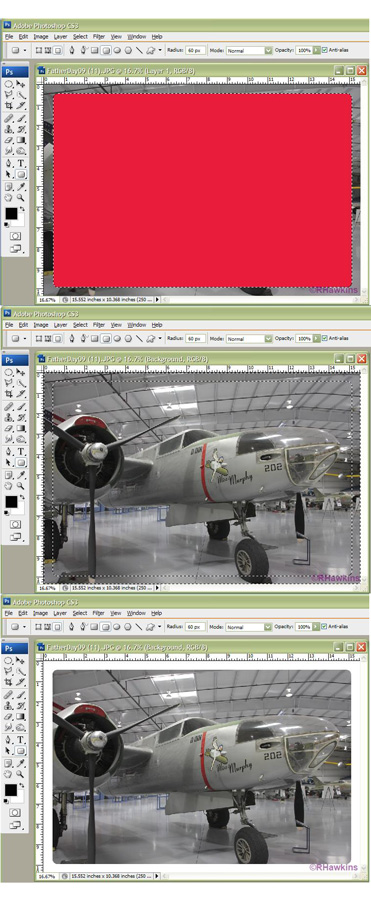|
|
| Author |
Message |
badger
Joined: 04 Nov 2008
Posts: 16
|
 Posted: Mon Mar 15, 2010 11:06 pm Post subject: images with rounded corners Posted: Mon Mar 15, 2010 11:06 pm Post subject: images with rounded corners |
 |
|
I have several images and I want to create rounded corners on them
is there a quick way to do it by setting up a template and just droping the images in ?
If so how can it be done.
PS. when explaining and I'm told to select a button can you tell me where to find the button, I'm still new to photoshop and am having fun and games trying to find various functions.
Thanks  
|
|
|
|
|
 |
niftyned
Joined: 07 Mar 2010
Posts: 154
Location: Australia
PS Version: CS4
OS: Windows7
|
 Posted: Tue Mar 16, 2010 11:33 am Post subject: Posted: Tue Mar 16, 2010 11:33 am Post subject: |
 |
|
|
|
|
|
|
 |
hawkeye
Joined: 14 May 2009
Posts: 2377
Location: Mesa, Az
OS: Windows 7 Pro 64 bit
|
 Posted: Tue Mar 16, 2010 12:11 pm Post subject: Posted: Tue Mar 16, 2010 12:11 pm Post subject: |
 |
|
1. Add a new layer
2. Using the round rect. tool set to fill pixels, make a rectangle
3. Ctrl click the rectangle layer to make a selection, turn off the layer (eyeball icon)
4. Ctr+shift+I to invert the selection
5. Select the background image, hit delete
| Description: |
|
| Filesize: |
141.81 KB |
| Viewed: |
363 Time(s) |
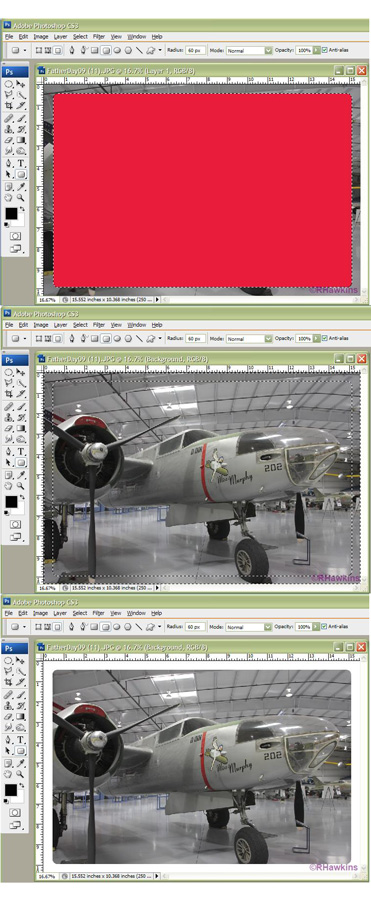
|
|
|
|
|
|
 |
badger
Joined: 04 Nov 2008
Posts: 16
|
 Posted: Tue Mar 16, 2010 11:22 pm Post subject: Posted: Tue Mar 16, 2010 11:22 pm Post subject: |
 |
|
Niftyned Thanks
That tutorial was so easy to follow.
|
|
|
|
|
 |
niftyned
Joined: 07 Mar 2010
Posts: 154
Location: Australia
PS Version: CS4
OS: Windows7
|
 Posted: Tue Mar 16, 2010 11:46 pm Post subject: Posted: Tue Mar 16, 2010 11:46 pm Post subject: |
 |
|
I think Hawkeye`s method might be a lot easier though.
_________________
The only limitation is my imagination. |
|
|
|
|
 |
badger
Joined: 04 Nov 2008
Posts: 16
|
 Posted: Wed Mar 17, 2010 10:17 am Post subject: Posted: Wed Mar 17, 2010 10:17 am Post subject: |
 |
|
it was Hawkeye`s I was referring to But still thanks for the link.
|
|
|
|
|
 |
thehermit
Joined: 05 Mar 2003
Posts: 3987
Location: Cheltenham, UK
|
 Posted: Wed Mar 17, 2010 5:00 pm Post subject: Posted: Wed Mar 17, 2010 5:00 pm Post subject: |
 |
|
If you want an editible corner, you could try:
New Document, New Layer, Rectangular Marque Tool, press Q (for Quick Mask), Apply a Gaussian Blur (more for really rounded corners, less for err.. less), Ctrl+L to bring up the Level Dialogue Box and Bring the left and right slides up to the middle one (in layman's terms).
Just another way to skin a cat!
_________________
If life serves you lemons, make lemonade! |
|
|
|
|
 |
badger
Joined: 04 Nov 2008
Posts: 16
|
 Posted: Wed Mar 17, 2010 6:21 pm Post subject: Posted: Wed Mar 17, 2010 6:21 pm Post subject: |
 |
|
Thanks for showing another way TH
I will give it a try later. and let you know how I went.
|
|
|
|
|
 |
Zonexl

Joined: 17 Mar 2010
Posts: 61
|
 Posted: Thu Mar 18, 2010 10:43 am Post subject: Posted: Thu Mar 18, 2010 10:43 am Post subject: |
 |
|
Alternative method that creates a non-destructive and fully editable border:
- create a border with the Rounded Rectangle Tool (make sure that the option paths is selected in the options bar)
- select on the menu: Layer / Vector Mask / Current path
|
|
|
|
|
 |
thehermit
Joined: 05 Mar 2003
Posts: 3987
Location: Cheltenham, UK
|
 Posted: Fri Mar 19, 2010 2:15 pm Post subject: Posted: Fri Mar 19, 2010 2:15 pm Post subject: |
 |
|
Makes sense.
_________________
If life serves you lemons, make lemonade! |
|
|
|
|
 |
|