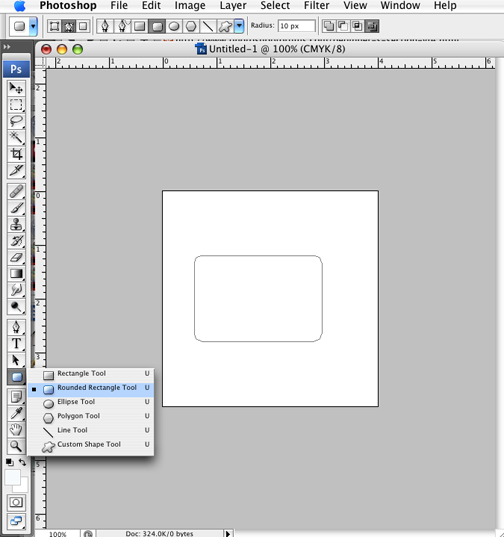|
|
| Author |
Message |
Russell123
Joined: 13 Feb 2009
Posts: 6
|
 Posted: Fri Feb 13, 2009 12:31 pm Post subject: Marquee - rectangle & square with rounded corners Posted: Fri Feb 13, 2009 12:31 pm Post subject: Marquee - rectangle & square with rounded corners |
 |
|
Hi All,
I was wondering... is there a way to make selections using the marquee tool, rectangle or square, with rounded corners. Can I select the number of pixels in the radius too? I'm using CS3 on a MacBookPro with Tiger. Thanks.
Russ
|
|
|
|
|
 |
combiBob
Joined: 11 Mar 2008
Posts: 188
Location: Florida
|
 Posted: Fri Feb 13, 2009 1:17 pm Post subject: Posted: Fri Feb 13, 2009 1:17 pm Post subject: |
 |
|
Marquee, no. But you can use the rounded rectangle shape tool and assign corner radius. Just select the path that this tool creates.
| Description: |
|
| Filesize: |
75.38 KB |
| Viewed: |
1215 Time(s) |
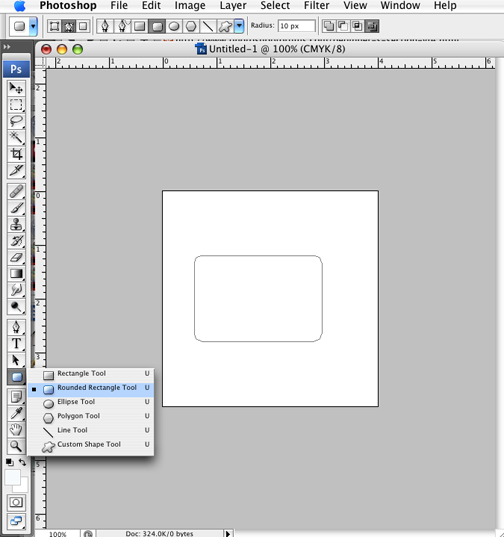
|
|
|
|
|
|
 |
Russell123
Joined: 13 Feb 2009
Posts: 6
|
 Posted: Fri Feb 13, 2009 4:21 pm Post subject: Posted: Fri Feb 13, 2009 4:21 pm Post subject: |
 |
|
Hi Bob,
I used the rounded rectangle tool with the path icon and got the empty rounded rectangle. How do I get the image into the rounded rectangle? Thanks.
|
|
|
|
|
 |
moondog

Joined: 02 Apr 2008
Posts: 778
Location: Michigan
PS Version: CS2
OS: Vista
|
 Posted: Fri Feb 13, 2009 6:25 pm Post subject: Posted: Fri Feb 13, 2009 6:25 pm Post subject: |
 |
|
first thing that comes to mind for me is to first collapse the rounded rectangle to another layer (NOT the background layer .... create a new layer if you need to)
then copy the IMAGE layer/picture and then go to the rounded rectangle and select it with the magic wand tool
then CTRL+SHFT+V to paste your image within the boundries of your image
and then adjust as needed.
knowing combiBob he probably has another idea and it's probably easier
_________________
moondog
Romans 10:13
For Whosoever shall call upon the name of the Lord shall be saved |
|
|
|
|
 |
Sublimity

Joined: 07 Feb 2009
Posts: 92
Location: Canada
PS Version: Master Collection CS3/CS4
OS: XP SP2/3/Vista
|
 Posted: Fri Feb 13, 2009 7:00 pm Post subject: Posted: Fri Feb 13, 2009 7:00 pm Post subject: |
 |
|
Right click the rounded rectangle while having the pen tool selected and select MAKE SELECTION. Your paths should now be a selection. On a new layer, fill in the selection with any color and, while having your picture layer on top, right click your picture and select CREATE CLIPPING MASK. Then you can use the move tool to resize and scale as needed.
|
|
|
|
|
 |
moondog

Joined: 02 Apr 2008
Posts: 778
Location: Michigan
PS Version: CS2
OS: Vista
|
 Posted: Fri Feb 13, 2009 7:15 pm Post subject: Posted: Fri Feb 13, 2009 7:15 pm Post subject: |
 |
|
Thanks sublimity .... I KNEW there was an easier way than mine .... thanks
_________________
moondog
Romans 10:13
For Whosoever shall call upon the name of the Lord shall be saved |
|
|
|
|
 |
Russell123
Joined: 13 Feb 2009
Posts: 6
|
 Posted: Fri Feb 13, 2009 8:13 pm Post subject: Marquee - rectangle & square with rounded corners Posted: Fri Feb 13, 2009 8:13 pm Post subject: Marquee - rectangle & square with rounded corners |
 |
|
Hi All!
Thank you all for your help! I could not have done it without you! With your help, I found another way...
Round rectangle tool > Black arrow tool > Use the Make selection or Make path button (which ever works) to get marching ants. If you are locked out of the aforementioned buttons, go back to the black arrow and click again. You will be prompted with Apply the Transformation . yes > this will unlock the buttons. Then, copy and paste.
Thanks again, I really appreciate your help.
Russ
|
|
|
|
|
 |
Patrick
Administrator

Joined: 14 Feb 2003
Posts: 11945
Location: Harbinger, NC, U.S.A.
|
 Posted: Sun Feb 15, 2009 2:40 pm Post subject: Posted: Sun Feb 15, 2009 2:40 pm Post subject: |
 |
|
|
|
|
|
|
 |
|