|
|
| Author |
Message |
efiste2
Joined: 17 Aug 2008
Posts: 10
|
 Posted: Sun Aug 17, 2008 6:33 pm Post subject: mixong colour and black and white in a picture......... Posted: Sun Aug 17, 2008 6:33 pm Post subject: mixong colour and black and white in a picture......... |
 |
|
Im a complete noob with photoshop, but would like to use it to start making my pics stand out more. My first experiment is to make a colour pic into black and white, THEN bring back the original colours in certain parts of the pic. ie i have a pic of an old steam train, and i want to leave the surroundings in colour, but turn the steam train in the picture to black and white. I have been advised on less photoshop specific forums, to turn the whole pic to B&W, then use the history brush to bring back the colour to the parts of the pic i want to be in colour, Is this the best, and eaiest method, or can anyone offer any better advice, as im struggling to get to grips with this method, any advice is really appreciated...........  |
|
|
|
|
 |
doubrovski
Joined: 29 Sep 2007
Posts: 230
|
 Posted: Sun Aug 17, 2008 9:09 pm Post subject: Posted: Sun Aug 17, 2008 9:09 pm Post subject: |
 |
|
|
|
|
|
|
 |
combiBob
Joined: 11 Mar 2008
Posts: 188
Location: Florida
|
 Posted: Mon Aug 18, 2008 7:04 am Post subject: Posted: Mon Aug 18, 2008 7:04 am Post subject: |
 |
|
doubrovski's method works. So does this.
If you have CS3, and your image is RGB, you can add a black and white adjustment layer and brush the color back in with the layer mask. |
|
|
|
|
 |
efiste2
Joined: 17 Aug 2008
Posts: 10
|
 Posted: Mon Aug 18, 2008 8:27 am Post subject: Posted: Mon Aug 18, 2008 8:27 am Post subject: |
 |
|
 what is CS3, and what is a layer mask, like is aid im a real noob to pshop, so i apologise if im asking very obvious questions what is CS3, and what is a layer mask, like is aid im a real noob to pshop, so i apologise if im asking very obvious questions  |
|
|
|
|
 |
efiste2
Joined: 17 Aug 2008
Posts: 10
|
 Posted: Mon Aug 18, 2008 10:27 am Post subject: Posted: Mon Aug 18, 2008 10:27 am Post subject: |
 |
|
managed to get a result, thanks fella's. any tips how i can get the COLOURED bit of the pic brighter and more vivid, |
|
|
|
|
 |
doubrovski
Joined: 29 Sep 2007
Posts: 230
|
 Posted: Mon Aug 18, 2008 10:07 pm Post subject: Posted: Mon Aug 18, 2008 10:07 pm Post subject: |
 |
|
efiste2,
- In the Layers palette, [Ctrl]-click the mask thumbnail to load revealed areas as selection
- Press [Shift+Ctrl+I] to invert the selection
- Create new adjustment layer "Hue/Saturation" and increase saturation. Or add "Brightness/Contrast" and increase contrast.
Regards.
_________________
Andrei Doubrovski
SimplePhotoshop.com |
|
|
|
|
 |
efiste2
Joined: 17 Aug 2008
Posts: 10
|
 Posted: Tue Aug 19, 2008 10:22 am Post subject: Posted: Tue Aug 19, 2008 10:22 am Post subject: |
 |
|
Really sorry mate, but im a little lost, heres a cap from my pc
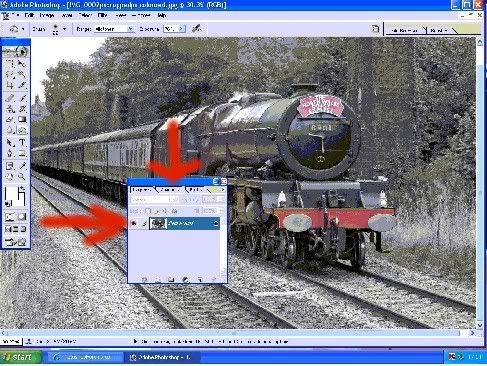 Im assuming the vertical arrow is pointing at the LAYERS PALETTE, and the horizontal one pointing to the MASK thumbnail( a symbol that looks like a small eye) Do i press ctrl and at the same time click on this....? if i do this, all that happens is the small icon of the bigger picture gets a box around it, Hope im not confusingm you with all this mumbo jumbo, but thanks for sticking with such a newbie!! Im assuming the vertical arrow is pointing at the LAYERS PALETTE, and the horizontal one pointing to the MASK thumbnail( a symbol that looks like a small eye) Do i press ctrl and at the same time click on this....? if i do this, all that happens is the small icon of the bigger picture gets a box around it, Hope im not confusingm you with all this mumbo jumbo, but thanks for sticking with such a newbie!! |
|
|
|
|
 |
|




 what is CS3, and what is a layer mask, like is aid im a real noob to pshop, so i apologise if im asking very obvious questions
what is CS3, and what is a layer mask, like is aid im a real noob to pshop, so i apologise if im asking very obvious questions 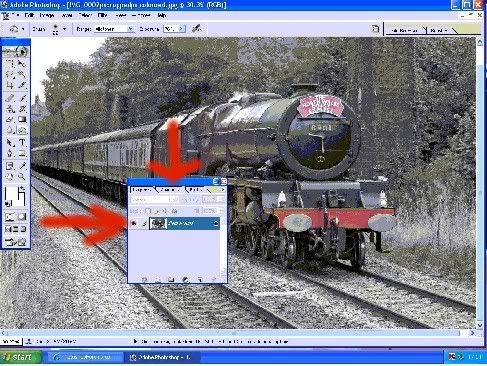 Im assuming the vertical arrow is pointing at the LAYERS PALETTE, and the horizontal one pointing to the MASK thumbnail( a symbol that looks like a small eye) Do i press ctrl and at the same time click on this....? if i do this, all that happens is the small icon of the bigger picture gets a box around it, Hope im not confusingm you with all this mumbo jumbo, but thanks for sticking with such a newbie!!
Im assuming the vertical arrow is pointing at the LAYERS PALETTE, and the horizontal one pointing to the MASK thumbnail( a symbol that looks like a small eye) Do i press ctrl and at the same time click on this....? if i do this, all that happens is the small icon of the bigger picture gets a box around it, Hope im not confusingm you with all this mumbo jumbo, but thanks for sticking with such a newbie!!