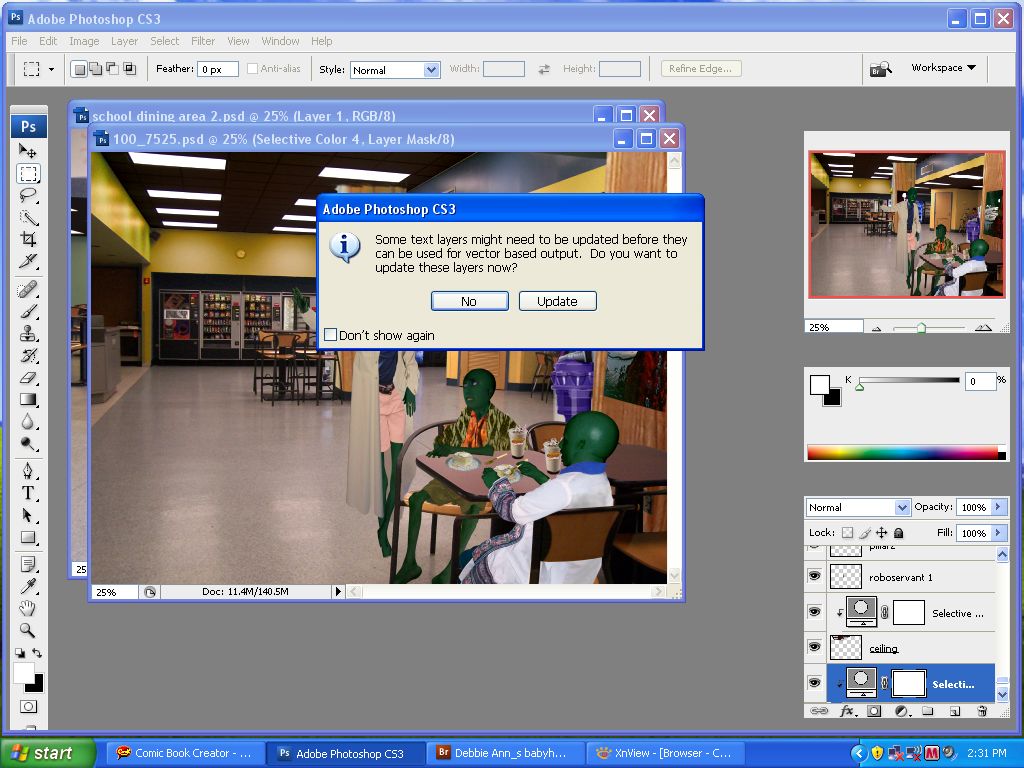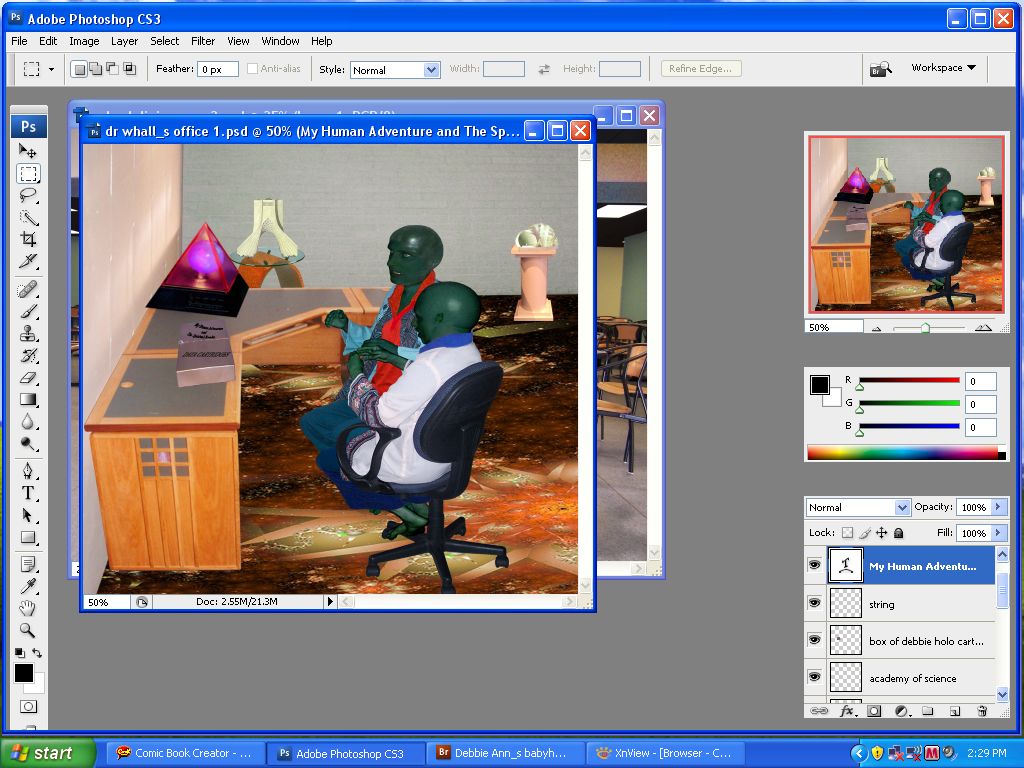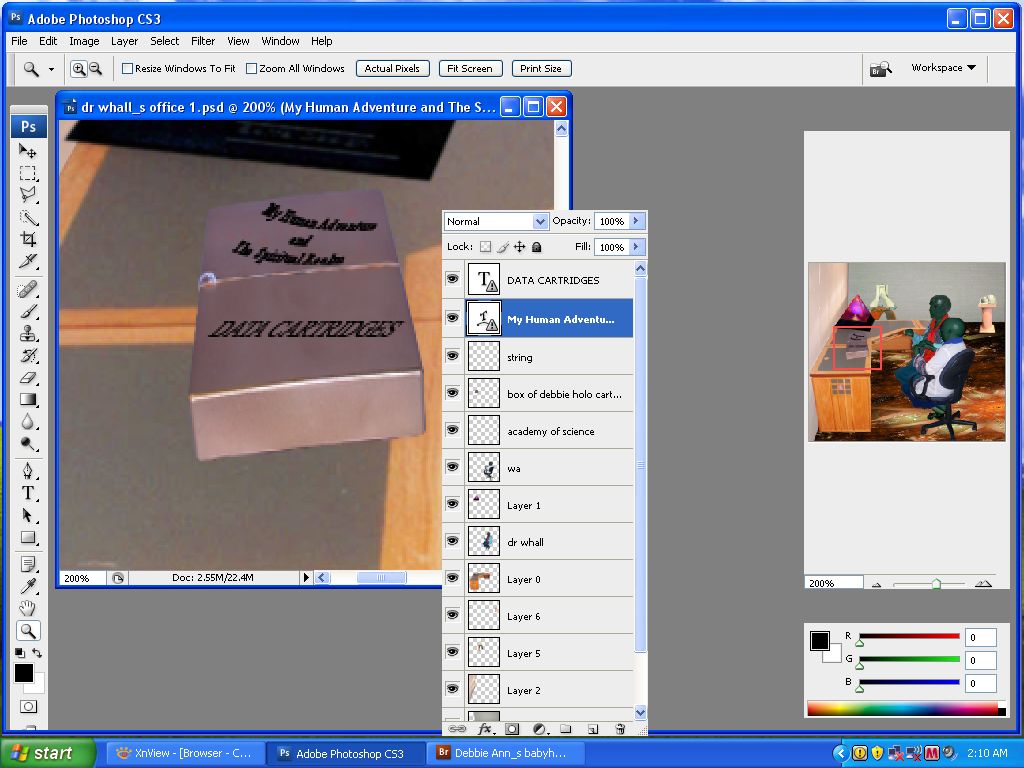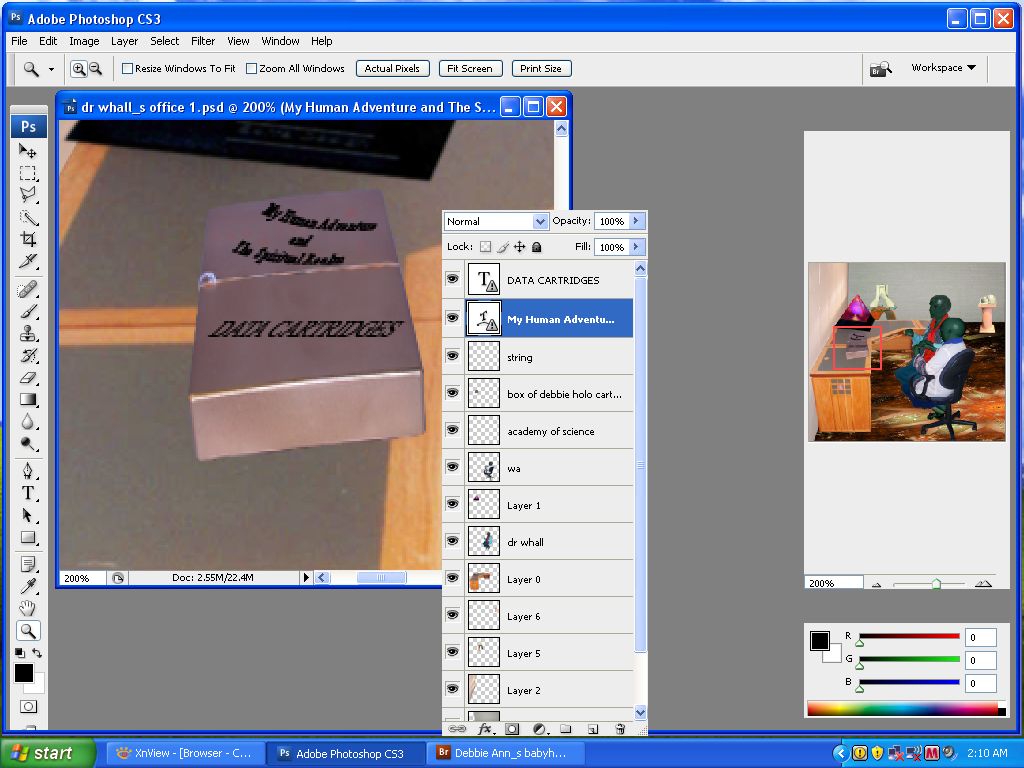|
|
| Author |
Message |
K515
Joined: 11 Apr 2009
Posts: 12
|
 Posted: Sun Jul 26, 2009 9:42 am Post subject: objects in this image too short/fat Posted: Sun Jul 26, 2009 9:42 am Post subject: objects in this image too short/fat |
 |
|
I opened an image in Photoshop CS3 which I'm running under win XP on a macbook pro (this doesn't happen with all my photoshop images tho) and when the image is open, the objects look too short/fat.
Prior to opening this image (the other images I got no message) a message popped onscreen:
(please see attachments)
I tried clicking both "no" and "update" in this dialogue box but it made no difference - the objects were too short/fat either way.
This never happened when I opened this image in my old laptop (HP Compaq Presario X6000 running win XP) while running PS CS3
How do I fix this?
| Description: |
|
| Filesize: |
148.92 KB |
| Viewed: |
309 Time(s) |
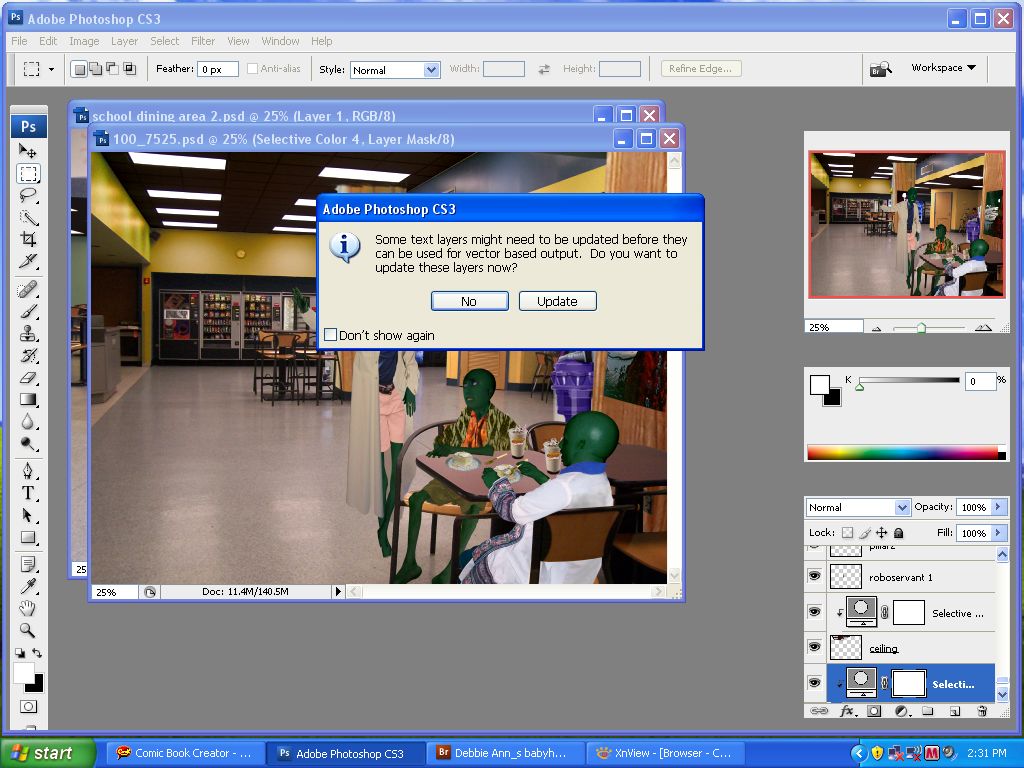
|
| Description: |
|
| Filesize: |
154.28 KB |
| Viewed: |
309 Time(s) |
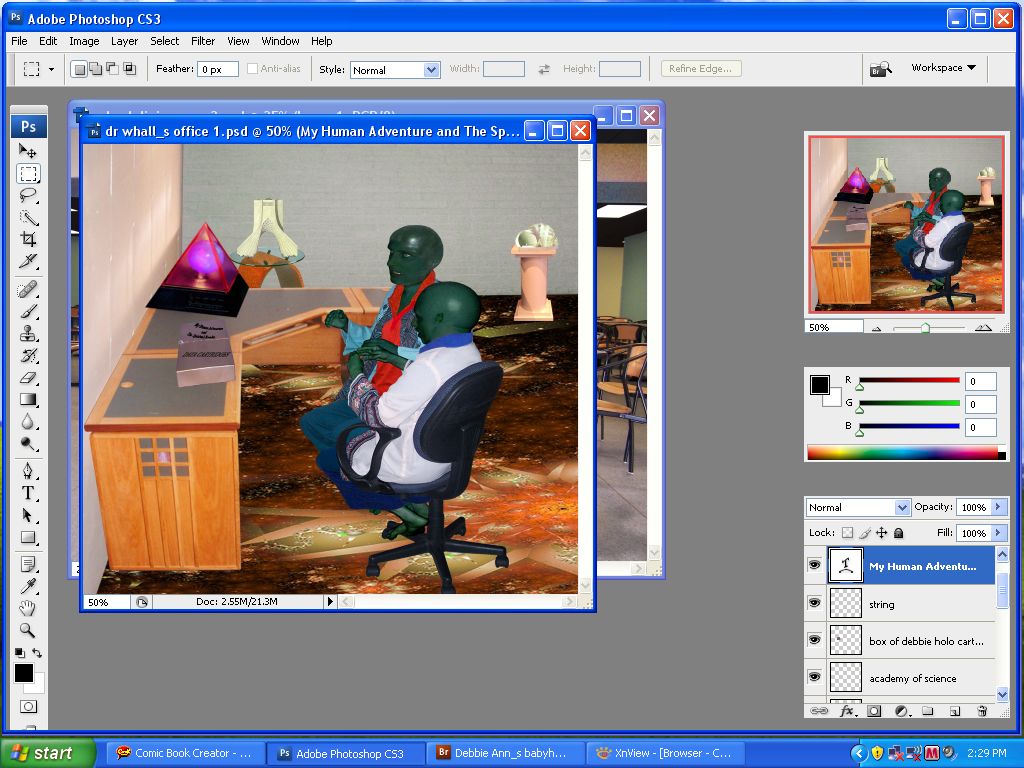
|
|
|
|
|
|
 |
Matt
VIP

Joined: 24 Sep 2007
Posts: 3515
Location: Haverhill, UK
PS Version: Lightroom 5, CS4 & Elements 11
OS: Windows 8.1
|
 Posted: Mon Jul 27, 2009 3:47 pm Post subject: Posted: Mon Jul 27, 2009 3:47 pm Post subject: |
 |
|
Hi K515
Adobe and constantly updating their text engines. You usually find this kinda message coming up if you're using different versions of Photoshop to open a PSD or TIFF file containing text. It can also happen with the different releases of the same version (ie PS CS4.0 and PS CS4.1). I think in this case, it's probably caused by that, and the different operating systems you're working with (as the text engines are most likely different between windows and the mac).
Hope this helps
_________________
Matt
3photoshop.com
http://www.3photoshop.com |
|
|
|
|
 |
K515
Joined: 11 Apr 2009
Posts: 12
|
 Posted: Mon Jul 27, 2009 8:09 pm Post subject: Posted: Mon Jul 27, 2009 8:09 pm Post subject: |
 |
|
Thanks Matt - I guess you're talking about the black text on the gold box on the teacher's desk, right? But how does this cause the objects in the picture to look shorter/fatter?
If I updated the text in the dialogue box, saved the image, and/or close the image/exit photoshop, will the objects in the picture look like they did when I was using my other laptop?
I'm using the same version/same release of PS CS3 (it's a windows version of PS) on this computer (mac) that I was using on my other laptop. Only I'm exiting OS X after I log off the internet and booting into Windows XP and using my photoshop.
|
|
|
|
|
 |
Matt
VIP

Joined: 24 Sep 2007
Posts: 3515
Location: Haverhill, UK
PS Version: Lightroom 5, CS4 & Elements 11
OS: Windows 8.1
|
 Posted: Tue Jul 28, 2009 2:50 pm Post subject: Posted: Tue Jul 28, 2009 2:50 pm Post subject: |
 |
|
Oh sorry, I misread the question a bit. I was talking more generally about text.
Try viewing the images on the two platforms at 100%,do you still get a problem with viewing it?
_________________
Matt
3photoshop.com
http://www.3photoshop.com |
|
|
|
|
 |
K515
Joined: 11 Apr 2009
Posts: 12
|
 Posted: Tue Jul 28, 2009 8:26 pm Post subject: Posted: Tue Jul 28, 2009 8:26 pm Post subject: |
 |
|
| mattyboy777 wrote: |
Try viewing the images on the two platforms at 100%,do you still get a problem with viewing it? |
What 2 platforms do you mean - I'm a bit confused here?
Anyway, here's additional info about the text, "My Human adventure...", "Data cartridges" (see attachment)
| Description: |
|
| Filesize: |
127.63 KB |
| Viewed: |
219 Time(s) |
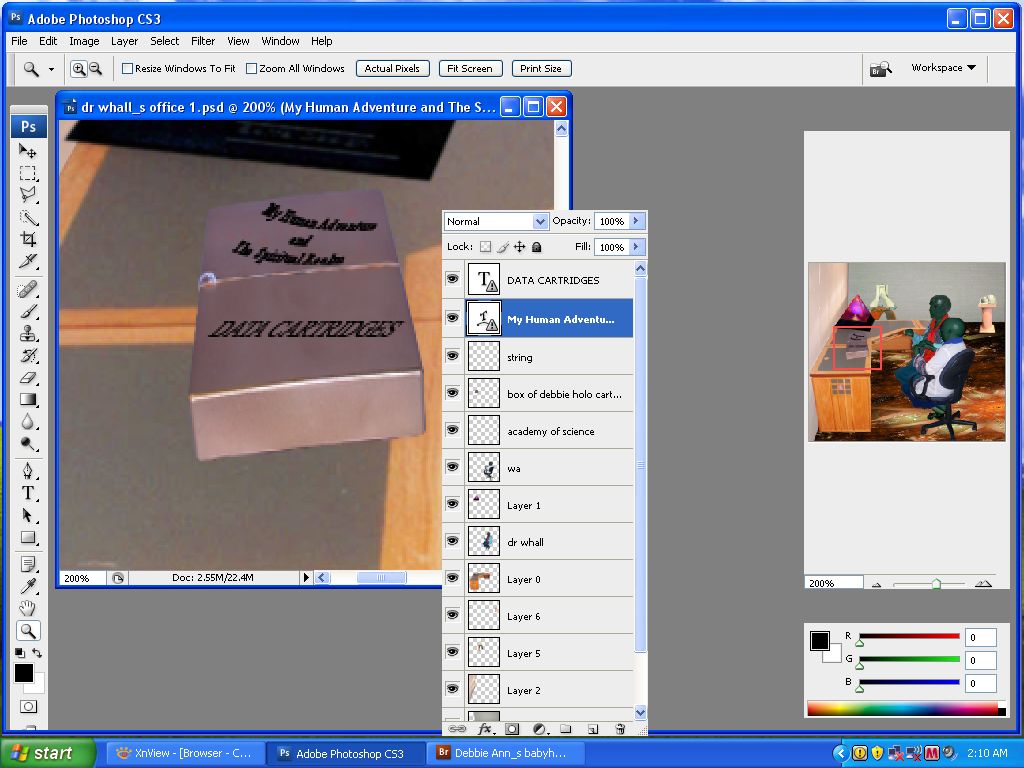
|
| Description: |
|
| Filesize: |
127.63 KB |
| Viewed: |
219 Time(s) |
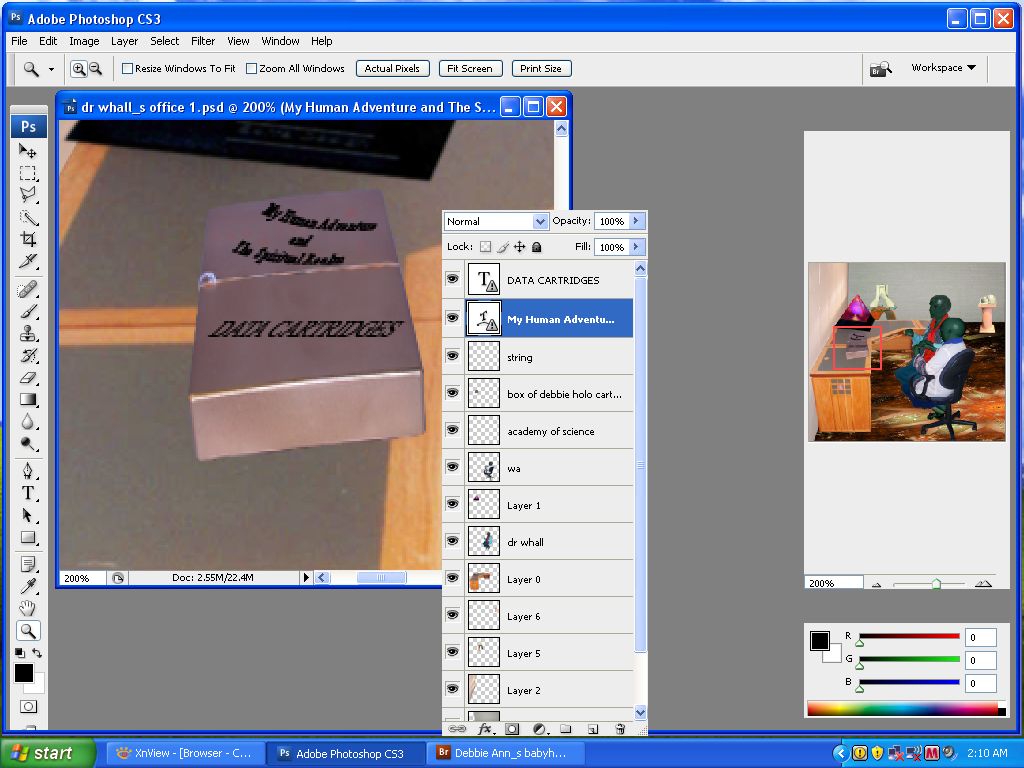
|
|
|
|
|
|
 |
Matt
VIP

Joined: 24 Sep 2007
Posts: 3515
Location: Haverhill, UK
PS Version: Lightroom 5, CS4 & Elements 11
OS: Windows 8.1
|
 Posted: Wed Jul 29, 2009 3:13 pm Post subject: Posted: Wed Jul 29, 2009 3:13 pm Post subject: |
 |
|
Oh I was talking about Mac and PC as the two platforms, make sure you're viewing at 100% on each to compare the image.
As far as the text goes, my first comment addresses exactly that. The little warning icon on the text layer in the layers panel is saying that the text needs updating.
_________________
Matt
3photoshop.com
http://www.3photoshop.com |
|
|
|
|
 |
|