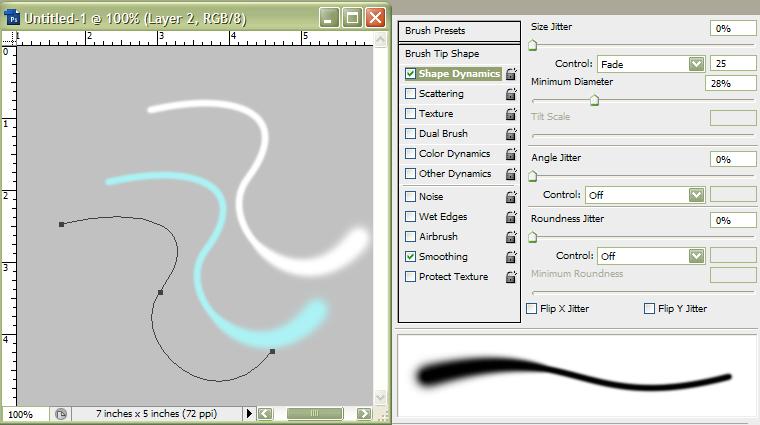|
|
| Author |
Message |
LadyCupid
Joined: 20 May 2009
Posts: 4
|
 Posted: Wed May 20, 2009 6:43 pm Post subject: Photoshop CS4-- Problems with the pentool... Posted: Wed May 20, 2009 6:43 pm Post subject: Photoshop CS4-- Problems with the pentool... |
 |
|
One of the major reasons I got Photoshop CS4 was for the pen tool.
It allows me to stroke paths but even if I check the stimulate pressure button it doesn't stimulate pressure.
No matter what I do it doesn't give me the wispy lines I need.
Is there a way to fix this problem?
|
|
|
|
|
 |
hawkeye
Joined: 14 May 2009
Posts: 2377
Location: Mesa, Az
OS: Windows 7 Pro 64 bit
|
 Posted: Wed May 20, 2009 7:06 pm Post subject: Posted: Wed May 20, 2009 7:06 pm Post subject: |
 |
|
Pressure sensitivity does not work with the pen tool. When you stroke a path, it will use the last tool setting. After you create a path, select the brush size, softness, color, etc. then click the stroke icon in the paths pallette.
|
|
|
|
|
 |
LadyCupid
Joined: 20 May 2009
Posts: 4
|
 Posted: Wed May 20, 2009 7:14 pm Post subject: Posted: Wed May 20, 2009 7:14 pm Post subject: |
 |
|
| hawkeye wrote: | | Pressure sensitivity does not work with the pen tool. When you stroke a path, it will use the last tool setting. After you create a path, select the brush size, softness, color, etc. then click the stroke icon in the paths pallette. |
Thanks, but thats not really what I'm looking for.
|
|
|
|
|
 |
hawkeye
Joined: 14 May 2009
Posts: 2377
Location: Mesa, Az
OS: Windows 7 Pro 64 bit
|
 Posted: Wed May 20, 2009 7:18 pm Post subject: Posted: Wed May 20, 2009 7:18 pm Post subject: |
 |
|
If you can explain, I'll try to help.
|
|
|
|
|
 |
iDad
Joined: 22 Feb 2009
Posts: 767
OS: iMac 24" 1TB harddrive OS10.5.6
|
 Posted: Wed May 20, 2009 7:18 pm Post subject: Posted: Wed May 20, 2009 7:18 pm Post subject: |
 |
|
can you explain more or show a picture of what exactly your trying to do?
|
|
|
|
|
 |
LadyCupid
Joined: 20 May 2009
Posts: 4
|
 Posted: Wed May 20, 2009 7:30 pm Post subject: Posted: Wed May 20, 2009 7:30 pm Post subject: |
 |
|
Okie Dokie, here's my attempt at an explanation! (Sorry if its not to good.)
Here the link to a picture of my friend, what I'm trying to do is get the same effect with the line.
http://i37.photobucket.com/albums/e79/LadyCupid190/Lines.png
I know how to create a path like that and how to add the glows but whenever I stroke my paths it doesn't give me the lines with the pointy ends like that. I always click on the stimulate pressure box but it doesn't have any affect.
Hope you guys understand better!
|
|
|
|
|
 |
hawkeye
Joined: 14 May 2009
Posts: 2377
Location: Mesa, Az
OS: Windows 7 Pro 64 bit
|
 Posted: Wed May 20, 2009 8:28 pm Post subject: Posted: Wed May 20, 2009 8:28 pm Post subject: |
 |
|
You want to use fade, not pen pressure in the brush engine. Then stroke.
| Description: |
|
| Filesize: |
44.92 KB |
| Viewed: |
9958 Time(s) |
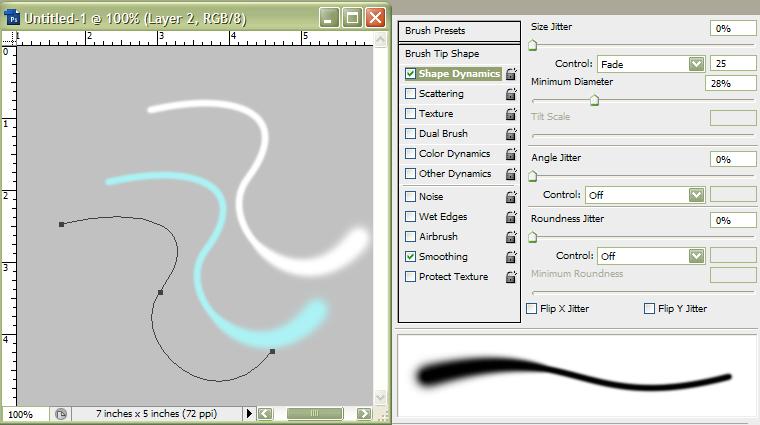
|
|
|
|
|
|
 |
Pablo Sreih
Joined: 16 Jun 2009
Posts: 1
Location: Lebanon
|
 Posted: Tue Jun 16, 2009 3:34 am Post subject: Posted: Tue Jun 16, 2009 3:34 am Post subject: |
 |
|
Hey, I have the same exact problem when I got Photoshop Cs4 and most of the time i use the stimulate pressure for my designs and now it's not working... and i think it's a bug within the CS4 version and probably we'll have to wait until a patch come out... And now the best solution i think is to work on the CS3 version... It's not much of a difference anyway... Hope this helps  [/b] [/b]
|
|
|
|
|
 |
rogermota

Joined: 05 Jun 2009
Posts: 63
Location: London
PS Version: CS4
OS: OS X 10.5.6
|
 Posted: Tue Jun 16, 2009 4:46 am Post subject: Posted: Tue Jun 16, 2009 4:46 am Post subject: |
 |
|
|
|
|
|
|
 |
floridamary4
Joined: 25 Jun 2009
Posts: 2
|
 Posted: Thu Jun 25, 2009 6:15 am Post subject: re: Posted: Thu Jun 25, 2009 6:15 am Post subject: re: |
 |
|
|
|
|
|
|
 |
|