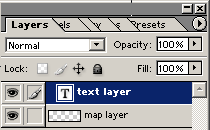|
|
| Author |
Message |
ric
Joined: 09 May 2003
Posts: 3
|
 Posted: Fri May 09, 2003 3:00 pm Post subject: editing a gif with line tool Posted: Fri May 09, 2003 3:00 pm Post subject: editing a gif with line tool |
 |
|
hi all, i was hoping someone could help me out with sumfin im struggling on. i have been using photoshop for ages but just for editting photos. Now i'm using the shape tools and am wondering exactly what it is im missing - ive read the photoshop help (ha ha) and searched the forum so here goes.
(using photoshop 7)
I have a gif i want to edit (its a map and i want to annotote it)
i convert it to RGB mode
I write some text and i save it as a photoshop image. But the text isnt saved.
I've got round this by saving as a bitmap but what is it i have to do to embed the text into the background layer ?
I have the same problem with the line tool and the pen tool. I make my lines but even when i save as a bitmap they are gone or they dont appear in the saved bitmap. I just need to know how to embed what i've drawn. Is it possible that you cant unlock the background for editting sometimes ?
Thanks for answering, its appreciated . . . .
|
|
|
|
|
 |
eli2k
Joined: 29 Apr 2003
Posts: 4
|
 Posted: Fri May 09, 2003 5:41 pm Post subject: Posted: Fri May 09, 2003 5:41 pm Post subject: |
 |
|
Just a guess, since I'm not an expert in Photoshop, but when you convert it to RBG, maybe you can try flattening the layers before saving?
_________________
- Eli |
|
|
|
|
 |
JohnMcK

Joined: 30 Mar 2003
Posts: 38
Location: King of Prussia, PA
|
 Posted: Fri May 09, 2003 10:08 pm Post subject: Posted: Fri May 09, 2003 10:08 pm Post subject: |
 |
|
ric: Tough to say without more info, but make sure the layer containing the text is on top of the map and is visible.
Your 'Layers' window should look something like the attached.
eli2k: Flattening the layers will make the text part of the map layer, so it will no longer be seperately editable, moveable, etc.
| Description: |
|
| Filesize: |
4.49 KB |
| Viewed: |
2426 Time(s) |
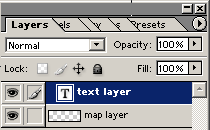
|
_________________
-- John
Galahtech: An excellent Programmers forum - tell 'em John McKernan sent you. |
|
|
|
|
 |
Alzeric
Joined: 10 Apr 2003
Posts: 36
|
 Posted: Sat May 10, 2003 12:55 am Post subject: Posted: Sat May 10, 2003 12:55 am Post subject: |
 |
|
Taken from the PS7 Help file (ha ha).
You can attach note annotations (notes) and audio annotations to an image in Photoshop. This is useful for associating review comments, production notes, or other information with the image.
[snip]
Notes and audio annotations appear as small nonprintable icons on the image. They are associated with a location on the image rather than with a layer. You can hide and show annotations, open notes to view or edit their contents, and play audio annotations. You can also add audio annotations to actions, and set them to play during an action or during a pause in an action.[i]
End of Help Reference
-------------------------------------
So maybe what you should do is use the text tool ([i]Hotkey: T) and lable the gif instead of annotating. This would be my suggestion because from the sound of it that is what your trying to do in the first place.
_________________
Interested in a Online Vampire Game |
|
|
|
|
 |
ric
Joined: 09 May 2003
Posts: 3
|
 Posted: Sat May 10, 2003 4:42 am Post subject: Posted: Sat May 10, 2003 4:42 am Post subject: |
 |
|
sorry, its misleading. I've figured out the line tool but the real problem i still have is with the pen tool.
I have only the map layer. So i make a new layer and draw a line with the pen tool. Then i flatten the image and save. In neither photoshop format nor bitmap can i see the lines i have drawn. Im checking add to shape area but i cant think of what else is required.
I use photoshop all the time for photos and its an excellant bundle but im used to using lots of different software and i wouldn't say the help guide was poor if it wasn't 
|
|
|
|
|
 |
ric
Joined: 09 May 2003
Posts: 3
|
 Posted: Sat May 10, 2003 4:46 am Post subject: Posted: Sat May 10, 2003 4:46 am Post subject: |
 |
|
Alzeric, i also read that but i cant beleive that it isn't possible to add lines to an exisitng layer since that is all annotating is, but thanks anyway
|
|
|
|
|
 |
JohnMcK

Joined: 30 Mar 2003
Posts: 38
Location: King of Prussia, PA
|
 Posted: Sat May 10, 2003 1:05 pm Post subject: Posted: Sat May 10, 2003 1:05 pm Post subject: |
 |
|
| ric wrote: | | I have only the map layer. So i make a new layer and draw a line with the pen tool. Then i flatten the image and save. In neither photoshop format nor bitmap can i see the lines i have drawn. Im checking add to shape area but i cant think of what else is required. |
This is working perfectly for me. The lines remain visible for me whether I flatten the image or not.
Unless the new layer (with the lines) is below the map layer when you flatten it, I 
_________________
-- John
Galahtech: An excellent Programmers forum - tell 'em John McKernan sent you. |
|
|
|
|
 |
platinum
Joined: 14 Feb 2003
Posts: 54
|
 Posted: Sun May 11, 2003 9:44 am Post subject: Posted: Sun May 11, 2003 9:44 am Post subject: |
 |
|
|
|
|
|
|
 |
|