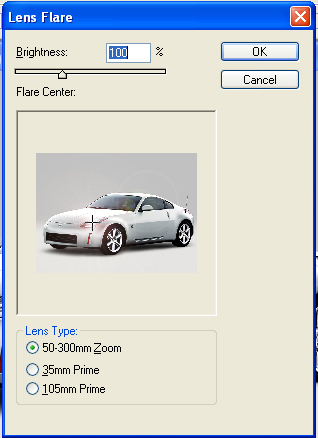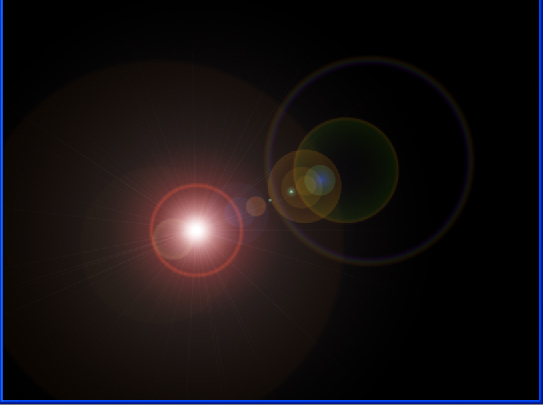|
|
| Author |
Message |
Photshopman
Joined: 05 Dec 2006
Posts: 2
|
 Posted: Tue Feb 20, 2007 4:00 pm Post subject: Colored Lights on a Car Posted: Tue Feb 20, 2007 4:00 pm Post subject: Colored Lights on a Car |
 |
|
Ever wanted to have a car with colored headlights? Follow this little tutorial and you can.
OK, firstly, here is the car I will be using, a silver Nissan 350z:

The first thing you want to do is go into the lens flare options, Filter > Render > Lens Flare and position the crosshairs over the headlight you want to color:
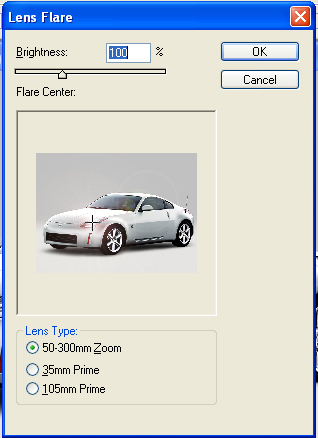
Do not press OK, though. Instead, close the box down, create a new layer and fill it 100% with black. Now, go back to the lens flare options and press OK. The reason you needed to do this was because when you color the layer black, you can't see where the headlights are, so you have to do it beforehand so that Photoshop remembers its place.
You should have a black screen with a lens flare on it somewhere:
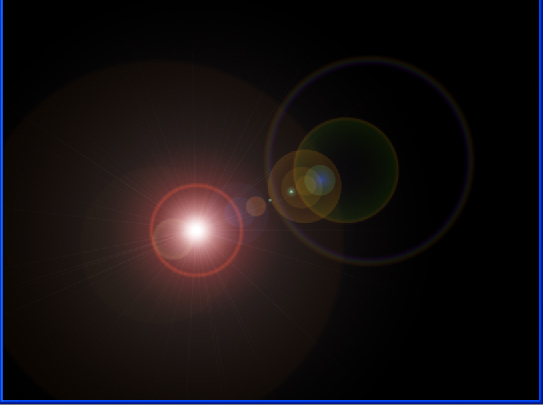
Set the layer settings to "Screen" and the black should disappear leaving you with the lens flare on the car. Go back to the first layer and position the lens flare crosshairs over the other headlight. Go to the black colored layer and create the lens flare. Now, you should have a picture of your car, but with 2 lens flares on a different layer. To color them, press CTRL + U and alter the settings to how you want it to look. If you don't want all of the circular flares coming off the light, delete them with the eraser.
Here's my result:

It's not perfect, but it was only a quick one. |
|
|
|
|
 |
Patrick
Administrator

Joined: 14 Feb 2003
Posts: 11945
Location: Harbinger, NC, U.S.A.
|
 Posted: Tue Feb 20, 2007 4:12 pm Post subject: Posted: Tue Feb 20, 2007 4:12 pm Post subject: |
 |
|
|
|
|
|
|
 |
AgfaD2
Joined: 03 Nov 2005
Posts: 267
Location: California
PS Version: Photoshop 9.0 CS2
OS: Windows XP Pro SP2/VISTA ULTIMATE
|
 Posted: Thu Feb 22, 2007 12:11 am Post subject: Posted: Thu Feb 22, 2007 12:11 am Post subject: |
 |
|
Great submission!
You could always use guides with the black layer filled to 100% to show the center point of the "lens flare".
Thanks again!  |
|
|
|
|
 |
julievive

Joined: 06 Mar 2007
Posts: 64
|
 Posted: Wed Mar 07, 2007 7:40 pm Post subject: Posted: Wed Mar 07, 2007 7:40 pm Post subject: |
 |
|
|
|
|
|
|
 |
|