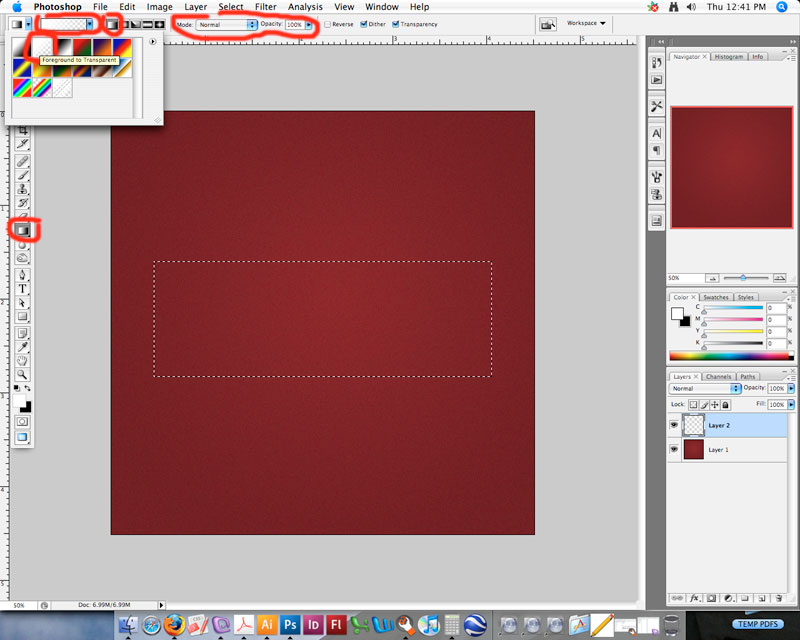|
|
| Author |
Message |
rockstar
Joined: 15 Dec 2007
Posts: 2
|
 Posted: Sun Dec 30, 2007 11:38 pm Post subject: just need to simply fade out one side of a rectangle Posted: Sun Dec 30, 2007 11:38 pm Post subject: just need to simply fade out one side of a rectangle |
 |
|
guys, this is probably easy but i cant seem to do it. using the rectangle tool, i drew a long narrow rectangle bar. i want to fade out the right side of it. so basically, the left side is fuly white and it fades out on the right side. how do you fade out 1 side of a rectangle?
|
|
|
|
|
 |
doubrovski
Joined: 29 Sep 2007
Posts: 230
|
 Posted: Mon Dec 31, 2007 12:22 am Post subject: Posted: Mon Dec 31, 2007 12:22 am Post subject: |
 |
|
Hi rockstar,
- Add a layer mask (Layer > Layer Mask > Reveal All)
- Activate the Gradient Tool, choose "black-to-white" gradient and "Linear" style
- Drag there where you want to fade the layer
_________________
Andrei Doubrovski
SimplePhotoshop.com |
|
|
|
|
 |
helcyon
Joined: 02 Oct 2005
Posts: 191
PS Version: CS3
OS: OSX 10
|
 Posted: Thu Jan 03, 2008 2:55 pm Post subject: Posted: Thu Jan 03, 2008 2:55 pm Post subject: |
 |
|
Hey,
doubrovski is right and that is a way to achieve the effect you want. Layer masks are wonderful things.
Another way to do this is by creating a new layer then use the rectangular marquee to draw your rectangle.
Once you have the selection you want, go to the gradient tool.
If it is not showing, it is under the paintbucket tool.
Make sure that the blending mode is set to normal and it is at 100% opacity.
Also make sure that it is on linear gradient.
Change your foreground color to white.
Click on the drop down menu at the upper left for gradient selections.
From there, select the gradient that says foreground to transpearant.
Click inside of the selection and drag to the right.
If you don't like how it looks, undo, and try from a different starting point.
Hope this helps.
Kevin
| Description: |
|
| Filesize: |
74.32 KB |
| Viewed: |
4613 Time(s) |
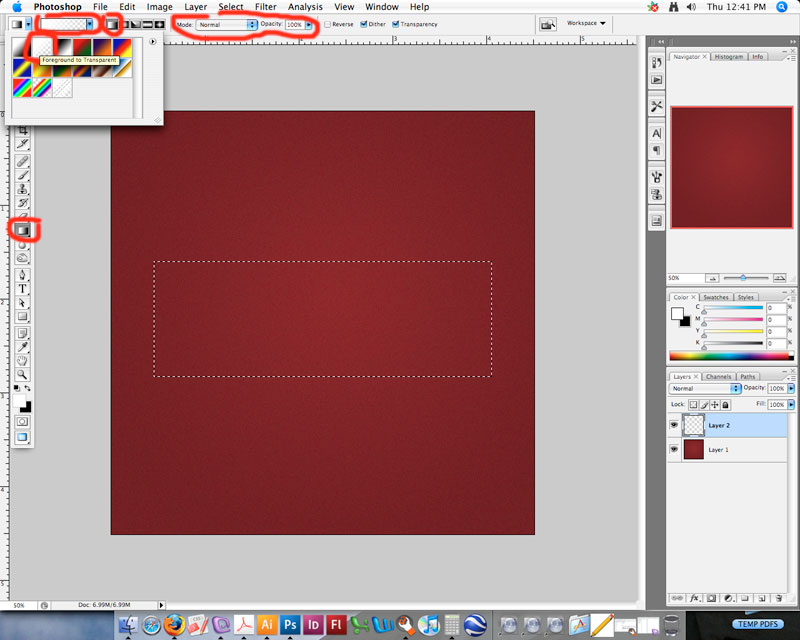
|
_________________
www.kg-studios.com |
|
|
|
|
 |
|