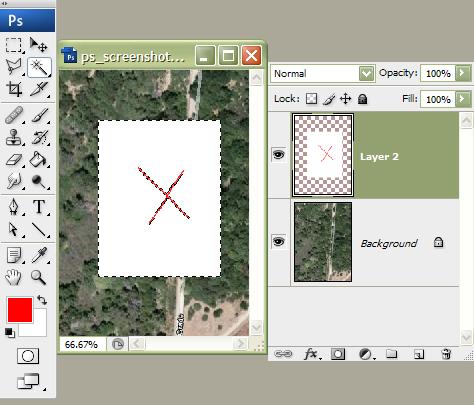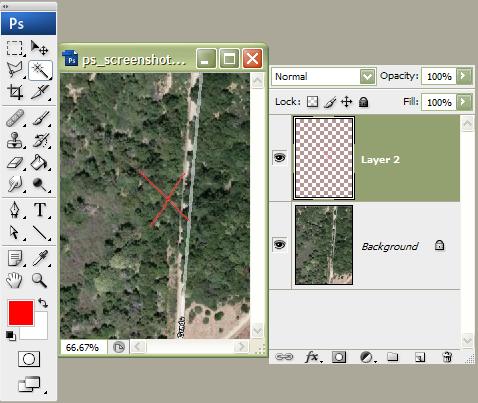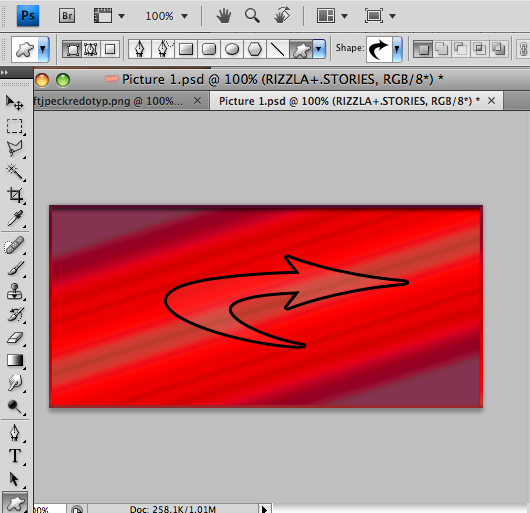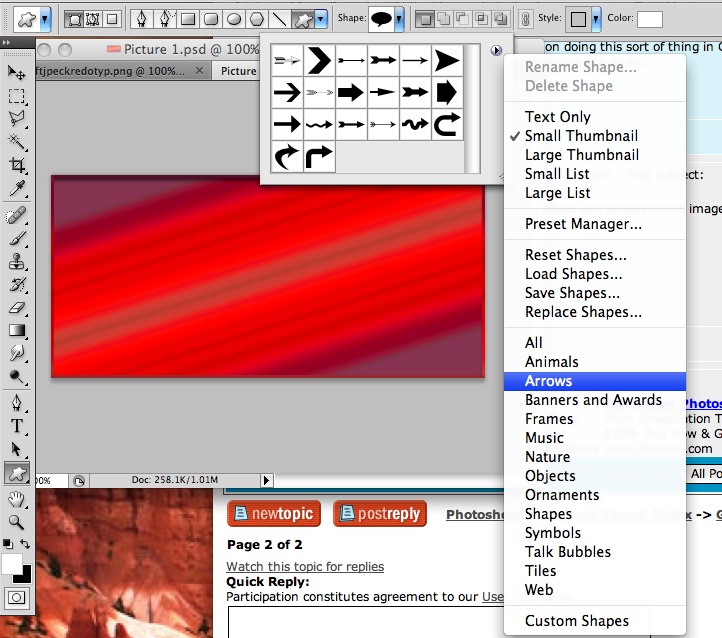|
|
| Author |
Message |
hawkeye
Joined: 14 May 2009
Posts: 2377
Location: Mesa, Az
OS: Windows 7 Pro 64 bit
|
 Posted: Thu Jun 04, 2009 4:49 pm Post subject: Posted: Thu Jun 04, 2009 4:49 pm Post subject: |
 |
|
Go to the top and click-Image-Mode and change it to 8 bit.
|
|
|
|
|
 |
hawkeye
Joined: 14 May 2009
Posts: 2377
Location: Mesa, Az
OS: Windows 7 Pro 64 bit
|
 Posted: Thu Jun 04, 2009 4:52 pm Post subject: Posted: Thu Jun 04, 2009 4:52 pm Post subject: |
 |
|
By the way. You could also create a blank layer on top of the ones you already have and just use a small red brush to paint in the Xes. Then delete the layer with the white.
|
|
|
|
|
 |
Bob95065
Joined: 04 Jun 2009
Posts: 8
Location: Santa Cruz, CA
|
 Posted: Thu Jun 04, 2009 4:53 pm Post subject: Posted: Thu Jun 04, 2009 4:53 pm Post subject: |
 |
|
I tried the method you deascribed earlier in this thread and got a grey and white checkerboard pattern. The pattern looks like the same one that is the backgraound for the layer with the points on it.
|
|
|
|
|
 |
hawkeye
Joined: 14 May 2009
Posts: 2377
Location: Mesa, Az
OS: Windows 7 Pro 64 bit
|
 Posted: Thu Jun 04, 2009 5:07 pm Post subject: Posted: Thu Jun 04, 2009 5:07 pm Post subject: |
 |
|
Select the layer in the pallette. Use the magic wand to select the white. Hit Ctrl+X to cut the white pixels. Good luck.
| Description: |
|
| Filesize: |
34.81 KB |
| Viewed: |
301 Time(s) |
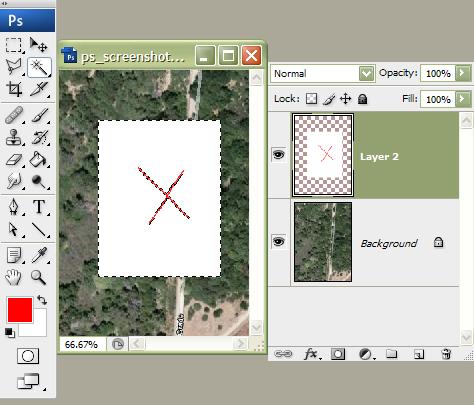
|
| Description: |
|
| Filesize: |
37.75 KB |
| Viewed: |
301 Time(s) |
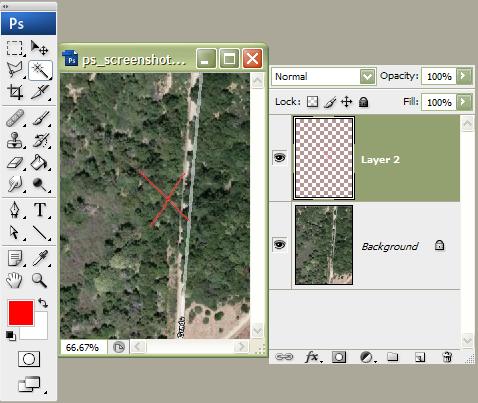
|
|
|
|
|
|
 |
Bob95065
Joined: 04 Jun 2009
Posts: 8
Location: Santa Cruz, CA
|
 Posted: Thu Jun 04, 2009 5:11 pm Post subject: Posted: Thu Jun 04, 2009 5:11 pm Post subject: |
 |
|
I got it. It worked great, thanks!
|
|
|
|
|
 |
66stang66
Joined: 06 Mar 2009
Posts: 197
|
 Posted: Fri Jun 05, 2009 6:41 am Post subject: Posted: Fri Jun 05, 2009 6:41 am Post subject: |
 |
|
What CAD system are you using for surveying? AutoCad? I only ask because most CAD programs allow you to import and manipulate scaling of images. I was a crew cheif for a survey company for 16 years. Our guys in the office did this sort of thing all the time.
However, if you are intent on doing this sort of thing in CS4, select the layer with the red Xs on it and set its layer blend mode to Multiply. Done. no deed to delete the white.
Dave
|
|
|
|
|
 |
Bob95065
Joined: 04 Jun 2009
Posts: 8
Location: Santa Cruz, CA
|
 Posted: Mon Jun 08, 2009 2:13 pm Post subject: Posted: Mon Jun 08, 2009 2:13 pm Post subject: |
 |
|
Is there a way to put text labels and arrows in the image in PS? I need to call out dimesions and label points.
|
|
|
|
|
 |
iDad
Joined: 22 Feb 2009
Posts: 767
OS: iMac 24" 1TB harddrive OS10.5.6
|
 Posted: Mon Jun 08, 2009 2:35 pm Post subject: Posted: Mon Jun 08, 2009 2:35 pm Post subject: |
 |
|
yes there is with shape tool picture show default arrows
| Description: |
|
| Filesize: |
134.58 KB |
| Viewed: |
237 Time(s) |
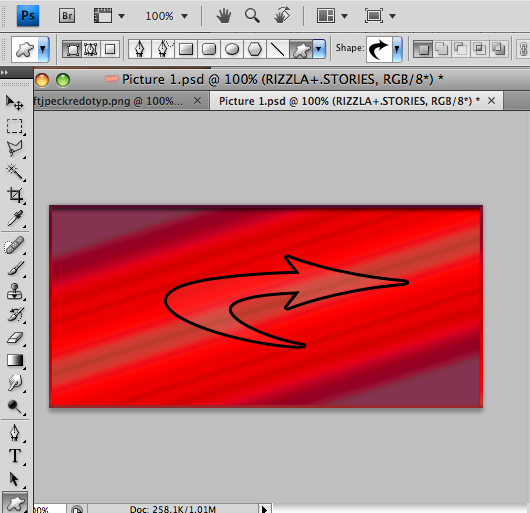
|
|
|
|
|
|
 |
iDad
Joined: 22 Feb 2009
Posts: 767
OS: iMac 24" 1TB harddrive OS10.5.6
|
 Posted: Mon Jun 08, 2009 2:36 pm Post subject: Posted: Mon Jun 08, 2009 2:36 pm Post subject: |
 |
|
oops
| Description: |
|
| Filesize: |
151.58 KB |
| Viewed: |
225 Time(s) |
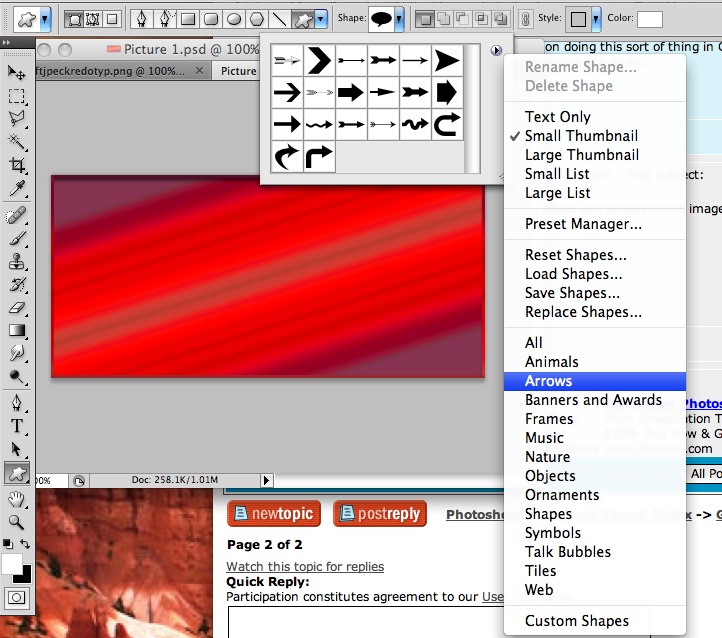
|
|
|
|
|
|
 |
|