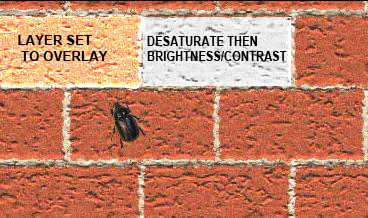|
|
| Author |
Message |
blues327
Joined: 14 Jul 2009
Posts: 2
|
 Posted: Tue Jul 14, 2009 1:49 pm Post subject: How paint something from color to white? Posted: Tue Jul 14, 2009 1:49 pm Post subject: How paint something from color to white? |
 |
|
I'm sure this has come up before, but I can't find an answer to it.
It's so easy to go from one color to another but with white or black I just end up with grays etc. when you use the paint brush and set it to color mode.
How do you paint or change from a color to a white?
For example paint red brick to have it look like painted white brick and not a Blk/Wht photo-white without losing the texture and not looking like you just painted it white and dropped the opacity so it has this cloudy film look to it.
Another example would be to be able to paint a wooden cabinet to look like you just took a paint brush and painted it white or a light cream etc.?
Any ideas or thoughts on how to accomplish this would be great.
|
|
|
|
|
 |
salvadore
Joined: 07 May 2009
Posts: 144
Location: Tennessee
PS Version: CS5.5
OS: OS 10.5.6
|
 Posted: Wed Jul 15, 2009 8:11 am Post subject: Posted: Wed Jul 15, 2009 8:11 am Post subject: |
 |
|
yes, you should set your paint brush "blend mode" to "overlay".
this will blend the brush with the image below.
Sorry, that is not best practice, you should create a new layer, on top of say the cabinet, and set the new layer to "overlay", and then paint on this new layer.
_________________
For great Photoshop tutorials and freebies, check out www.iammrknowitall.com |
|
|
|
|
 |
blues327
Joined: 14 Jul 2009
Posts: 2
|
 Posted: Wed Jul 15, 2009 9:59 am Post subject: Posted: Wed Jul 15, 2009 9:59 am Post subject: |
 |
|
Thanks Salvadore,
I've tried the overlay paintbrush and it just looked like thin clouds painted over the image, but I haven't tried making the new layer an overlay-maybe that will be different.
|
|
|
|
|
 |
salvadore
Joined: 07 May 2009
Posts: 144
Location: Tennessee
PS Version: CS5.5
OS: OS 10.5.6
|
 Posted: Wed Jul 15, 2009 11:45 am Post subject: Posted: Wed Jul 15, 2009 11:45 am Post subject: |
 |
|
this should work well,
check the brush opacity, flow and airbrush settings, these should be, 100%, 100% and Off
otherwise, you will get "cloudy" results
_________________
For great Photoshop tutorials and freebies, check out www.iammrknowitall.com |
|
|
|
|
 |
hawkeye
Joined: 14 May 2009
Posts: 2377
Location: Mesa, Az
OS: Windows 7 Pro 64 bit
|
 Posted: Wed Jul 15, 2009 12:18 pm Post subject: Posted: Wed Jul 15, 2009 12:18 pm Post subject: |
 |
|
Sometimes there really is no way to do it convincingly.
What we call a red brick wall is actually composed of many colors. In real life when you paint over a wall with white paint it becomes a solid white color, so the trick is to start with a solid color. The problem lies in the fact that anything you do in PS to get the wall to a solid color tends to remove texture, which you don't want to do.
The problem would be the same on a wood cabinet, unless it was already painted in the picture, wood isn't one solid color.
In my experience, unless you are starting off with a solid color, you won't get very good results.
|
|
|
|
|
 |
moondog

Joined: 02 Apr 2008
Posts: 778
Location: Michigan
PS Version: CS2
OS: Vista
|
 Posted: Thu Jul 16, 2009 8:18 am Post subject: Posted: Thu Jul 16, 2009 8:18 am Post subject: |
 |
|
If what you're trying to do is change something from color to white and maintain the texture, what I usually do is
1. Define the area (using marquee or quickmask or whatever) to be changed.
2. IMAGE/ADJUSTMENTS/DESATURATE
3. IMAGE/ADJUSTMENTS/BRIGHTNESS-CONTRAST
then play with it to get what you need. It seems to always work well for me.
dog
_________________
moondog
Romans 10:13
For Whosoever shall call upon the name of the Lord shall be saved |
|
|
|
|
 |
neontester
Joined: 04 Jul 2009
Posts: 104
Location: UK
|
 Posted: Thu Jul 16, 2009 12:59 pm Post subject: Posted: Thu Jul 16, 2009 12:59 pm Post subject: |
 |
|
Heres an example with red bricks.
Moondogs technique works well and is highly adjustable while keeping some texture.
| Description: |
|
| Filesize: |
103.37 KB |
| Viewed: |
5977 Time(s) |
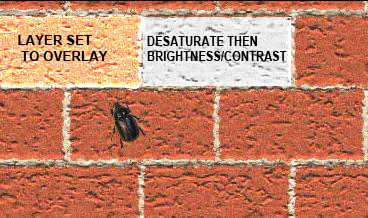
|
|
|
|
|
|
 |
moondog

Joined: 02 Apr 2008
Posts: 778
Location: Michigan
PS Version: CS2
OS: Vista
|
 Posted: Thu Jul 16, 2009 2:05 pm Post subject: Posted: Thu Jul 16, 2009 2:05 pm Post subject: |
 |
|
thanks for the backup neontester
_________________
moondog
Romans 10:13
For Whosoever shall call upon the name of the Lord shall be saved |
|
|
|
|
 |
rs.shadow0000
Joined: 03 Aug 2009
Posts: 1
|
 Posted: Mon Aug 03, 2009 8:32 am Post subject: Posted: Mon Aug 03, 2009 8:32 am Post subject: |
 |
|
What we alarm a red brick bank is in actuality composed of abounding colors. In absolute activity if you acrylic over a bank with white acrylic it becomes a solid white color, so the ambush is to alpha with a solid color. The botheration lies in the actuality that annihilation you do in PS to get the bank to a solid blush tends to abolish texture, which you don't wish to do.
The botheration would be the aforementioned on a copse cabinet, unless it was already corrective in the picture, copse isn't one solid color.
_________________
Custom Vinyl banners
|
|
|
|
|
 |
me ion
Joined: 03 Aug 2009
Posts: 1
|
 Posted: Mon Aug 03, 2009 5:04 pm Post subject: Posted: Mon Aug 03, 2009 5:04 pm Post subject: |
 |
|
thanks guys for posting and giving solutions... i find it soooooooooooo helpful 
Photoshop is pretty new to me, but i'm becoming better and better with ur help and do the best jobs 
regards,
ion
_________________
Ion Baraladeanu
Stellenmarkt |
|
|
|
|
 |
|