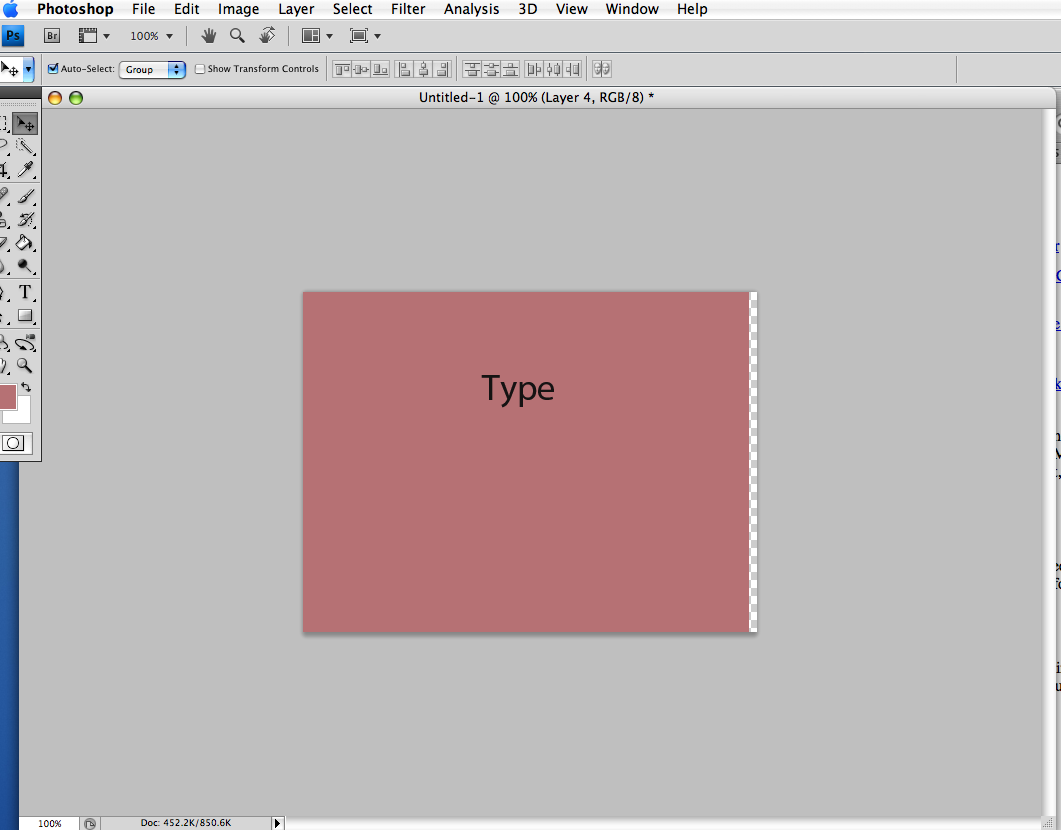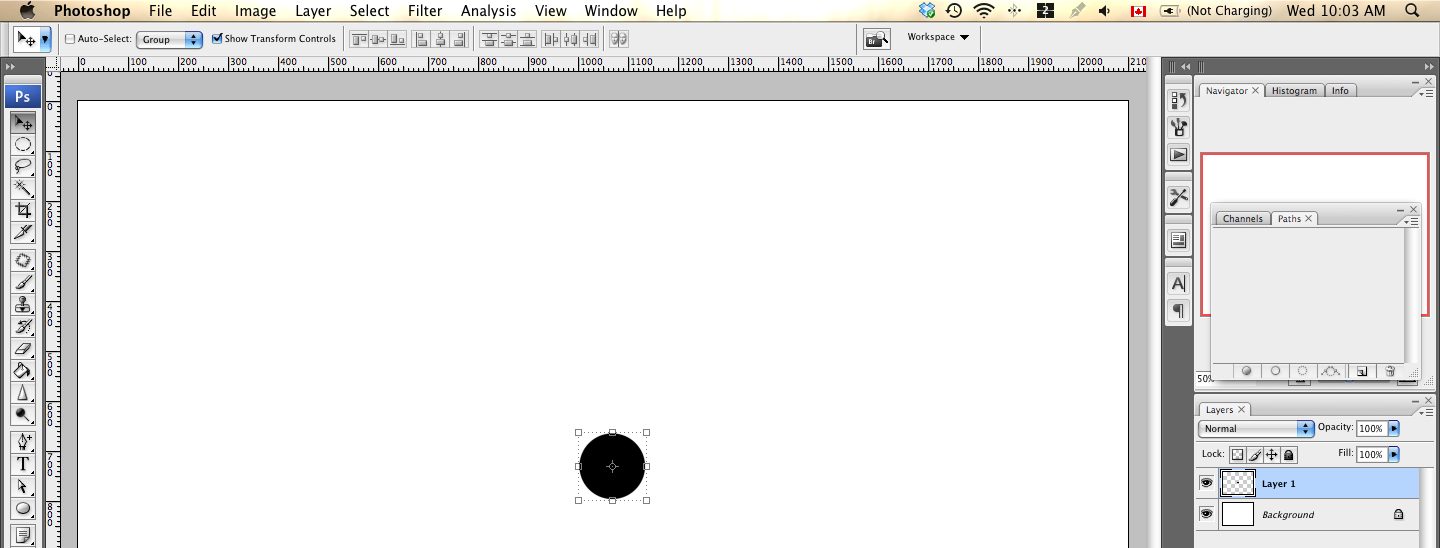|
|
| Author |
Message |
outbackbrent
Joined: 18 Aug 2009
Posts: 2
|
 Posted: Tue Aug 18, 2009 2:22 am Post subject: How to resize an image by grabbing images reference points Posted: Tue Aug 18, 2009 2:22 am Post subject: How to resize an image by grabbing images reference points |
 |
|
When My wife first installed photoshop she made a change to a setting which allowed her to resize her image by grabbing points and draging the image to the desired size. This was very usefull when making collages of family photos.
One of our children used the computer to try out things they were learning at school in photoshop and now we do have the option to drag as there are no clickable areas to acomplish this. We have tried, numerous sites to no avail
Help appreciated. Brent
|
|
|
|
|
 |
bdbolin

Joined: 01 Jul 2009
Posts: 134
PS Version: CS3
OS: Mac OS X
|
 Posted: Tue Aug 18, 2009 12:59 pm Post subject: Posted: Tue Aug 18, 2009 12:59 pm Post subject: |
 |
|
Hey, there's a "BOUNDING BOX" option up at the top bar. Just select that and you should be able to see the grab handles.
~Brandon
_________________
FREE PHOTOSHOP TUTORIALS: http://www.redpixelmedia.com
(Looking for advertising trade-offs! We advertise you, you advertise us!) |
|
|
|
|
 |
outbackbrent
Joined: 18 Aug 2009
Posts: 2
|
 Posted: Wed Aug 19, 2009 4:16 am Post subject: Bouding Box not visible Posted: Wed Aug 19, 2009 4:16 am Post subject: Bouding Box not visible |
 |
|
Thanks for your reply but I dont see such an option.
Thanks
| Description: |
|
| Filesize: |
80.51 KB |
| Viewed: |
389 Time(s) |
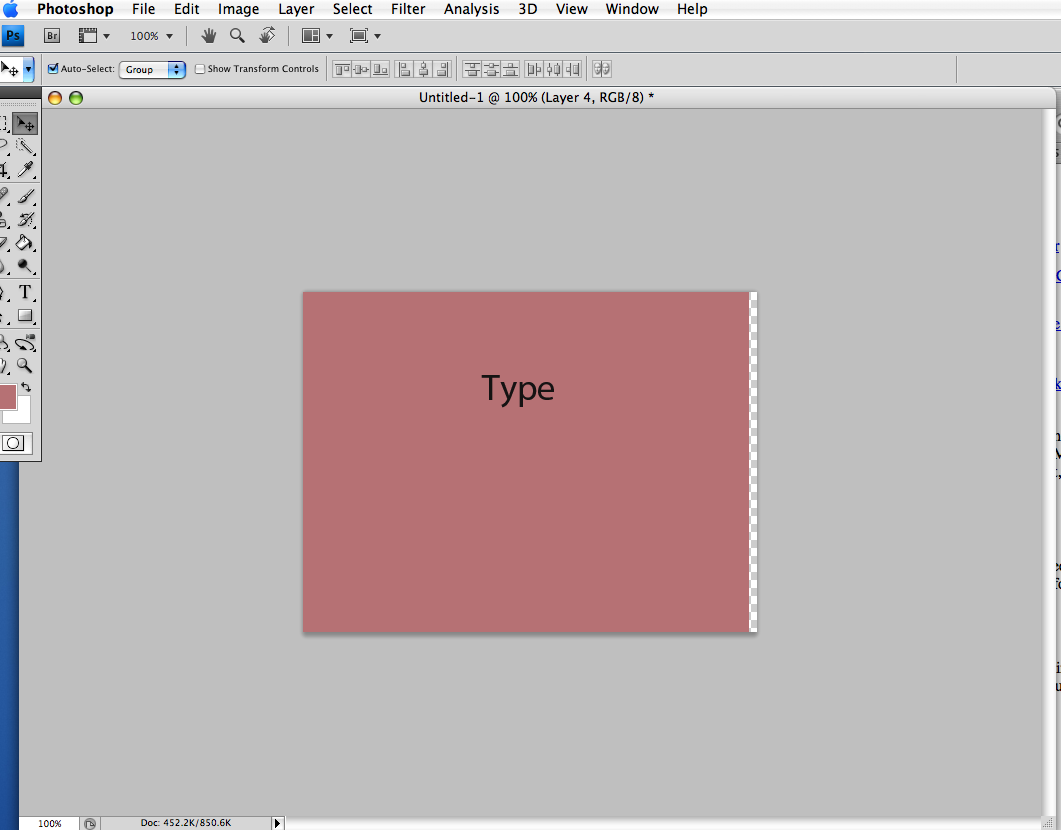
|
|
|
|
|
|
 |
bdbolin

Joined: 01 Jul 2009
Posts: 134
PS Version: CS3
OS: Mac OS X
|
 Posted: Wed Aug 19, 2009 10:04 am Post subject: Posted: Wed Aug 19, 2009 10:04 am Post subject: |
 |
|
Hello, you are selecting your layer? And here's an image:
[/img]
| Description: |
|
| Filesize: |
122.85 KB |
| Viewed: |
376 Time(s) |
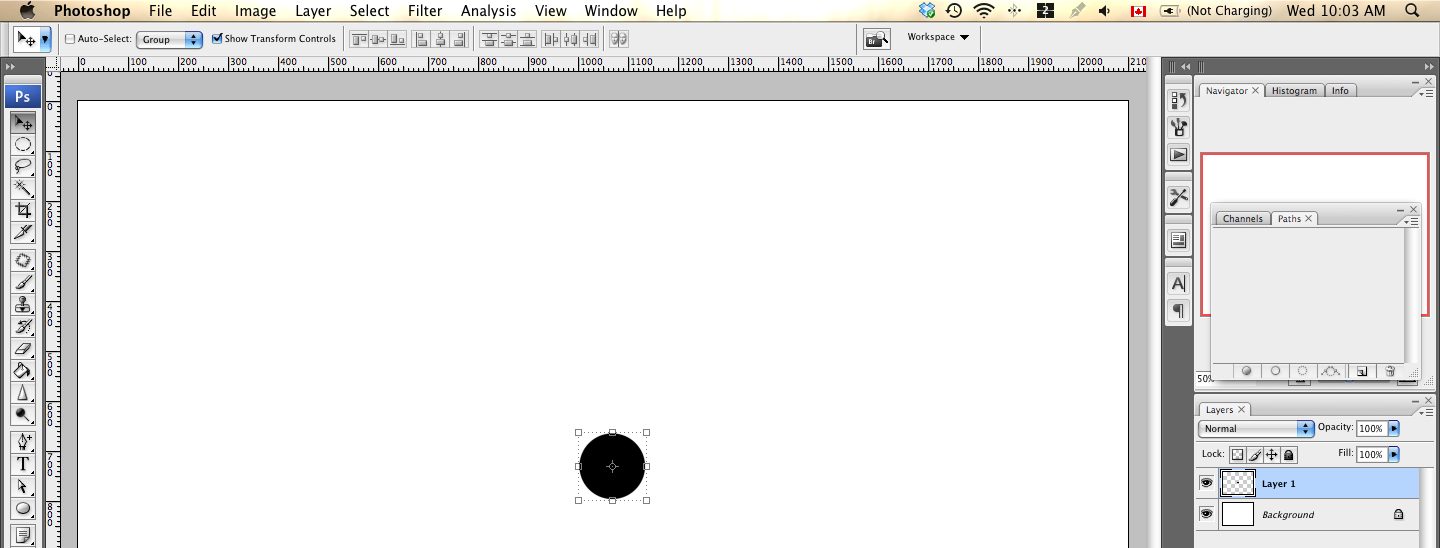
|
_________________
FREE PHOTOSHOP TUTORIALS: http://www.redpixelmedia.com
(Looking for advertising trade-offs! We advertise you, you advertise us!) |
|
|
|
|
 |
bdbolin

Joined: 01 Jul 2009
Posts: 134
PS Version: CS3
OS: Mac OS X
|
 Posted: Wed Aug 19, 2009 10:04 am Post subject: Posted: Wed Aug 19, 2009 10:04 am Post subject: |
 |
|
"Show Transform Controls"
_________________
FREE PHOTOSHOP TUTORIALS: http://www.redpixelmedia.com
(Looking for advertising trade-offs! We advertise you, you advertise us!) |
|
|
|
|
 |
Photographworks
Joined: 22 Aug 2009
Posts: 5
|
 Posted: Sat Aug 22, 2009 7:18 am Post subject: Resizing Posted: Sat Aug 22, 2009 7:18 am Post subject: Resizing |
 |
|
If there is only one layer (the background layer) then you first have to select the whole image with Select/All
Then go to Edit/Transform/Scale and you can pull the image around. If you hit the little chain at the top (the one between the width and the height boxes) then you will only be able to scale proportionately, which is probably what you want to do because if you don't hit the chain you can distort the image.
If you are working on a layer above the base layer than you just need to select it in the layers palette and you don't need to use Select/All.
Then the rest of what you want to do is the same as for the background layer.
David
|
|
|
|
|
 |
|