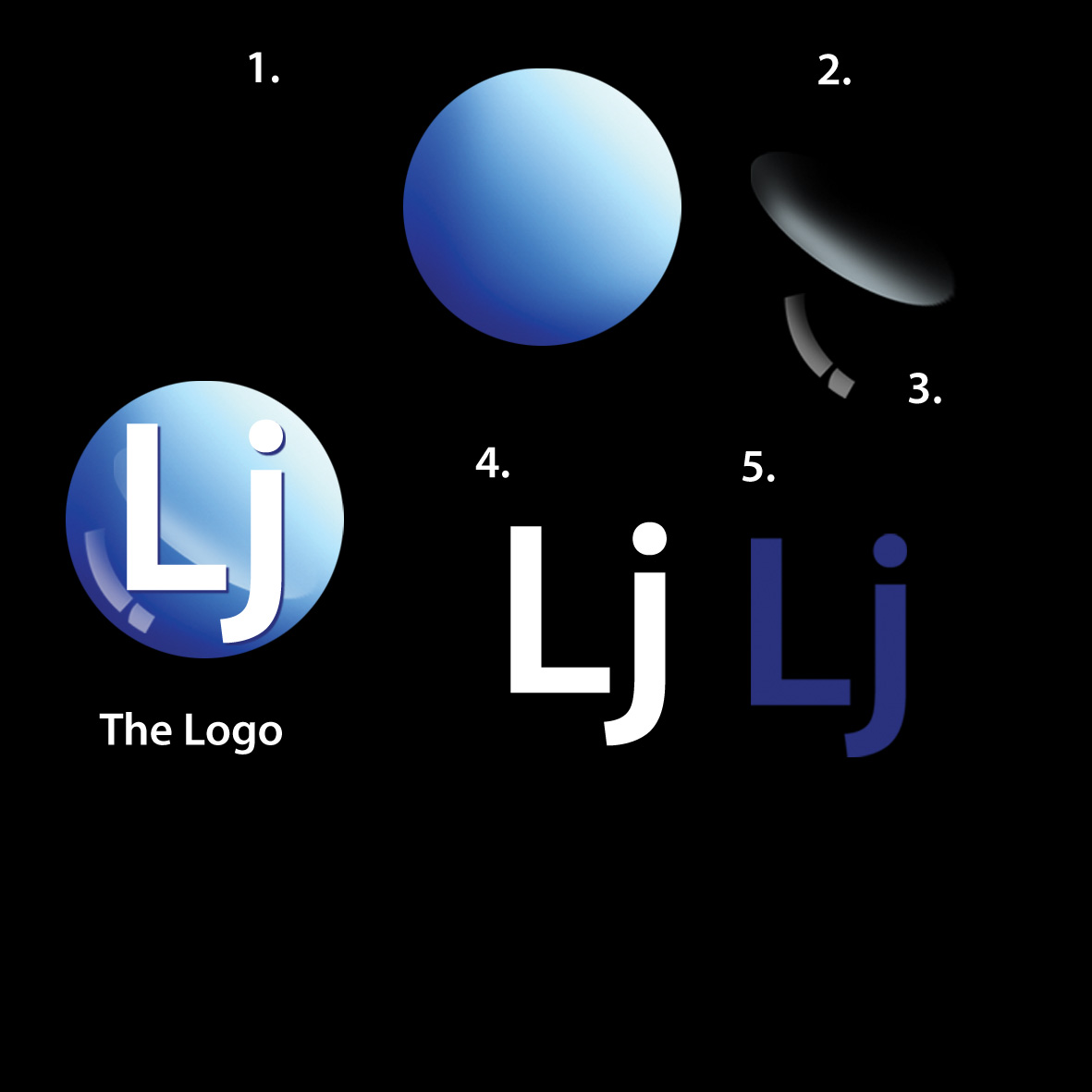|
|
| Author |
Message |
surfol
Joined: 06 Sep 2009
Posts: 3
|
 Posted: Sun Sep 06, 2009 3:21 am Post subject: Help a Beginner please! How to Design this logo. Posted: Sun Sep 06, 2009 3:21 am Post subject: Help a Beginner please! How to Design this logo. |
 |
|
Hello guys,
Can anyone help me out? I'm a rookie and I just started learning the basics of Photoshop.
I'd like to learn how to make this kind exact logo. I know it should be very easy for you pros, but I just have no idea how to make this kind of logo.
I attached a JPEG picture of the logo. The logo itself is marked 'logo' and I've separated the layers that make up the logo. Please tell me how to reproduce all those layers. I've numbered the layers from no.1 to 5.
Thanks!
| Description: |
|
| Filesize: |
111.25 KB |
| Viewed: |
588 Time(s) |
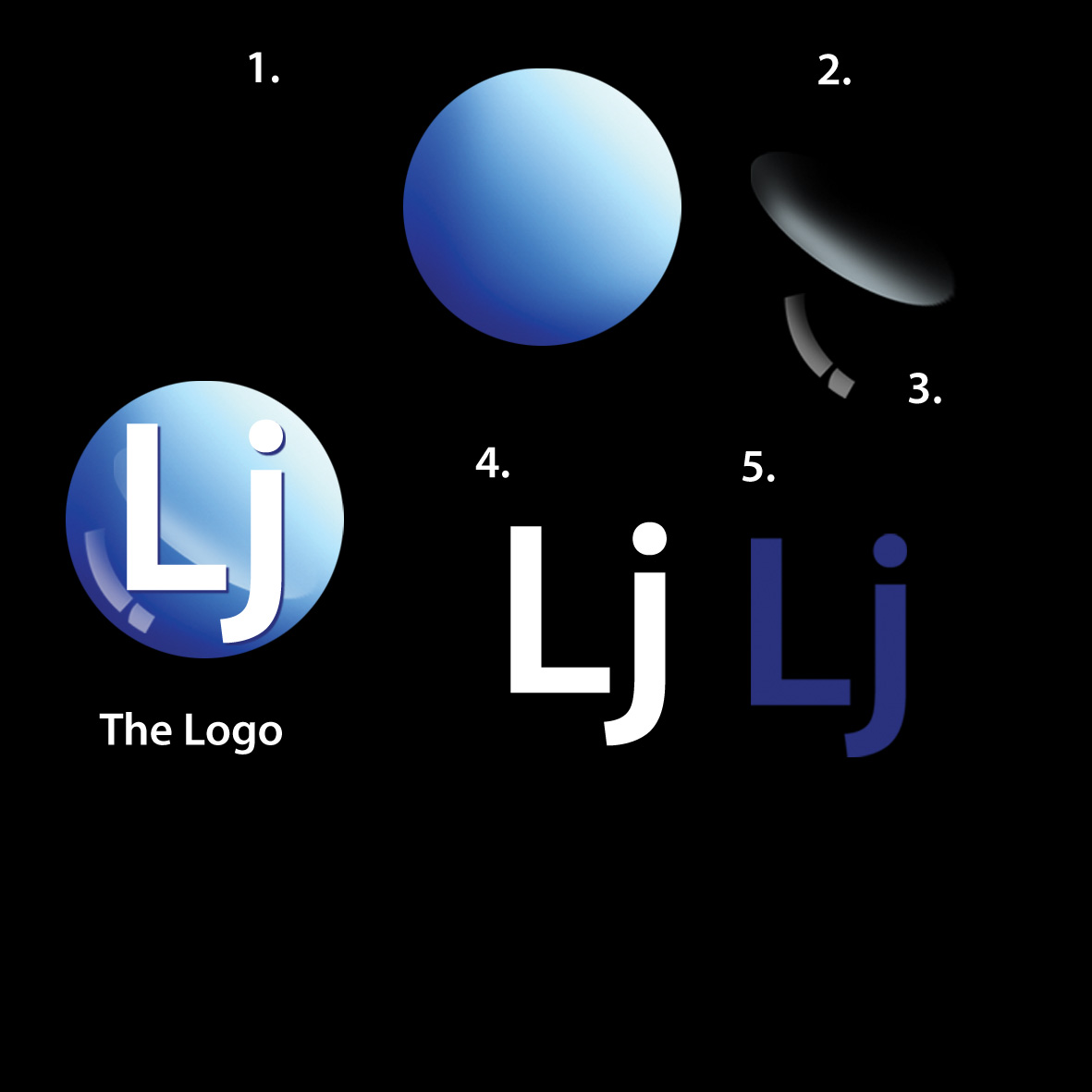
|
|
|
|
|
|
 |
surfol
Joined: 06 Sep 2009
Posts: 3
|
 Posted: Sun Sep 06, 2009 3:45 am Post subject: Posted: Sun Sep 06, 2009 3:45 am Post subject: |
 |
|
I forgot to include the 6th layers.
There are actually 6 layers. There's 1 additional layer under the logo.
Pls See attached.
The reason I want to learn how to reproduce this logo is because I want to make a bigger version of the logo, and I think if I just use transform>scale and enlarge it, the quality wouldn't be the same. Besides, I just want to learn more about making logos.
| Description: |
|
| Filesize: |
100.91 KB |
| Viewed: |
580 Time(s) |

|
|
|
|
|
|
 |
bdbolin

Joined: 01 Jul 2009
Posts: 134
PS Version: CS3
OS: Mac OS X
|
 Posted: Sun Sep 06, 2009 10:04 am Post subject: Posted: Sun Sep 06, 2009 10:04 am Post subject: |
 |
|
ooookkkk.....
1. Round selection tool, holding shift to make it perfectly round.
2. Get gradient tool and pick your colours. Then drag across the round selection.
3. Get round selection tool and make an oval.
4. Get gradient tool and drag across selection. Make the left part a lighter color.
5. Make a masking layer on this second oval. Get soft brush and paint far edge for feather'd effect.
6. (re-do 4-5), but make it all smaller. Now get a lasso and manually make the blocks.
7. Drag layers into appropriate places.
8. Add text.
_________________
FREE PHOTOSHOP TUTORIALS: http://www.redpixelmedia.com
(Looking for advertising trade-offs! We advertise you, you advertise us!) |
|
|
|
|
 |
surfol
Joined: 06 Sep 2009
Posts: 3
|
 Posted: Sun Sep 06, 2009 11:08 am Post subject: Posted: Sun Sep 06, 2009 11:08 am Post subject: |
 |
|
One question,
Let's say I just 'Duplicate Layer' and copy the layer style to a NEW psd document. And this NEW document size is bigger, let's say it's 10 inch by 10 inch and the OLD document is only 4 by 4 inch. And then on the NEW document, I enlarged the small shape that I copied and enlarged it to a much bigger size.
Would the image quality decrease if I do that?
I read somewhere about vector and rasterized image, and that one of them will lose image quality when enlarged. I'm not sure about this though.
|
|
|
|
|
 |
|