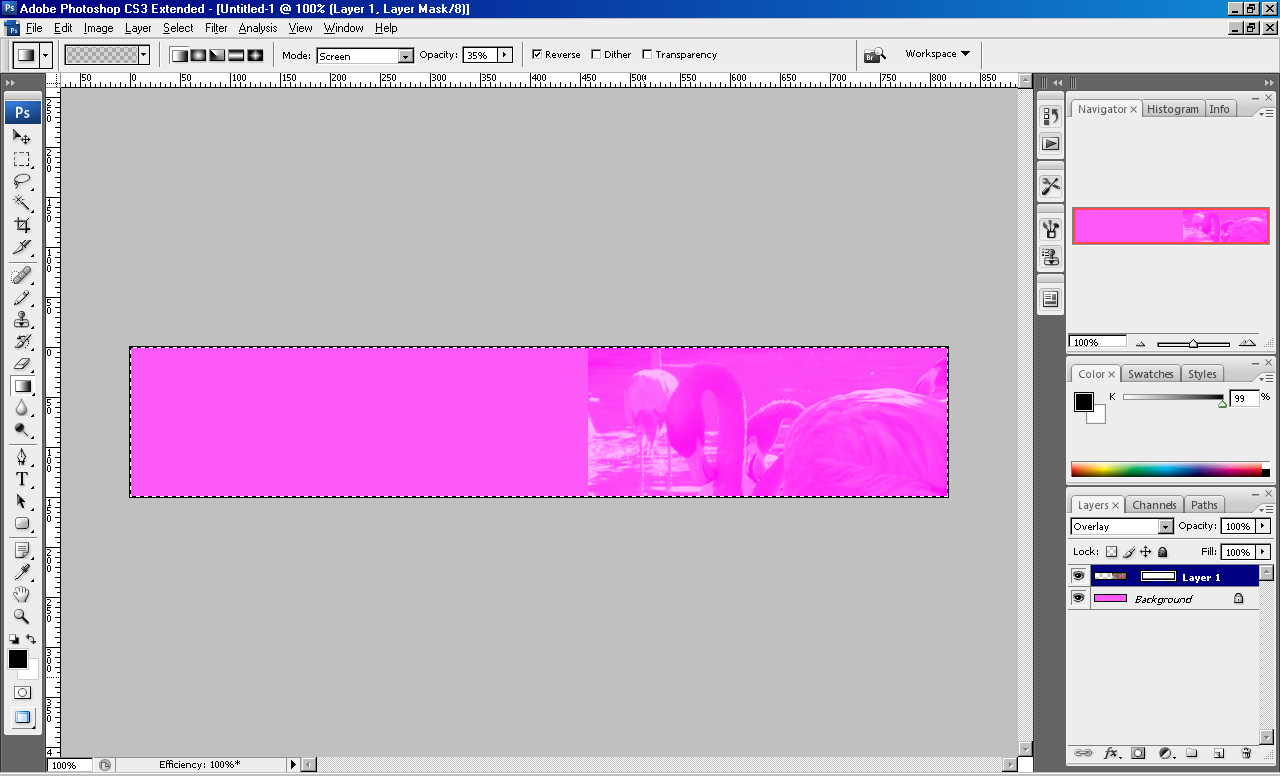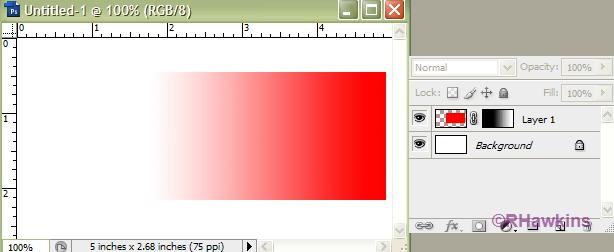|
|
| Author |
Message |
blakemckenna
Joined: 16 Nov 2009
Posts: 8
|
 Posted: Mon Nov 16, 2009 7:06 pm Post subject: Creating a gradient layer to overlay a hard edge??? Posted: Mon Nov 16, 2009 7:06 pm Post subject: Creating a gradient layer to overlay a hard edge??? |
 |
|
I have attached an image in which I trying to create a gradient blend on the hard edge of the flamingo image and the background. I am not sure how to do this. I am relatively new to photoshop. I hope I have explained what I am trying to accomplish. Does anyone know how to do this?
Thanks,
| Description: |
|
| Filesize: |
177.61 KB |
| Viewed: |
668 Time(s) |
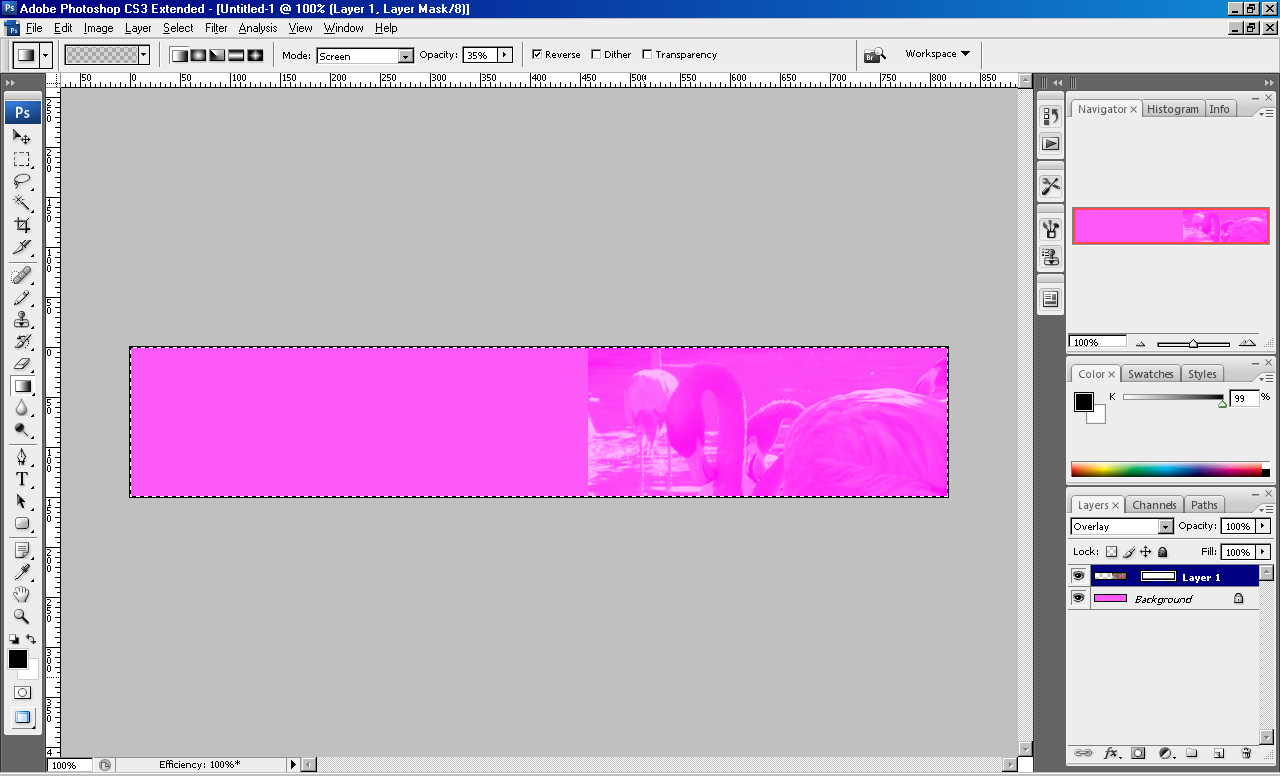
|
|
|
|
|
|
 |
hawkeye
Joined: 14 May 2009
Posts: 2377
Location: Mesa, Az
OS: Windows 7 Pro 64 bit
|
 Posted: Tue Nov 17, 2009 8:51 am Post subject: Posted: Tue Nov 17, 2009 8:51 am Post subject: |
 |
|
Add a layer mask with a gradient to fade out the hard edge.
| Description: |
|
| Filesize: |
19.59 KB |
| Viewed: |
657 Time(s) |
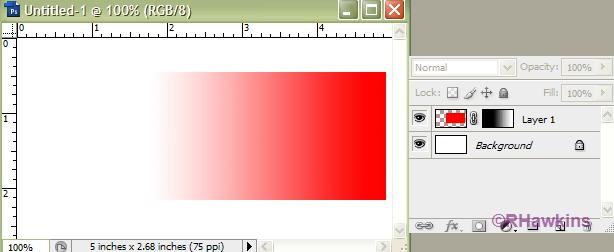
|
|
|
|
|
|
 |
blakemckenna
Joined: 16 Nov 2009
Posts: 8
|
 Posted: Tue Nov 17, 2009 9:13 am Post subject: Posted: Tue Nov 17, 2009 9:13 am Post subject: |
 |
|
I believe I tried that. I basically selected the flamingo image layer and then added a mask to it. I then selected the background layer and used the marquee tool to highlight it. Then I clicked on the new mask layer and made sure it had the frames around it then selected the gradient tool. I set it to "Foreground to Transparent" set the foreground color to black, background color to white and placed my cursor right on the hard edge. I held down the shift key and dragged the mouse for about an inch and released....nothing changed! As I mentioned, I'm fairly new to this so forgive me if I get any terms mixed up.
Thanks,
|
|
|
|
|
 |
hawkeye
Joined: 14 May 2009
Posts: 2377
Location: Mesa, Az
OS: Windows 7 Pro 64 bit
|
 Posted: Tue Nov 17, 2009 9:21 am Post subject: Posted: Tue Nov 17, 2009 9:21 am Post subject: |
 |
|
Just add a layer mask to the flamingo image and use a black to white gradient.
|
|
|
|
|
 |
blakemckenna
Joined: 16 Nov 2009
Posts: 8
|
 Posted: Tue Nov 17, 2009 12:07 pm Post subject: Posted: Tue Nov 17, 2009 12:07 pm Post subject: |
 |
|
I don't know hawkeye...I tried it but for some reason it's just not working. I have actually done it before where it worked but obviously I don't remember how I did it. Do you know of any tutorials that explain exactly how to do what I'm trying to accomplish?
Thanks,
|
|
|
|
|
 |
artd
Joined: 06 Sep 2009
Posts: 51
|
 Posted: Tue Nov 17, 2009 2:28 pm Post subject: Posted: Tue Nov 17, 2009 2:28 pm Post subject: |
 |
|
Hi blakemckenna,
According to your screen capture, you're in "Screen" mode at 35% opacity. I think that's your problem. Change that to "Normal" mode at 100% opacity and try again.
Hope this is helpful.
|
|
|
|
|
 |
blakemckenna
Joined: 16 Nov 2009
Posts: 8
|
 Posted: Tue Nov 17, 2009 3:03 pm Post subject: Posted: Tue Nov 17, 2009 3:03 pm Post subject: |
 |
|
Art,
That did make a difference, however the gradient applied to the whole image and not just the part that I moved my mouse to. From the hard edge, I moved my mouse to the right about 3/4 of an inch but the affect seemed to apply to the whole image. I played with different values of the Opacity and still the same results only different grades of gradient.
|
|
|
|
|
 |
artd
Joined: 06 Sep 2009
Posts: 51
|
 Posted: Tue Nov 17, 2009 3:29 pm Post subject: Posted: Tue Nov 17, 2009 3:29 pm Post subject: |
 |
|
Oh, I see now that you have "Reverse" checked in the options bar. Remove that check and try again :-)
|
|
|
|
|
 |
blakemckenna
Joined: 16 Nov 2009
Posts: 8
|
 Posted: Tue Nov 17, 2009 5:04 pm Post subject: Posted: Tue Nov 17, 2009 5:04 pm Post subject: |
 |
|
I removed the "reverse" check and it still didn't work. All it does is change the entire mask instead of just where I drag the mouse to. I don't know what else to do....
|
|
|
|
|
 |
hawkeye
Joined: 14 May 2009
Posts: 2377
Location: Mesa, Az
OS: Windows 7 Pro 64 bit
|
 Posted: Tue Nov 17, 2009 6:40 pm Post subject: Posted: Tue Nov 17, 2009 6:40 pm Post subject: |
 |
|
Looking at your screenshot it appears you have the masked layer set to overlay blend mode. Try changing it to normal.
|
|
|
|
|
 |
|