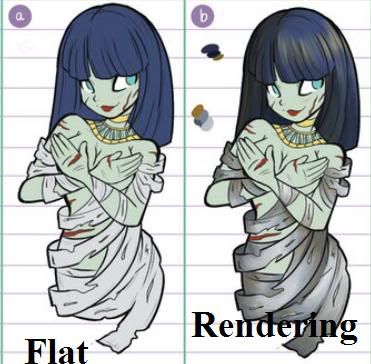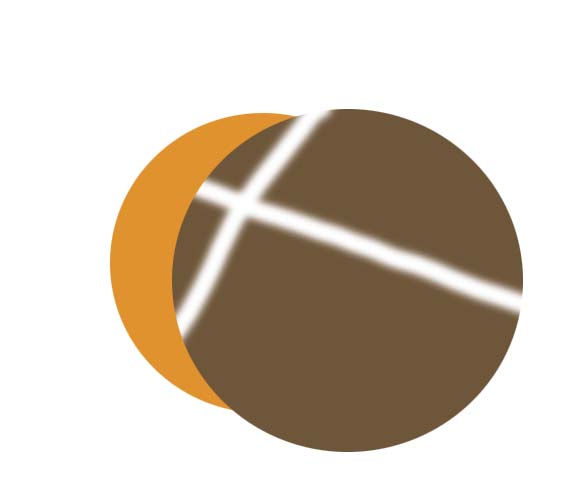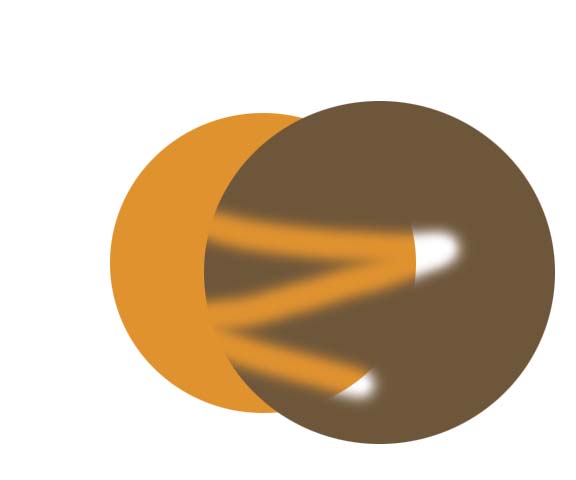|
|
| Author |
Message |
cmf0106
Joined: 22 Nov 2009
Posts: 17
|
 Posted: Sat Nov 28, 2009 10:12 am Post subject: Basic layer question Posted: Sat Nov 28, 2009 10:12 am Post subject: Basic layer question |
 |
|
In the line art below I have every piece of the characters body broken apart as a separate layer. I then duplicate every piece as a rendering layer.
What I am trying to accomplish is have the rendering layer as a separate layer, that way if I erase part of the render the flat color will show through. Currently it does not do this.
here is a picture to illustrate.

many thanks
|
|
|
|
|
 |
hawkeye
Joined: 14 May 2009
Posts: 2377
Location: Mesa, Az
OS: Windows 7 Pro 64 bit
|
 Posted: Sat Nov 28, 2009 10:36 am Post subject: Posted: Sat Nov 28, 2009 10:36 am Post subject: |
 |
|
I don't know what you mean by flat color , or rendering layer.
|
|
|
|
|
 |
cmf0106
Joined: 22 Nov 2009
Posts: 17
|
 Posted: Sat Nov 28, 2009 11:08 am Post subject: Posted: Sat Nov 28, 2009 11:08 am Post subject: |
 |
|
The flat color are basic colors,simply one shade of the color.
For instance
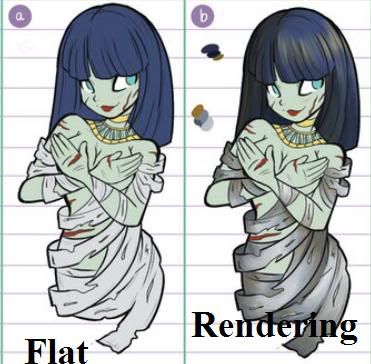
In the case of this particular piece of lineart im working on.

Sometimes when im adding the shadows in the render layer I decide I want to erase certain parts. When I erase parts of the soft shadow I would like the flat color to come through.
Does that help clarify?
|
|
|
|
|
 |
hawkeye
Joined: 14 May 2009
Posts: 2377
Location: Mesa, Az
OS: Windows 7 Pro 64 bit
|
 Posted: Sat Nov 28, 2009 11:16 am Post subject: Posted: Sat Nov 28, 2009 11:16 am Post subject: |
 |
|
It does clarify the terms, yes. I don't know why the layer below isn't showing when you erase the layer above.
Are you erasing at 100% opacity setting? If you turn off the "render" layer, does the "flat" layer show?
Also make sure your eraser is not set to "erase to history".
|
|
|
|
|
 |
cmf0106
Joined: 22 Nov 2009
Posts: 17
|
 Posted: Sat Nov 28, 2009 11:37 am Post subject: Posted: Sat Nov 28, 2009 11:37 am Post subject: |
 |
|
Yes the eraser is at 100%, and if i turn the render layer off the flat layer does show, and its not on erase to history.
|
|
|
|
|
 |
hawkeye
Joined: 14 May 2009
Posts: 2377
Location: Mesa, Az
OS: Windows 7 Pro 64 bit
|
 Posted: Sat Nov 28, 2009 12:00 pm Post subject: Posted: Sat Nov 28, 2009 12:00 pm Post subject: |
 |
|
I am at a loss to explain why the layer below does not show through, it should. What exactly happens when you erase, does the BG show? Have you tried turning off all the layers below it?
|
|
|
|
|
 |
cmf0106
Joined: 22 Nov 2009
Posts: 17
|
 Posted: Sat Nov 28, 2009 12:20 pm Post subject: Posted: Sat Nov 28, 2009 12:20 pm Post subject: |
 |
|
| hawkeye wrote: | | I am at a loss to explain why the layer below does not show through, it should. What exactly happens when you erase, does the BG show? Have you tried turning off all the layers below it? |
Yes I have tried turning off layers below it. When I erase it cuts right through to the backgrounds blue.
Would it be possible to trouble shoot this through mail, an instant messenger program etc where I can show you the .psd?
|
|
|
|
|
 |
hawkeye
Joined: 14 May 2009
Posts: 2377
Location: Mesa, Az
OS: Windows 7 Pro 64 bit
|
 Posted: Sat Nov 28, 2009 12:25 pm Post subject: Posted: Sat Nov 28, 2009 12:25 pm Post subject: |
 |
|
Sure, PM'ed you. By the way, what is the blending mode on the "flat" layer?
|
|
|
|
|
 |
hawkeye
Joined: 14 May 2009
Posts: 2377
Location: Mesa, Az
OS: Windows 7 Pro 64 bit
|
 Posted: Sat Nov 28, 2009 12:58 pm Post subject: Posted: Sat Nov 28, 2009 12:58 pm Post subject: |
 |
|
Looking at your screen shot I think I see the problem. You have the transparent pixels locked on the layer. Unlock it then erase and see what happens. Note: Use a clipping mask instead.
Photo 1 erase with pixels locked
Photo 2 erase without pixels locked
| Description: |
|
| Filesize: |
17.93 KB |
| Viewed: |
216 Time(s) |
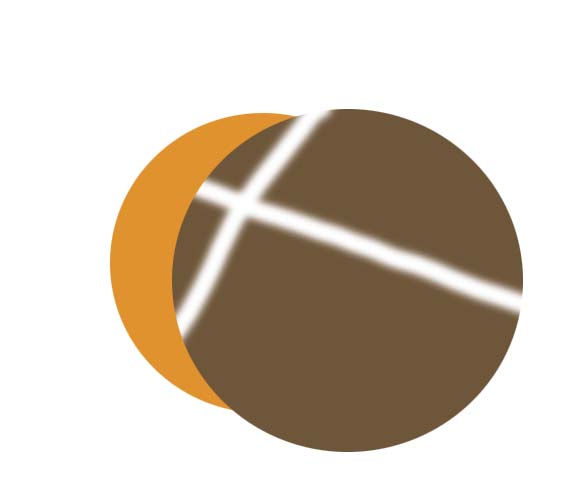
|
| Description: |
|
| Filesize: |
17.64 KB |
| Viewed: |
216 Time(s) |
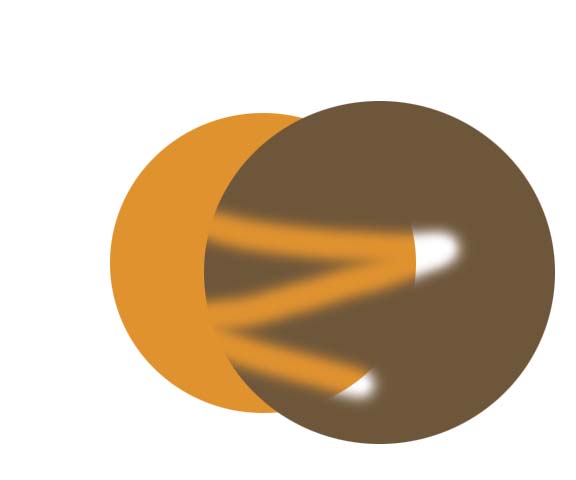
|
|
|
|
|
|
 |
|