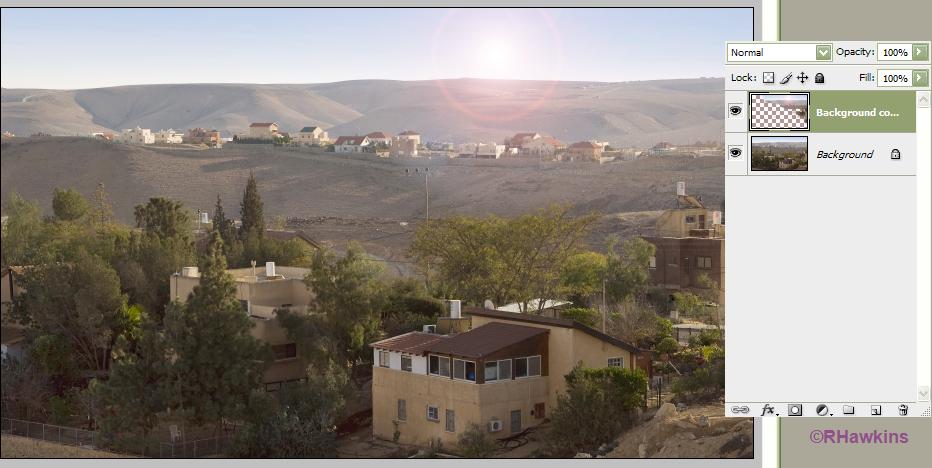|
|
| Author |
Message |
redbourn

Joined: 10 Dec 2009
Posts: 15
Location: Aveiro, Portugal
|
 Posted: Thu Jan 07, 2010 12:49 am Post subject: Problem using lights Posted: Thu Jan 07, 2010 12:49 am Post subject: Problem using lights |
 |
|
Hi,
I created a light source and it looks like I want it to, but when I press OK it darkens the layer (background or background copy) beneath it.
This is not what I want at all.
What I want is to have the light (in this case the sun) create the impression of the sun behind clouds, which is causing the house shadows.
Simply said, I guess I just want the lights to operate independently and not lighten or darken the layer below.
http://www.redbubble.com/people/redmike/art/4424988-1-early-morning-houses-in-arad#
My light source will be top right.
Any help would be appreciated.
Thanks,
Mike
PS CS4
_________________
Any help would be much appreciated.
Thanks,
Mike |
|
|
|
|
 |
hawkeye
Joined: 14 May 2009
Posts: 2377
Location: Mesa, Az
OS: Windows 7 Pro 64 bit
|
 Posted: Thu Jan 07, 2010 9:36 am Post subject: Posted: Thu Jan 07, 2010 9:36 am Post subject: |
 |
|
What is your workflow, how are you creating the light source?
|
|
|
|
|
 |
redbourn

Joined: 10 Dec 2009
Posts: 15
Location: Aveiro, Portugal
|
 Posted: Thu Jan 07, 2010 1:45 pm Post subject: Posted: Thu Jan 07, 2010 1:45 pm Post subject: |
 |
|
| hawkeye wrote: | | What is your workflow, how are you creating the light source? |
Hi Hawkeye, and thanks for replying.
Sorry for not giving more info but I'm not yet familiar with posting to PS groups.
I have a PSD image that's been been flattened which maybe wasn't the best idea, but the lights came as a later idea when I saw the shadows caused by the houses.
It was in LAB but it's now in RGB
Cntrl J
Filter/render/lighting effects
I work to get the effect that I want, hit enter, and then get a darkened image.
I simply want to see the original image with the added light.
_________________
Any help would be much appreciated.
Thanks,
Mike |
|
|
|
|
 |
hawkeye
Joined: 14 May 2009
Posts: 2377
Location: Mesa, Az
OS: Windows 7 Pro 64 bit
|
 Posted: Thu Jan 07, 2010 2:20 pm Post subject: Posted: Thu Jan 07, 2010 2:20 pm Post subject: |
 |
|
The render lighting effects is going to do what you describe when applied the flattened image.
It's still difficult envsioning what you are after but...You might try duplicating the layer then apply the filter and mask out areas you don't want effected.
|
|
|
|
|
 |
redbourn

Joined: 10 Dec 2009
Posts: 15
Location: Aveiro, Portugal
|
 Posted: Thu Jan 07, 2010 2:47 pm Post subject: Posted: Thu Jan 07, 2010 2:47 pm Post subject: |
 |
|
| hawkeye wrote: | The render lighting effects is going to do what you describe when applied the flattened image.
It's still difficult envsioning what you are after but...You might try duplicating the layer then apply the filter and mask out areas you don't want effected. |
Hi,
Maybe my approach is wrong?
If you saw the image then you will have noticed that the houses have shadows but there is no light source.
This is because the sky was gray and the sun was obscured.
So I added a gradient to give the impression of clouds and color.
How would you create a light source that is causing the shadows?
http://s825.photobucket.com/albums/zz175/redbourn/Arad%20-%20first%20trip/?action=view¤t=housesonhill-DSC_8211.jpg
The image looks oversharpened because of compression that photobucket is applying and I've asked them to use a different method.
The high-res version is available for download though, if you mouse over.
_________________
Any help would be much appreciated.
Thanks,
Mike |
|
|
|
|
 |
hawkeye
Joined: 14 May 2009
Posts: 2377
Location: Mesa, Az
OS: Windows 7 Pro 64 bit
|
 Posted: Thu Jan 07, 2010 3:05 pm Post subject: Posted: Thu Jan 07, 2010 3:05 pm Post subject: |
 |
|
What you have in mind exactly is your own vision, so this may or may not help...but this is what I came up with.
I duplicated the image and used the lens flare filter on that layer. I then erased the parts of the effect that I didn't want to show from the layer.
| Description: |
|
| Filesize: |
61.01 KB |
| Viewed: |
200 Time(s) |
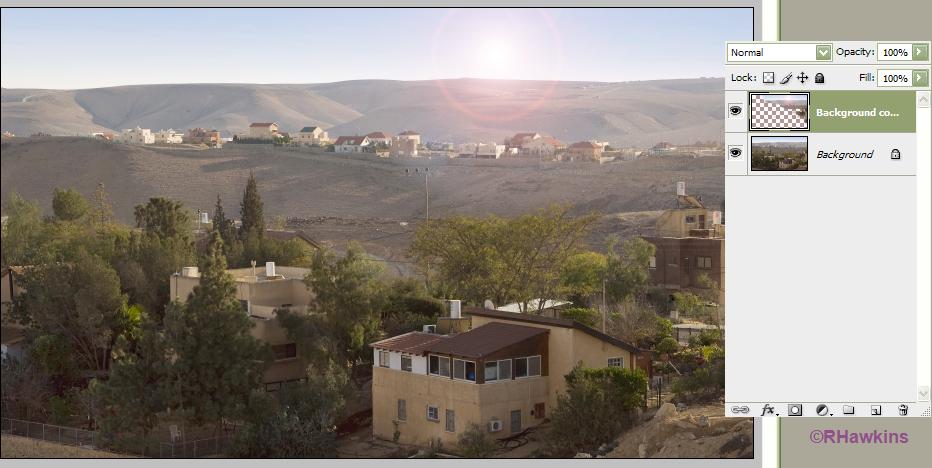
|
|
|
|
|
|
 |
redbourn

Joined: 10 Dec 2009
Posts: 15
Location: Aveiro, Portugal
|
 Posted: Thu Jan 07, 2010 3:37 pm Post subject: Posted: Thu Jan 07, 2010 3:37 pm Post subject: |
 |
|
| hawkeye wrote: | What you have in mind exactly is your own vision, so this may or may not help...but this is what I came up with.
I duplicated the image and used the lens flare filter on that layer. I then erased the parts of the effect that I didn't want to show from the layer. |
Thanks for spending the time helping me ;-)
What you did is close to what I intend and I will do my version tomorrow.
It's getting late here and my eyes are starting to close.
Seem like I will have to erase too, which is not what I'd wanted to do, because I'm not sure how anybody can successfully erase around the sun's rays.
Hard for me to believe that "lights" can't be on an independent layer whose transparency can be adjusted.
I will try putting the lights layer below the new layer tomorrow, and will see what happens.
Michael
_________________
Any help would be much appreciated.
Thanks,
Mike |
|
|
|
|
 |
hawkeye
Joined: 14 May 2009
Posts: 2377
Location: Mesa, Az
OS: Windows 7 Pro 64 bit
|
 Posted: Thu Jan 07, 2010 4:02 pm Post subject: Posted: Thu Jan 07, 2010 4:02 pm Post subject: |
 |
|
You could also use a white to transparent radial gradient on a blank layer and you wouldn't need to erase.
There are many ways to do it, what you use depends solely on your vision for the final product.
| Description: |
|
| Filesize: |
54.81 KB |
| Viewed: |
196 Time(s) |

|
|
|
|
|
|
 |
redbourn

Joined: 10 Dec 2009
Posts: 15
Location: Aveiro, Portugal
|
 Posted: Thu Jan 07, 2010 10:49 pm Post subject: Posted: Thu Jan 07, 2010 10:49 pm Post subject: |
 |
|
| hawkeye wrote: | You could also use a white to transparent radial gradient on a blank layer and you wouldn't need to erase.
There are many ways to do it, what you use depends solely on your vision for the final product. |
Ah, what you just did is very very close to what I want :-)
I wasn't using a transparent background, and will now experiment.
Will be back again with different questions soon.
Thanks again,
Michael
|
|
|
|
|
 |
redbourn

Joined: 10 Dec 2009
Posts: 15
Location: Aveiro, Portugal
|
 Posted: Sat Jan 09, 2010 9:50 am Post subject: Posted: Sat Jan 09, 2010 9:50 am Post subject: |
 |
|
| redbourn wrote: | | hawkeye wrote: | You could also use a white to transparent radial gradient on a blank layer and you wouldn't need to erase.
There are many ways to do it, what you use depends solely on your vision for the final product. |
Ah, what you just did is very very close to what I want :-)
I wasn't using a transparent background, and will now experiment.
Will be back again with different questions soon.
Thanks again,
Michael |
I tried several things and then read ..
"You canít apply certain filters (such as the Lighting Effects filter) to layers with no pixels. Selecting Fill With (Mode)-Neutral Color in the New Layer dialog box resolves this problem by first filling the layer with a preset, neutral color. This invisible, neutral color is assigned according to the layerís blending mode. If no effect is applied, filling with a neutral color has no effect on the remaining layers. The Fill With Neutral Color option is not available for layers that use the Normal, Dissolve, Hard Mix, Hue, Saturation, Color, or Luminosity modes".
I had no success using a 'neutral layer' and couldn't find the option.
Maybe you know how to use it with 'lights'
I have come to the conclusion that you must have erased.
Is that right?
Thanks again,
Michael
|
|
|
|
|
 |
|