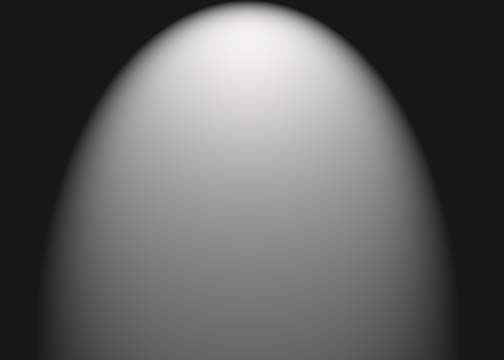|
|
| Author |
Message |
hawkeye
Joined: 14 May 2009
Posts: 2377
Location: Mesa, Az
OS: Windows 7 Pro 64 bit
|
 Posted: Sat Jan 09, 2010 10:40 am Post subject: Posted: Sat Jan 09, 2010 10:40 am Post subject: |
 |
|
There is no option for neutral layer, use fill and select 50% grey.
|
|
|
|
|
 |
redbourn

Joined: 10 Dec 2009
Posts: 15
Location: Aveiro, Portugal
|
 Posted: Mon Jan 11, 2010 12:06 am Post subject: Posted: Mon Jan 11, 2010 12:06 am Post subject: |
 |
|
| hawkeye wrote: | | There is no option for neutral layer, use fill and select 50% grey. |
Thanks Hawkeye, and sorry if I'm slow on this, but I can't reproduce your second result.
Using 50% gray does not allow me to use lights.

I tried several different blend modes but it didn't help.
Please tell me which steps you took to get the result and I will follow them.
Mike
|
|
|
|
|
 |
hawkeye
Joined: 14 May 2009
Posts: 2377
Location: Mesa, Az
OS: Windows 7 Pro 64 bit
|
 Posted: Mon Jan 11, 2010 9:58 am Post subject: Posted: Mon Jan 11, 2010 9:58 am Post subject: |
 |
|
Your screenshot shows a blank layer. Go to Edit-Fill and choose 50% grey, then use then filter.
BTW=My second screenshot was a white to transparent radial gradient on a blank layer, not render lighting effects.
|
|
|
|
|
 |
redbourn

Joined: 10 Dec 2009
Posts: 15
Location: Aveiro, Portugal
|
 Posted: Mon Jan 11, 2010 3:04 pm Post subject: Posted: Mon Jan 11, 2010 3:04 pm Post subject: |
 |
|
| hawkeye wrote: | Your screenshot shows a blank layer. Go to Edit-Fill and choose 50% grey, then use then filter.
BTW=My second screenshot was a white to transparent radial gradient on a blank layer, not render lighting effects. |
Thanks for telling me how you did the second picture.
I did mention above that using 50% gray doesn't allow me to use lights.
Mike
|
|
|
|
|
 |
hawkeye
Joined: 14 May 2009
Posts: 2377
Location: Mesa, Az
OS: Windows 7 Pro 64 bit
|
 Posted: Mon Jan 11, 2010 4:13 pm Post subject: Posted: Mon Jan 11, 2010 4:13 pm Post subject: |
 |
|
Here is render lighting effects on 50% grey. If it doesn't work for you then you're doing something wrong:
| Description: |
|
| Filesize: |
13.33 KB |
| Viewed: |
135 Time(s) |
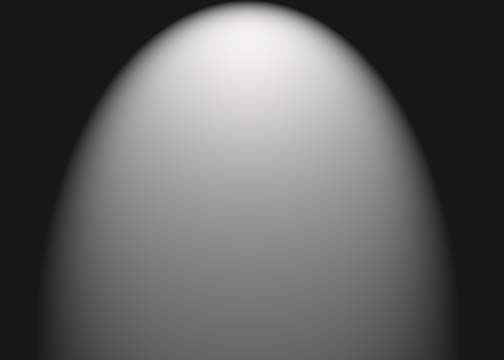
|
|
|
|
|
|
 |
redbourn

Joined: 10 Dec 2009
Posts: 15
Location: Aveiro, Portugal
|
 Posted: Tue Jan 12, 2010 3:11 am Post subject: Posted: Tue Jan 12, 2010 3:11 am Post subject: |
 |
|
| hawkeye wrote: | | Here is render lighting effects on 50% grey. If it doesn't work for you then you're doing something wrong: |
It works for me if I hold 'alt' and click on new layer and then choose 50% gray but not if I simply open a new layer and choose edit fill with 50% gray.
Instead of lights, I used a gradient and then did a little dodge and burn on the foreground.
Am pretty happy with the picture now, and will move on to pastures, and lessons new.
Thanks for your kindness and patience.
http://www.redbubble.com/people/redmike/art/4424988-2-early-morning-houses-in-arad-israel#
Mike
|
|
|
|
|
 |
hawkeye
Joined: 14 May 2009
Posts: 2377
Location: Mesa, Az
OS: Windows 7 Pro 64 bit
|
 Posted: Tue Jan 12, 2010 10:30 am Post subject: Posted: Tue Jan 12, 2010 10:30 am Post subject: |
 |
|
Glad to help.
|
|
|
|
|
 |
redbourn

Joined: 10 Dec 2009
Posts: 15
Location: Aveiro, Portugal
|
 Posted: Wed Jan 13, 2010 5:15 am Post subject: Posted: Wed Jan 13, 2010 5:15 am Post subject: |
 |
|
| hawkeye wrote: | | Glad to help. |
The reason my layer was showing as 'transparent' when I filled it with 50% is gray is because I had the 'preserve transparency' box checked.
I won't make that mistake again ;-)
Maybe the following question should be in a new post?
But if I fill a layer with a color or 50% gray with the 'preserve transparency' box checked and then change my mind, then how do I change it, so that it doesn't 'preserve transparency?
I do check for things like the above on the web, but the above question is so narrow that it's not easy to find an answer.
_________________
Any help would be much appreciated.
Thanks,
Mike |
|
|
|
|
 |
|