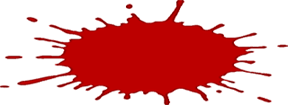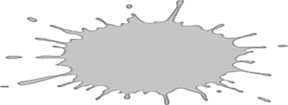|
|
| Author |
Message |
babuji
Joined: 05 Feb 2010
Posts: 3
|
 Posted: Fri Feb 05, 2010 1:46 am Post subject: How to change entire color shade in a picture? Posted: Fri Feb 05, 2010 1:46 am Post subject: How to change entire color shade in a picture? |
 |
|
Hi,
I have a picture in shades of red color.
I want to change the shade to grey color, but i dont want to paint it entirely in 1 grey color, cause that would spoil the shading effect.
How can i achieve this?
Thanks!
|
|
|
|
|
 |
pixel8or
Joined: 31 Oct 2009
Posts: 142
Location: Ireland
|
 Posted: Fri Feb 05, 2010 11:07 am Post subject: Posted: Fri Feb 05, 2010 11:07 am Post subject: |
 |
|
Can you post the picture so we can see it and advise you on how to go about doing it.
|
|
|
|
|
 |
seaco

Joined: 31 Dec 2009
Posts: 729
Location: UK
PS Version: CC
OS: Windows 10
|
 Posted: Fri Feb 05, 2010 2:06 pm Post subject: Posted: Fri Feb 05, 2010 2:06 pm Post subject: |
 |
|
How about changing the image to B/W, maybe show us the image!
_________________
Lee |
|
|
|
|
 |
babuji
Joined: 05 Feb 2010
Posts: 3
|
 Posted: Fri Feb 05, 2010 3:19 pm Post subject: Posted: Fri Feb 05, 2010 3:19 pm Post subject: |
 |
|
image is attached.
i want to change it to off white color shade.
when i use the color replacement tool, it is blending the color (i think) and giving dark gray color instead. how can i shade it in off white?
| Description: |
|
| Filesize: |
21.85 KB |
| Viewed: |
234 Time(s) |
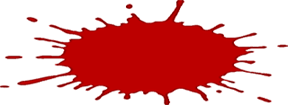
|
|
|
|
|
|
 |
seaco

Joined: 31 Dec 2009
Posts: 729
Location: UK
PS Version: CC
OS: Windows 10
|
 Posted: Fri Feb 05, 2010 4:34 pm Post subject: Posted: Fri Feb 05, 2010 4:34 pm Post subject: |
 |
|
Like this?
| Description: |
|
| Filesize: |
23.6 KB |
| Viewed: |
231 Time(s) |
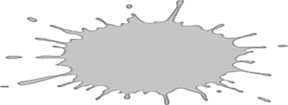
|
_________________
Lee |
|
|
|
|
 |
babuji
Joined: 05 Feb 2010
Posts: 3
|
 Posted: Fri Feb 05, 2010 7:02 pm Post subject: Posted: Fri Feb 05, 2010 7:02 pm Post subject: |
 |
|
yeah, like that!!
how did you get it?
|
|
|
|
|
 |
seaco

Joined: 31 Dec 2009
Posts: 729
Location: UK
PS Version: CC
OS: Windows 10
|
 Posted: Fri Feb 05, 2010 7:16 pm Post subject: Posted: Fri Feb 05, 2010 7:16 pm Post subject: |
 |
|
I am using CS4 go to IMAGE/ADJUSTMENTS then choose BLACK AND WHITE when the box with the sliders appears just slide the RED slider to the right until the tone you need then press OK...
_________________
Lee |
|
|
|
|
 |
|