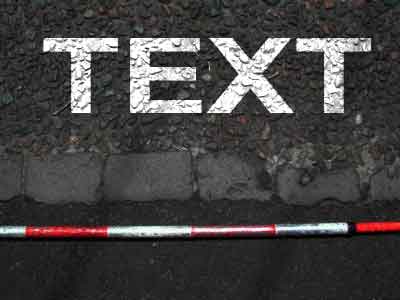|
|
| Author |
Message |
ROOFIEMTL
Joined: 14 Feb 2010
Posts: 6
Location: Arizona
|
 Posted: Sun Feb 14, 2010 5:45 pm Post subject: I am stuck on something that should be easy. Posted: Sun Feb 14, 2010 5:45 pm Post subject: I am stuck on something that should be easy. |
 |
|
Here is the funny thing. Looking at this image. I was like no problem. Just use displacement map filter and I will be done.......Not the case For some reason I can not duplicate this to look realistic at all. I am using white text. and when I overlay the displacement layer. It just makes the white text look semi-transparent. Unlike the image where it clearly looks as though it was painted on the road and has since then has had the oil spilled etc.
If anyone can point out what I am doing wrong please let me know. Thanks.

If anyone can point out what I am doing wrong please let me know. Thanks.
|
|
|
|
|
 |
Auieos
Joined: 29 Jan 2010
Posts: 2019
|
|
|
|
|
 |
ROOFIEMTL
Joined: 14 Feb 2010
Posts: 6
Location: Arizona
|
 Posted: Sun Feb 14, 2010 11:16 pm Post subject: Posted: Sun Feb 14, 2010 11:16 pm Post subject: |
 |
|
Auieos, Here is another problem I noticed. If you look at the image I posted, Look at the letters. The have clean edges. Compared to my outcome, that is similar to yours. The edges look worn. I know this is do to the D.Mapping, but how did the maker of this safety announcement come up with the clean lines?
|
|
|
|
|
 |
ROOFIEMTL
Joined: 14 Feb 2010
Posts: 6
Location: Arizona
|
 Posted: Sun Feb 14, 2010 11:17 pm Post subject: Posted: Sun Feb 14, 2010 11:17 pm Post subject: |
 |
|
Possibly loading the selection inverting it and deleting?
|
|
|
|
|
 |
Auieos
Joined: 29 Jan 2010
Posts: 2019
|
 Posted: Sun Feb 14, 2010 11:28 pm Post subject: Posted: Sun Feb 14, 2010 11:28 pm Post subject: |
 |
|
Yeah your right. Maybe just an overlay and no displacement filter.
| Description: |
|
| Filesize: |
24.69 KB |
| Viewed: |
391 Time(s) |

|
|
|
|
|
|
 |
ROOFIEMTL
Joined: 14 Feb 2010
Posts: 6
Location: Arizona
|
 Posted: Mon Feb 15, 2010 12:34 am Post subject: Posted: Mon Feb 15, 2010 12:34 am Post subject: |
 |
|
Ok here is where my problem lies. Writting on dark asphalt. It seems the overlay feature will not show white on a dark asphalt surface as it does for the image you produced. Rather is just shows up the same as being 50% transparent when in fact it isn't.
Pointers anyone?
|
|
|
|
|
 |
Coke Vanilla
Joined: 14 Feb 2010
Posts: 11
|
 Posted: Mon Feb 15, 2010 1:17 am Post subject: Posted: Mon Feb 15, 2010 1:17 am Post subject: |
 |
|
Sorry to jack you thread but anyone know of any good displacement filter tutorials? It's a bit confusing and I want to know how to use it properly. I've only used it in tutorials.
|
|
|
|
|
 |
ROOFIEMTL
Joined: 14 Feb 2010
Posts: 6
Location: Arizona
|
 Posted: Mon Feb 15, 2010 2:22 am Post subject: Posted: Mon Feb 15, 2010 2:22 am Post subject: |
 |
|
As for my problem. I have found that the image I was using was not going to accomplish the desired effect. Trying another image I was able to get the effect posted. Something about the image wasn't allowing the blending options to render correctly. A mystery that I ill not spend anymore time on. I do appreciate the help Auieos.
COKEVANILLA,
It isn't difficult at all.
Rather than go through it and repeating what someone else has already published on the web. Below is a link to the best way to use D-Maps.
Each step included within the instruction is easy to follow and definately worth a bookmark.
http://www.photoshopessentials.com/photo-effects/texture-map/
Hope this helps
|
|
|
|
|
 |
Auieos
Joined: 29 Jan 2010
Posts: 2019
|
 Posted: Mon Feb 15, 2010 3:16 am Post subject: Posted: Mon Feb 15, 2010 3:16 am Post subject: |
 |
|
Hey no problem. I see what you mean about the dark road making it look not like paint. I tried the magic wand tool to select the type, then changed layers and made the road surface underneath brighter and desaturated the area because i had some fluro looking pebbles. See what u think. Anyway glad you got your problem solved.
| Description: |
|
| Filesize: |
10.36 KB |
| Viewed: |
384 Time(s) |
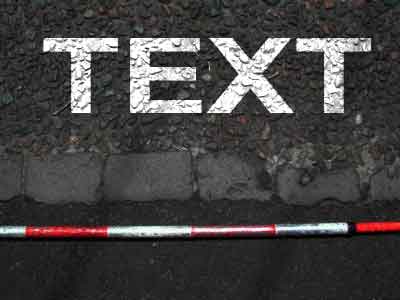
|
|
|
|
|
|
 |
Rhino
Joined: 16 Feb 2010
Posts: 11
|
 Posted: Tue Feb 16, 2010 4:11 pm Post subject: Posted: Tue Feb 16, 2010 4:11 pm Post subject: |
 |
|
Hi Roofiemtl,
Glad you got your problem sorted. I am a noob, and I have learnt about blending modes only recently, so I thought I will point this excellent article for bookmarking and future reference:
http://www.psdtop.com/blog/basic/understanding-blending-modes/
On that page, if you check the Overlay mode, it says that there is no effect if the top layer is 50 % Grey. Probably you were using some colour close to 50 % Grey, which is why it did not work well for you?
And that also explains why it worked for aoieos in his above post after he selected the text, desaturated the background and then applied the blending on it.
|
|
|
|
|
 |
|