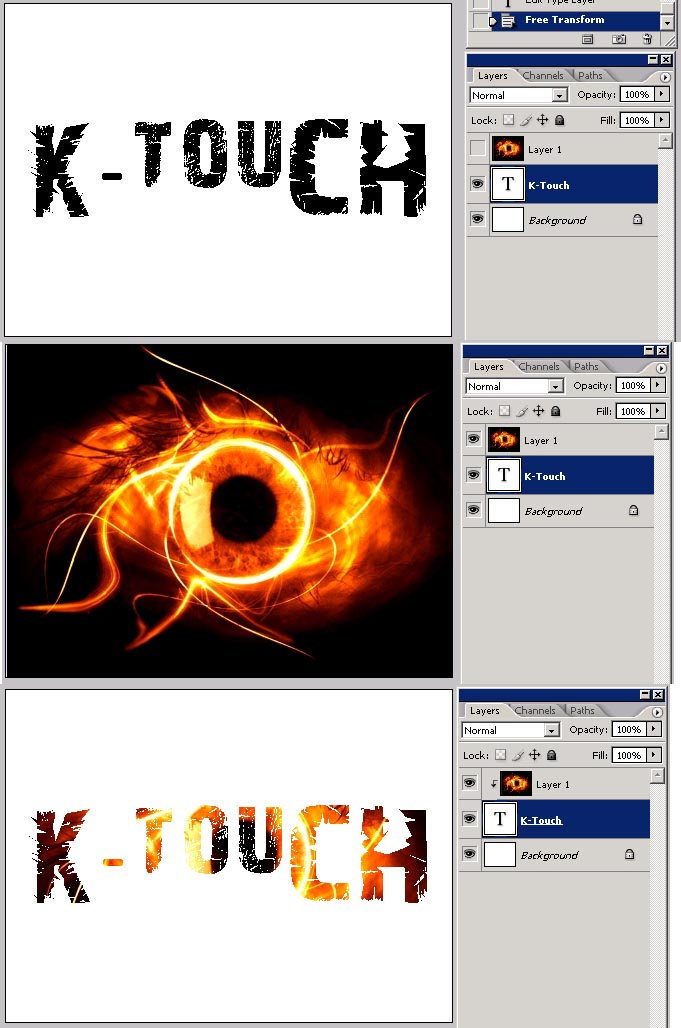|
|
| Author |
Message |
jmies419
Joined: 20 Feb 2010
Posts: 2
|
 Posted: Sat Feb 20, 2010 11:32 am Post subject: Photos as letters/words...how? Posted: Sat Feb 20, 2010 11:32 am Post subject: Photos as letters/words...how? |
 |
|
I am pretty new to photoshop so please bare with me. I came across a image on adobe.com and can't figure out how to create the same thing (I would like to do this with my name). Does anyone know if there is a tutorial detailing how to do this or could someone write something up for me? I have plenty of pictures of my own that I would like to use in the letters, just not sure how to do it! Thanks in advance!
 [/img] [/img]
|
|
|
|
|
 |
hawkeye
Joined: 14 May 2009
Posts: 2377
Location: Mesa, Az
OS: Windows 7 Pro 64 bit
|
 Posted: Sat Feb 20, 2010 1:06 pm Post subject: Posted: Sat Feb 20, 2010 1:06 pm Post subject: |
 |
|
Select the horizontal or vertical type tool. Type over the image you want to copy from, your type will be a selection. Copy and paste the selection.
|
|
|
|
|
 |
jmies419
Joined: 20 Feb 2010
Posts: 2
|
 Posted: Sat Feb 20, 2010 4:19 pm Post subject: Posted: Sat Feb 20, 2010 4:19 pm Post subject: |
 |
|
This is not working for me. I am using CS4...how do I make one HUGE letter into a photo/letter like each individual letter above? I am pretty much brand new to photoshop...
|
|
|
|
|
 |
thehermit
Joined: 05 Mar 2003
Posts: 3987
Location: Cheltenham, UK
|
 Posted: Sat Feb 20, 2010 4:56 pm Post subject: Posted: Sat Feb 20, 2010 4:56 pm Post subject: |
 |
|
Start with your first image, on top of that layer as hawkeye suggests use the Type Selection Tool (marching ants). Position as wanted with any of the selection tools.
You are using multiple images, so combine them afterwards or use Layers.
_________________
If life serves you lemons, make lemonade! |
|
|
|
|
 |
K-touch
Joined: 17 Jan 2010
Posts: 166
Location: Sydney, Australia.
PS Version: CS, CS2, CS3, CS4
OS: Mac OS X, Win Xp
|
 Posted: Sun Feb 21, 2010 1:17 am Post subject: Re: Photos as letters/words...how? Posted: Sun Feb 21, 2010 1:17 am Post subject: Re: Photos as letters/words...how? |
 |
|
YO,
First open a new file, then type in your name this should be the 2nd layer from the top, then choose an image you want an paste it in there..
So now your 1st layer is the image and the 2nd layer is your name you type with the text tool..
Now press the "Alt" key and put your mouse between the 1st and 2nd layer and you'll see a symbol showing, once you see that symbol click it, this is called clipping mask.. look at my sample pic below...
Cheers : )
| Description: |
|
| Filesize: |
147.11 KB |
| Viewed: |
200 Time(s) |
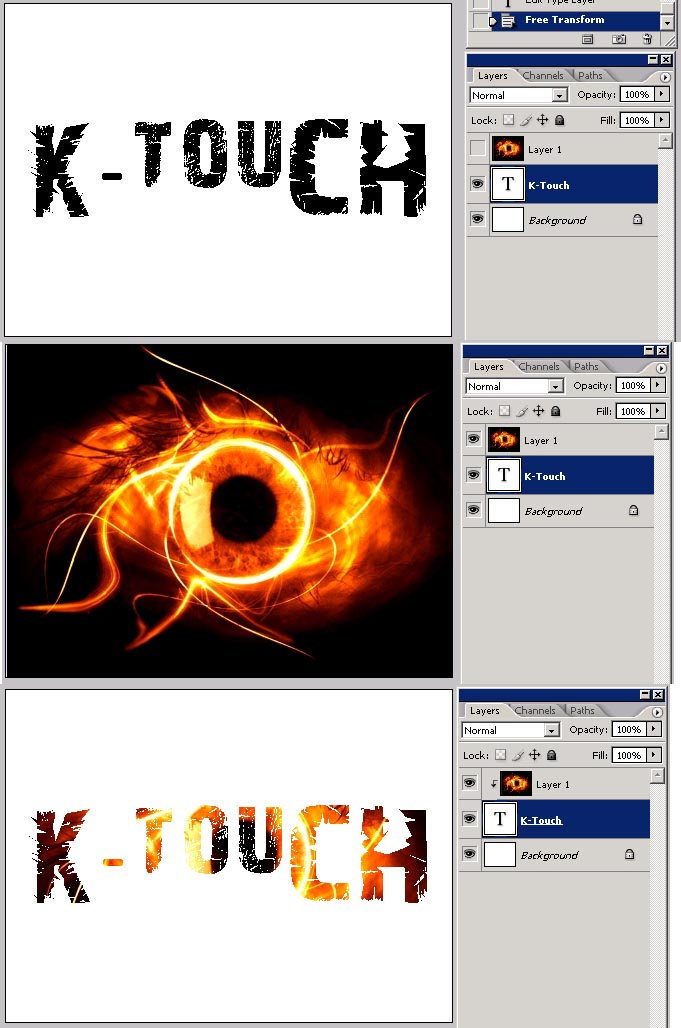
|
_________________
Add your Business and be part of a new Business Video Directory revolution : )
http://www.kantabiz.com/videos.php |
|
|
|
|
 |
|




 [/img]
[/img]