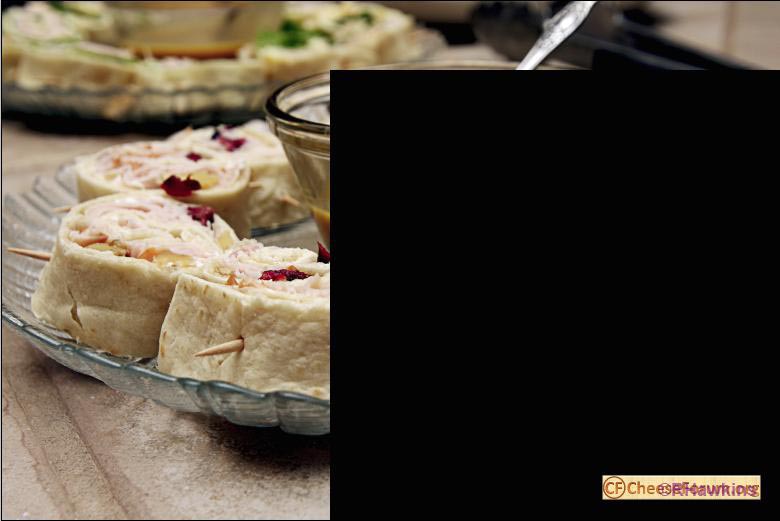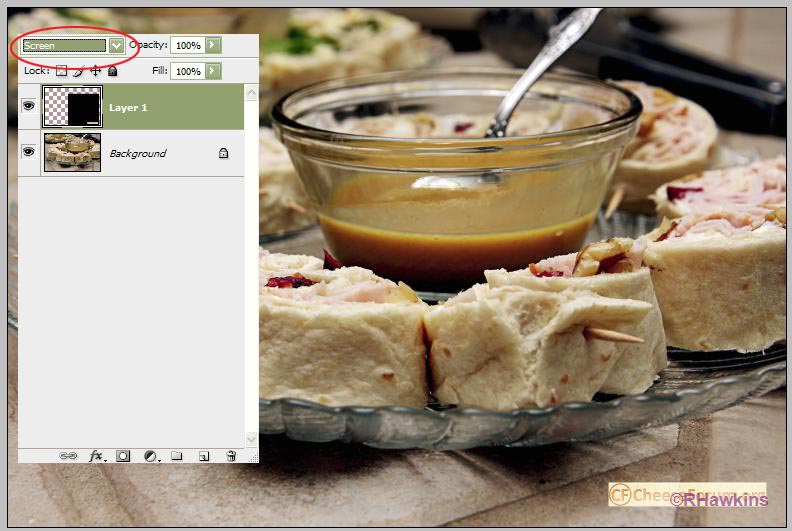|
|
| Author |
Message |
Cheese Head

Joined: 28 Feb 2010
Posts: 3
Location: Houston, Texas
|
 Posted: Sun Feb 28, 2010 9:59 am Post subject: Watermarking With Logo Posted: Sun Feb 28, 2010 9:59 am Post subject: Watermarking With Logo |
 |
|
Last edited by Cheese Head on Sun Feb 28, 2010 10:27 am; edited 1 time in total |
|
|
|
|
 |
hawkeye
Joined: 14 May 2009
Posts: 2377
Location: Mesa, Az
OS: Windows 7 Pro 64 bit
|
 Posted: Sun Feb 28, 2010 10:14 am Post subject: Posted: Sun Feb 28, 2010 10:14 am Post subject: |
 |
|
Your link doesn't work.
|
|
|
|
|
 |
Cheese Head

Joined: 28 Feb 2010
Posts: 3
Location: Houston, Texas
|
 Posted: Sun Feb 28, 2010 10:28 am Post subject: Posted: Sun Feb 28, 2010 10:28 am Post subject: |
 |
|
Correct, I've edited about five times and can't get it to work, don't know the problem, sorry please cut and paste, I've also just attached it to this post.
PS: One silly problem with the "easy" method above is that each time I use "Process Multiple Files" is that while the software remembers your text and most of it's attributes (position, font etc) it doesn't remember the Color, so I have to go in and change it from default blue to my choice each time I use that feature.
| Description: |
|
| Filesize: |
126.75 KB |
| Viewed: |
218 Time(s) |

|
|
|
|
|
|
 |
hawkeye
Joined: 14 May 2009
Posts: 2377
Location: Mesa, Az
OS: Windows 7 Pro 64 bit
|
 Posted: Sun Feb 28, 2010 11:32 am Post subject: Posted: Sun Feb 28, 2010 11:32 am Post subject: |
 |
|
To do it manually, open both the logo and the image on which you want the logo.
With the move tool, drag the logo onto the image, and move it where you wish within the image.
It will be on a separate layer, so you lower the opacity of the logo layer if you wish.
To do this automatically would require creating and running an action, but Elements does not offer the option to create one. (As I understand it)
It does allow running an action created in Photoshop, so if you know someone who can record one for you that might work.
|
|
|
|
|
 |
Cheese Head

Joined: 28 Feb 2010
Posts: 3
Location: Houston, Texas
|
 Posted: Sun Feb 28, 2010 12:42 pm Post subject: Posted: Sun Feb 28, 2010 12:42 pm Post subject: |
 |
|
hawkeye, thanks, slick, appreciate the advice.
OK, not automated but not that bad as my images are often different sizes anyway.
Two small questions:
1) Is there any way to make my Logo-Layer "snap" to the bottom right corner of the image like in MS PowerPoint or do I have to eyeball it?
2) As I'm going to use my Logo frequently, is there anyway to save that Layer and it's opacity setting or as a "Content" and if so how then use that? If not then I'll just have to open it and set the opacity each time I want to watermark an image.
Thanks again!
PS: Sorry my attached Logo was big above, bit obnoxious.
|
|
|
|
|
 |
hawkeye
Joined: 14 May 2009
Posts: 2377
Location: Mesa, Az
OS: Windows 7 Pro 64 bit
|
 Posted: Sun Feb 28, 2010 1:28 pm Post subject: Posted: Sun Feb 28, 2010 1:28 pm Post subject: |
 |
|
I'm not familiar with Elements, so all I can do is suggest possibilities.
If you save the logo as a psd file, it will save the layers with opacity.
If all your images are the same size, then you can make a template of the same size (canvas size) with the logo in the proper position. Then it's placement will always be the same on the image.
If the iamges are not the same size try this. Make a bigger canvas for the logo (Image-Canvas Size) and move it to the corner area as you'd like. Add a black background behind the logo, then flatten the image. Now drag the logo with the black background onto your image, move it to the corner. Now set the layer blend mode to screen, and the black will disappear.
| Description: |
|
| Filesize: |
43.53 KB |
| Viewed: |
203 Time(s) |
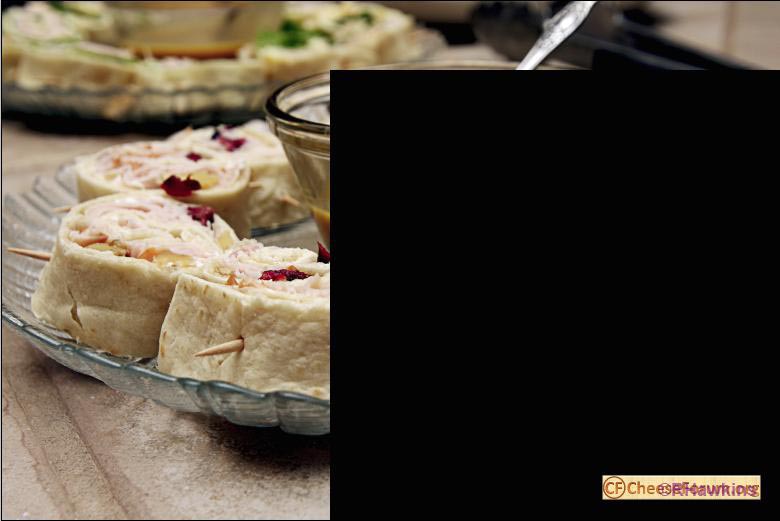
|
| Description: |
|
| Filesize: |
70.85 KB |
| Viewed: |
203 Time(s) |
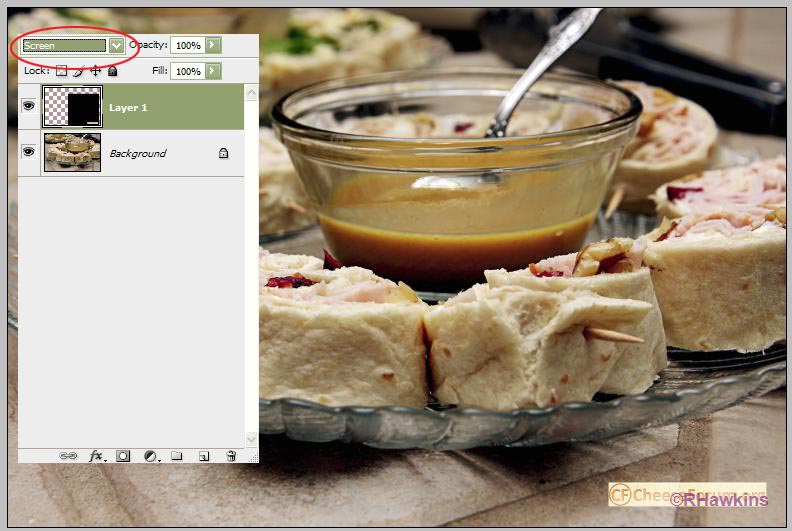
|
|
|
|
|
|
 |
|