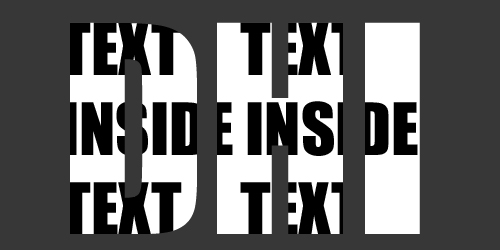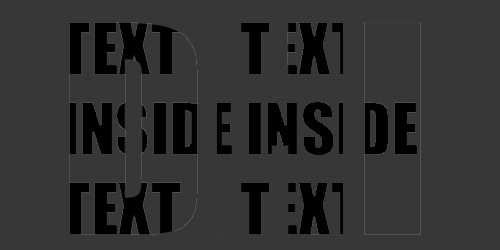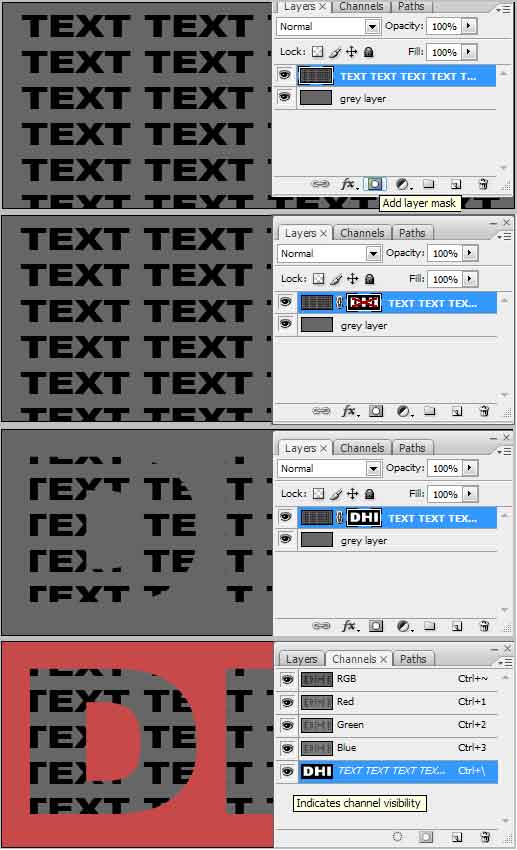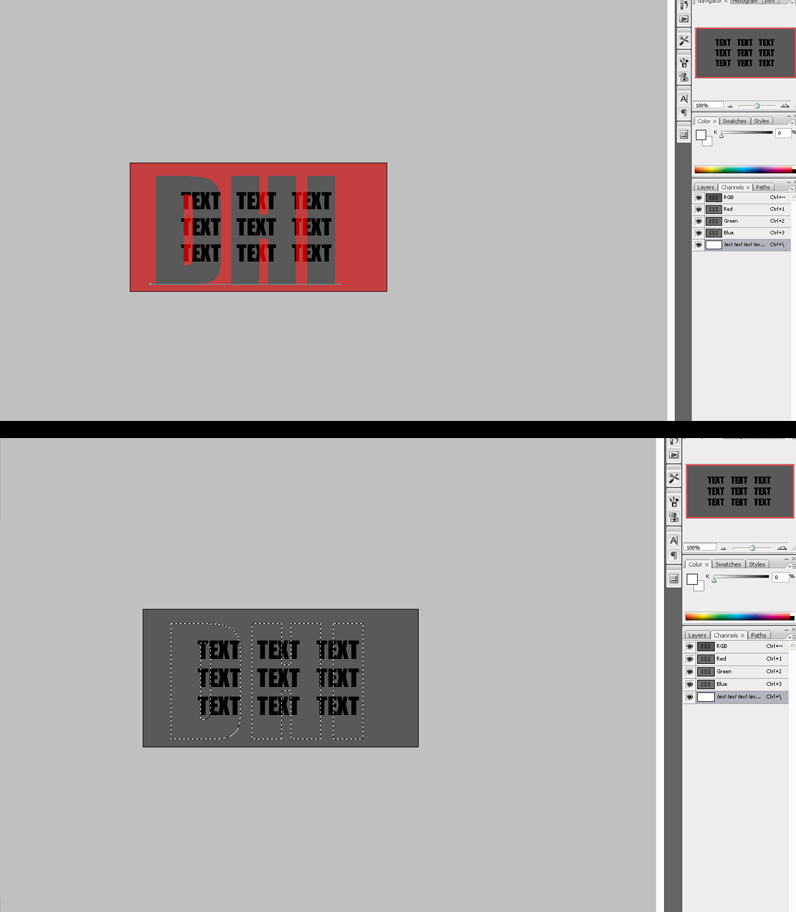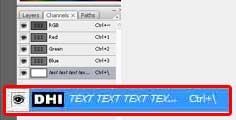|
|
| Author |
Message |
ldesign
Joined: 28 Feb 2010
Posts: 3
|
 Posted: Sun Feb 28, 2010 2:26 pm Post subject: Text in text mask? Posted: Sun Feb 28, 2010 2:26 pm Post subject: Text in text mask? |
 |
|
I'm not sure exactly how to go about creating a text in text mask.
Please see the attached photos. Sample 1 is what I currently have. Sample 2 is a rough idea of the end result.
I tried using a clipping mask but what I want to do is to remove the white background text (DHI) and then have the black text visible but in the shape of the white text.
Hopefully, I've explained this somewhat clearly. Can someone help me please?
| Description: |
| Not sure how to go about this part, some sort of mask? |
|
| Filesize: |
54.14 KB |
| Viewed: |
260 Time(s) |
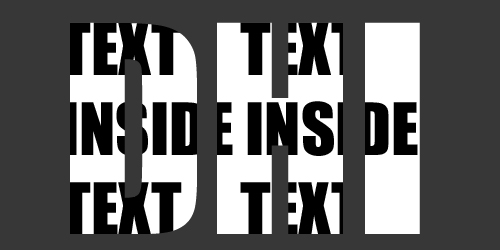
|
| Description: |
|
| Filesize: |
42.93 KB |
| Viewed: |
260 Time(s) |
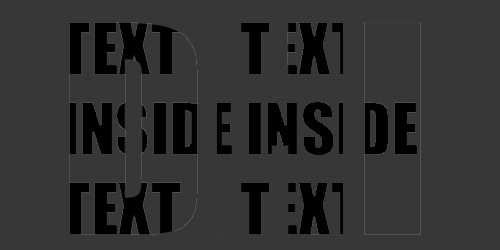
|
|
|
|
|
|
 |
Auieos
Joined: 29 Jan 2010
Posts: 2019
|
 Posted: Mon Mar 01, 2010 3:34 am Post subject: Posted: Mon Mar 01, 2010 3:34 am Post subject: |
 |
|
Have a Grey background, duplicate it and merge this with the background text text text. Add a layer mask channel, go into channels to make it visible/edit it and paint it black like a red door then write white text over the top of it.
| Description: |
|
| Filesize: |
43.75 KB |
| Viewed: |
245 Time(s) |
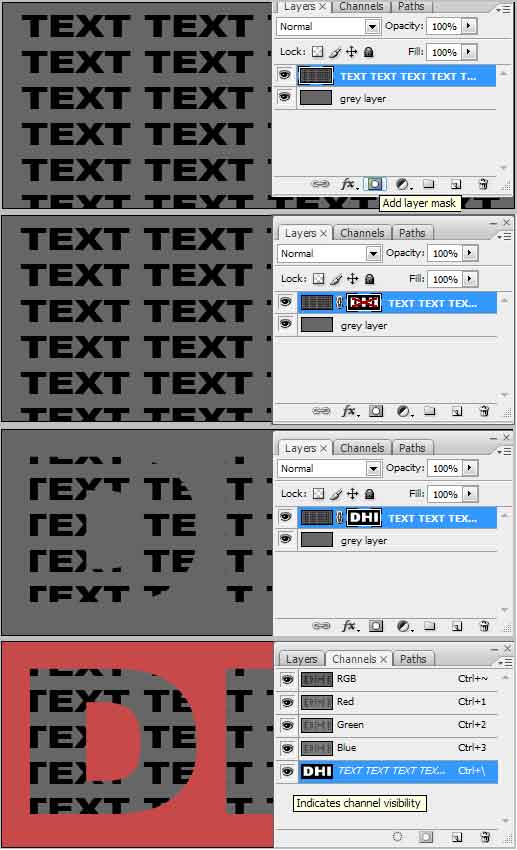
|
|
|
|
|
|
 |
ldesign
Joined: 28 Feb 2010
Posts: 3
|
|
|
|
|
 |
Auieos
Joined: 29 Jan 2010
Posts: 2019
|
|
|
|
|
 |
ldesign
Joined: 28 Feb 2010
Posts: 3
|
 Posted: Wed Mar 03, 2010 2:42 pm Post subject: Posted: Wed Mar 03, 2010 2:42 pm Post subject: |
 |
|
Ahhh good point about the select-inverse, thanks for the help! 
|
|
|
|
|
 |
Auieos
Joined: 29 Jan 2010
Posts: 2019
|
 Posted: Wed Mar 03, 2010 3:17 pm Post subject: Posted: Wed Mar 03, 2010 3:17 pm Post subject: |
 |
|
 No worries No worries
|
|
|
|
|
 |
|