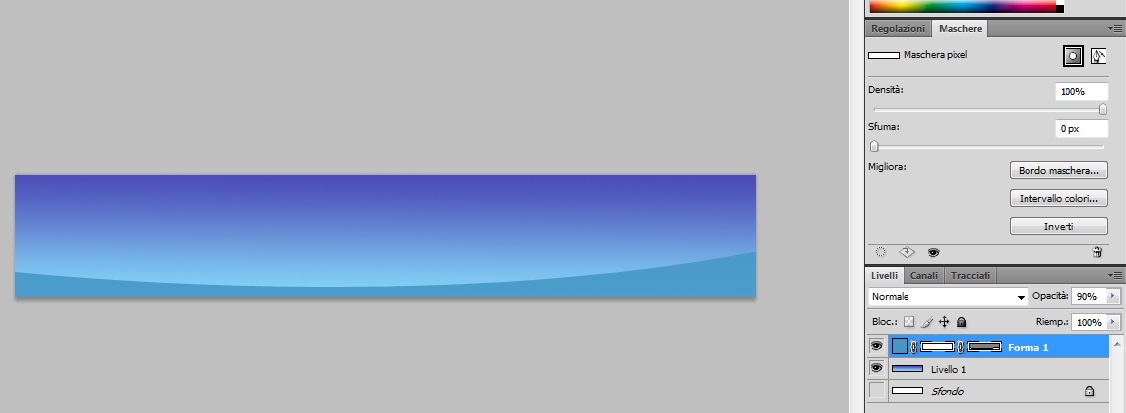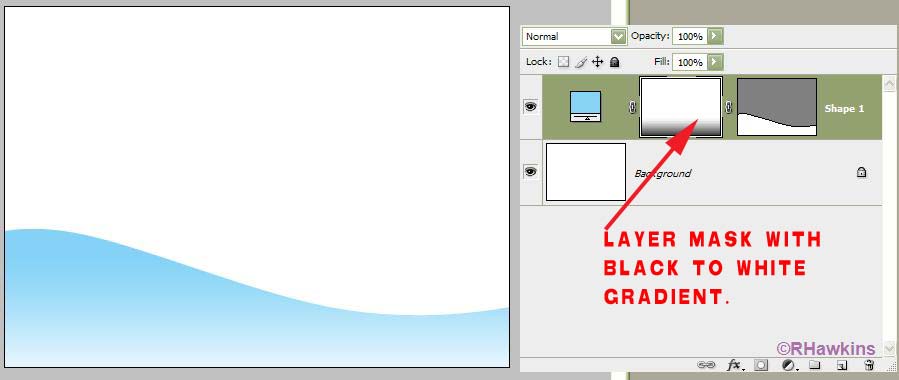|
|
| Author |
Message |
crisi

Joined: 19 Feb 2010
Posts: 8
PS Version: CS4
OS: Windows 7
|
 Posted: Fri Feb 19, 2010 12:34 pm Post subject: How to recreate this background Posted: Fri Feb 19, 2010 12:34 pm Post subject: How to recreate this background |
 |
|
Hello.
What you see attached is a logo image from a forum board. I'd like to reproduce the background of this picture with Photoshop Elements 7. Just the background, without the two trees and without the writings (i'll add my own after). Is it possible? Could you point out a few steps?
I've tried various combinations of gradient and stuff but it never looked that good, not even nearly.
Thanks.
| Description: |
|
| Filesize: |
30.19 KB |
| Viewed: |
400 Time(s) |

|
|
|
|
|
|
 |
hawkeye
Joined: 14 May 2009
Posts: 2377
Location: Mesa, Az
OS: Windows 7 Pro 64 bit
|
 Posted: Fri Feb 19, 2010 1:30 pm Post subject: Posted: Fri Feb 19, 2010 1:30 pm Post subject: |
 |
|
I don't know what tools you have available in PE7 but...
Using CS3: A gradient on it's own layer for the dark to light blue sky. Then a shape layer for the hill part (which I drew with the pen tool), filled with blue then a layer mask with a gradient. Reduced the layer opacity to 90%.
| Description: |
|
| Filesize: |
26.16 KB |
| Viewed: |
395 Time(s) |
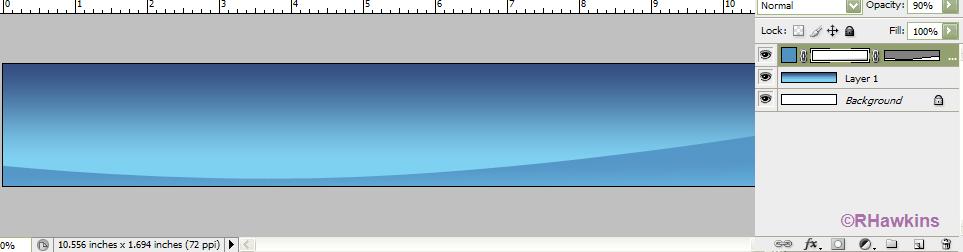
|
|
|
|
|
|
 |
crisi

Joined: 19 Feb 2010
Posts: 8
PS Version: CS4
OS: Windows 7
|
 Posted: Fri Feb 19, 2010 2:09 pm Post subject: Posted: Fri Feb 19, 2010 2:09 pm Post subject: |
 |
|
| hawkeye wrote: | I don't know what tools you have available in PE7 but...
Using CS3: A gradient on it's own layer for the dark to light blue sky. Then a shape layer for the hill part (which I drew with the pen tool), filled with blue then a layer mask with a gradient. Reduced the layer opacity to 90%. |
Thanks, your picture is perfect. I've done the gradient part, the first problem is how to draw the hill: how can you draw such a smooth curve with a mouse-guided hand pen/pencil?
|
|
|
|
|
 |
hawkeye
Joined: 14 May 2009
Posts: 2377
Location: Mesa, Az
OS: Windows 7 Pro 64 bit
|
 Posted: Fri Feb 19, 2010 3:11 pm Post subject: Posted: Fri Feb 19, 2010 3:11 pm Post subject: |
 |
|
Try this instead of trying to draw it:
1. On a new layer draw a straight line across the canvas. (hold down the shift key)
2. Use the distort-twirl filter on the line. I used 126° on this one.
3. Use the magic wand to select the area below the line. Make a new layer and fill the selection. Throw away the line layer.
4. Use transform-distort to adjust the filled area.
| Description: |
|
| Filesize: |
46.43 KB |
| Viewed: |
388 Time(s) |
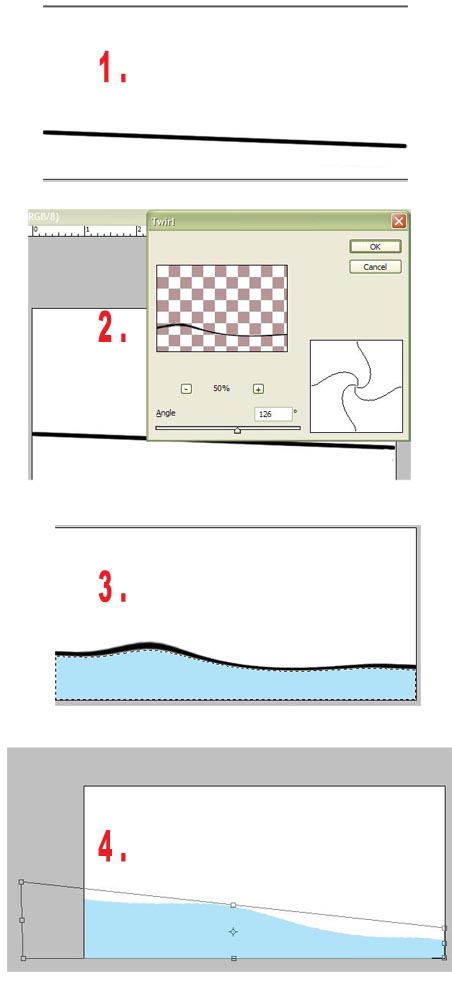
|
|
|
|
|
|
 |
thehermit
Joined: 05 Mar 2003
Posts: 3987
Location: Cheltenham, UK
|
 Posted: Fri Feb 19, 2010 4:44 pm Post subject: Posted: Fri Feb 19, 2010 4:44 pm Post subject: |
 |
|
Good technique hawkeye. Sadly there is no Pen Tool in Photoshop Elements 7.
_________________
If life serves you lemons, make lemonade! |
|
|
|
|
 |
crisi

Joined: 19 Feb 2010
Posts: 8
PS Version: CS4
OS: Windows 7
|
|
|
|
|
 |
hawkeye
Joined: 14 May 2009
Posts: 2377
Location: Mesa, Az
OS: Windows 7 Pro 64 bit
|
 Posted: Mon Mar 08, 2010 1:26 pm Post subject: Posted: Mon Mar 08, 2010 1:26 pm Post subject: |
 |
|
After you make the shape layer, add a layer mask. With the mask selected in the layers palette, use a black to white linear gradient to fade the bottom area, as I did.
| Description: |
|
| Filesize: |
35.15 KB |
| Viewed: |
320 Time(s) |
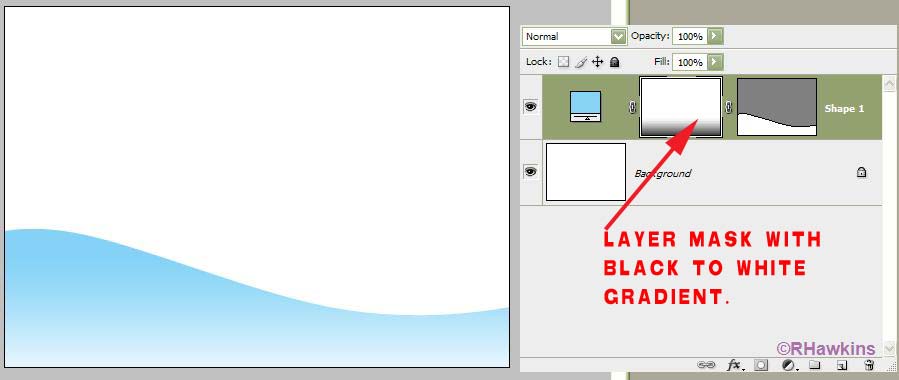
|
|
|
|
|
|
 |
crisi

Joined: 19 Feb 2010
Posts: 8
PS Version: CS4
OS: Windows 7
|
 Posted: Mon Mar 08, 2010 3:31 pm Post subject: Posted: Mon Mar 08, 2010 3:31 pm Post subject: |
 |
|
| hawkeye wrote: | | After you make the shape layer, add a layer mask. With the mask selected in the layers palette, use a black to white linear gradient to fade the bottom area, as I did. |
It has been done, looks nice, thanks.
|
|
|
|
|
 |
hawkeye
Joined: 14 May 2009
Posts: 2377
Location: Mesa, Az
OS: Windows 7 Pro 64 bit
|
 Posted: Mon Mar 08, 2010 3:58 pm Post subject: Posted: Mon Mar 08, 2010 3:58 pm Post subject: |
 |
|
You're very welcome.
|
|
|
|
|
 |
thehermit
Joined: 05 Mar 2003
Posts: 3987
Location: Cheltenham, UK
|
 Posted: Mon Mar 08, 2010 6:00 pm Post subject: Posted: Mon Mar 08, 2010 6:00 pm Post subject: |
 |
|
Good choice on the upgrade of Elements to CS4, much more civilised! Glad you sorted your problem and good advice from hawkeye.
_________________
If life serves you lemons, make lemonade! |
|
|
|
|
 |
|





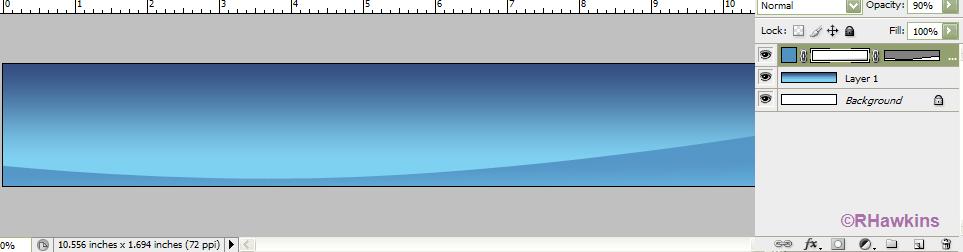
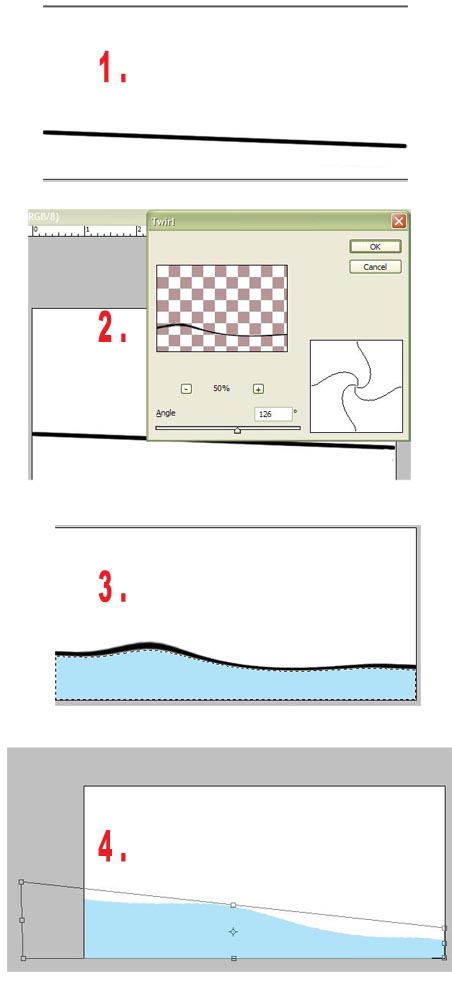
 . Any advice on this?
. Any advice on this?