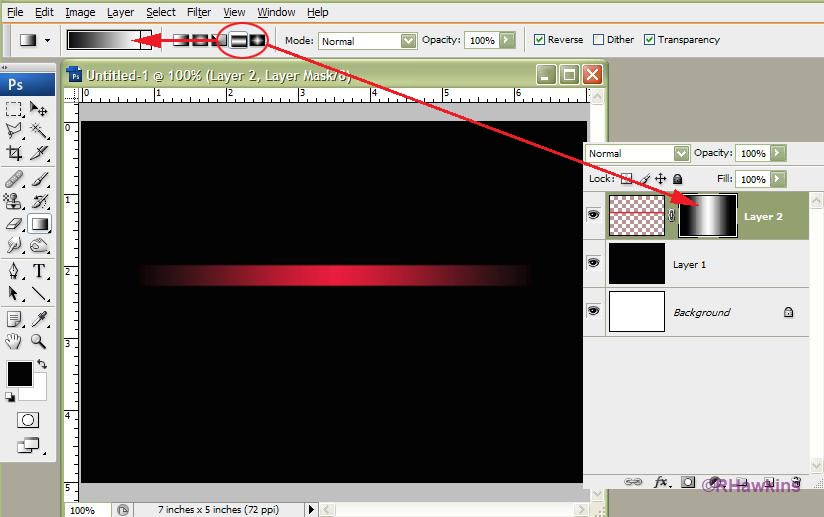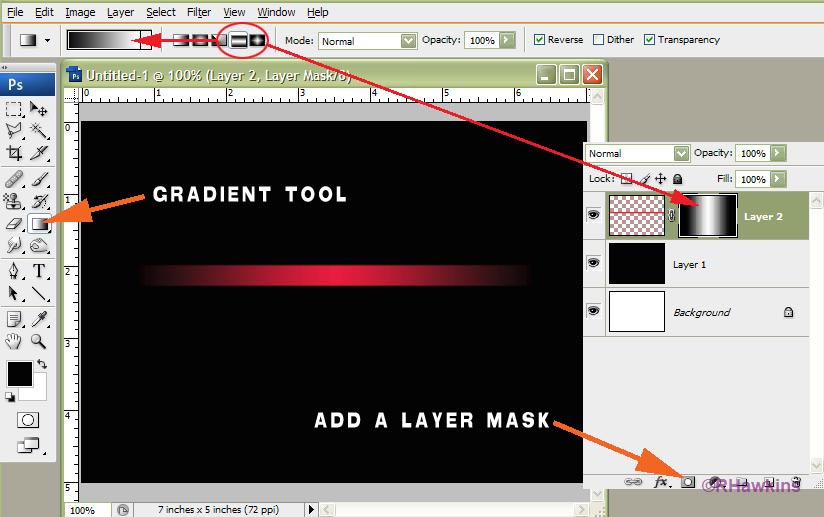|
|
| Author |
Message |
abjectevolution
Joined: 19 Mar 2010
Posts: 3
|
 Posted: Fri Mar 19, 2010 12:05 pm Post subject: Simple red line spacer. Need help. Posted: Fri Mar 19, 2010 12:05 pm Post subject: Simple red line spacer. Need help. |
 |
|
I want to do this in Photoshop. I have a very basic understanding of the program. I created a black background layer. The layer above that is a basic red line. What I want to do is have either side of the red line fade into the black background. I know that I need to do this with a gradient, but I have messed around with gradients for about an hour and I can't figure this out. Can someone help me? Thanks.
|
|
|
|
|
 |
hawkeye
Joined: 14 May 2009
Posts: 2377
Location: Mesa, Az
OS: Windows 7 Pro 64 bit
|
 Posted: Fri Mar 19, 2010 12:13 pm Post subject: Posted: Fri Mar 19, 2010 12:13 pm Post subject: |
 |
|
Use a layer mask with a black to white reflected gradient.
| Description: |
|
| Filesize: |
66.76 KB |
| Viewed: |
289 Time(s) |
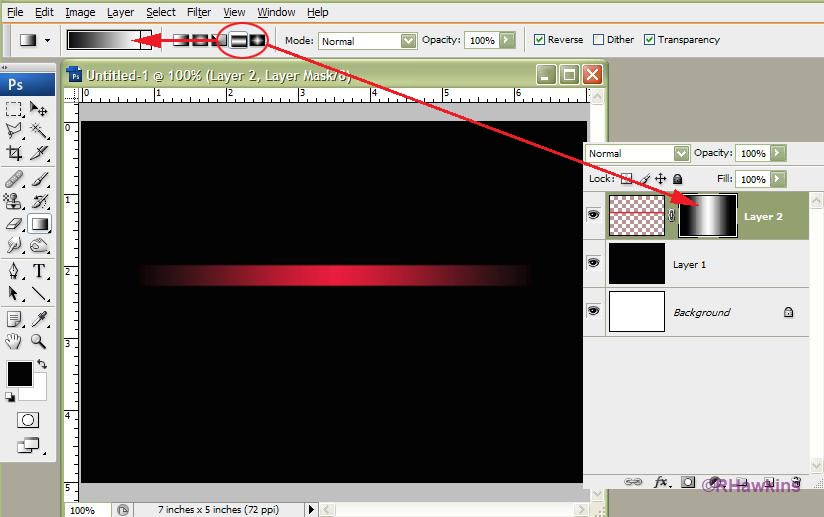
|
|
|
|
|
|
 |
abjectevolution
Joined: 19 Mar 2010
Posts: 3
|
 Posted: Fri Mar 19, 2010 12:33 pm Post subject: Posted: Fri Mar 19, 2010 12:33 pm Post subject: |
 |
|
Thanks, but when I create a red line, it doesn't look like it does on your picture. The layer shows a red box to the left and the line to the right. If I go to adjustments and choose gradient map, it opens up a new layer and it's not like what you have. I'm seriously a novice at this. Can you explain it to me step by step as if I was a 4yr old? lol
|
|
|
|
|
 |
hawkeye
Joined: 14 May 2009
Posts: 2377
Location: Mesa, Az
OS: Windows 7 Pro 64 bit
|
 Posted: Fri Mar 19, 2010 1:02 pm Post subject: Posted: Fri Mar 19, 2010 1:02 pm Post subject: |
 |
|
If you use the brush to make the line, open the brush engine and uncheck all the boxes first. Hold down the shift key to make a straight line.
Or you could use the rectangular tool to make a line and fill the selection.
Add a layer mask to the line layer, then: Use the gradient tool from the toolbar, not a gradient map.
| Description: |
|
| Filesize: |
73.52 KB |
| Viewed: |
281 Time(s) |
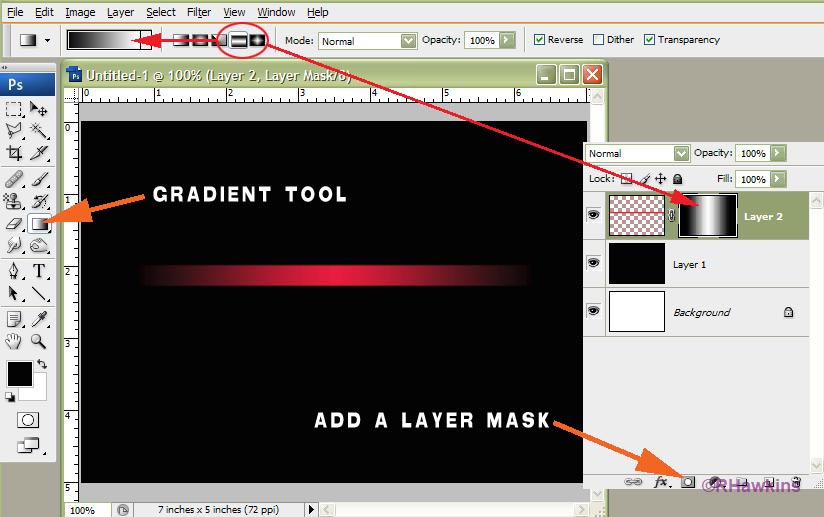
|
|
|
|
|
|
 |
abjectevolution
Joined: 19 Mar 2010
Posts: 3
|
 Posted: Fri Mar 19, 2010 1:51 pm Post subject: Posted: Fri Mar 19, 2010 1:51 pm Post subject: |
 |
|
Awesome, ok I have that figured out. But now the red line is very faint. I messed with the opacity of the layer mask, but all that does is make the red line disappear. How do I adjust the power of the gradient?
|
|
|
|
|
 |
|