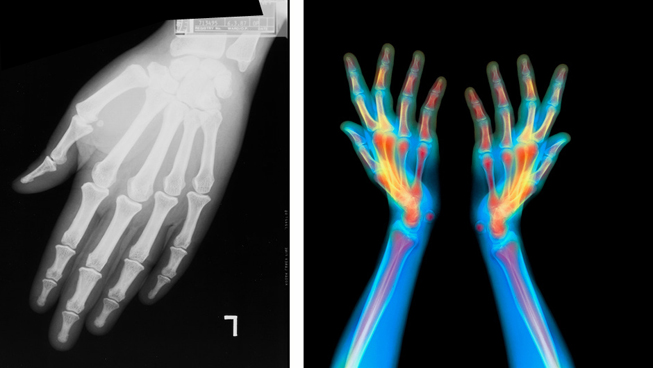|
|
| Author |
Message |
siimonc
Joined: 27 Mar 2010
Posts: 3
Location: london, uk
|
 Posted: Sat Mar 27, 2010 9:56 am Post subject: Urgent help needed with colouring select areas of b+w pic Posted: Sat Mar 27, 2010 9:56 am Post subject: Urgent help needed with colouring select areas of b+w pic |
 |
|
Hello All,
Hoping someone could help me, I'm trying to turn a black and white xray photo into an image which has subtle colours on it. I've uploaded a 'before' and 'after' style pair of images. Any help with achieving this effect would be greatly appreciated. I know how to use layers in Photoshop, but my control on colours is a bit limited. Is there a certain tool or command that is being used to create these types of colours?
Please click on the link below to see the image.
Cheers
Simon
http://artaculous.com/action/tidypic...22&view=inline
| Description: |
| before and (hopefully) after image |
|
| Filesize: |
125.14 KB |
| Viewed: |
252 Time(s) |
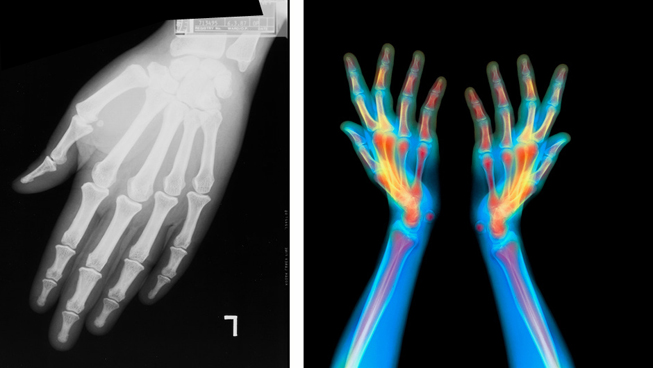
|
|
|
|
|
|
 |
hawkeye
Joined: 14 May 2009
Posts: 2377
Location: Mesa, Az
OS: Windows 7 Pro 64 bit
|
 Posted: Sat Mar 27, 2010 11:19 am Post subject: Posted: Sat Mar 27, 2010 11:19 am Post subject: |
 |
|
My first thought is painting on individual layers with soft brushes. It would be time consuming of course. I can't think of any fast way to do it, but perhaps someone else may...
|
|
|
|
|
 |
thehermit
Joined: 05 Mar 2003
Posts: 3987
Location: Cheltenham, UK
|
 Posted: Sat Mar 27, 2010 11:46 am Post subject: Posted: Sat Mar 27, 2010 11:46 am Post subject: |
 |
|
Pick a Solid Colour Adjustment Layer and as Hawkeye suggest 'paint in' colours. Good masking, duplication and further adjustments may be needed.
You could use neon, glow effects and turn them down with opacity etc...
_________________
If life serves you lemons, make lemonade! |
|
|
|
|
 |
Zonexl

Joined: 17 Mar 2010
Posts: 61
|
 Posted: Sat Mar 27, 2010 3:42 pm Post subject: Posted: Sat Mar 27, 2010 3:42 pm Post subject: |
 |
|
Use a gradient map adjustment layer. Basically color photos like that are based on the same principle. Finish off by blending a duplicate layer that is slightly blurred, experiment with the blending mode.
Here's a quick example. Pay more attention to the actual colors, number of color stops and the midpoints and you get even better results.

|
|
|
|
|
 |
hawkeye
Joined: 14 May 2009
Posts: 2377
Location: Mesa, Az
OS: Windows 7 Pro 64 bit
|
 Posted: Sat Mar 27, 2010 4:04 pm Post subject: Posted: Sat Mar 27, 2010 4:04 pm Post subject: |
 |
|
Good thinking Zonexl.
|
|
|
|
|
 |
Zonexl

Joined: 17 Mar 2010
Posts: 61
|
 Posted: Sat Mar 27, 2010 4:21 pm Post subject: Posted: Sat Mar 27, 2010 4:21 pm Post subject: |
 |
|
Thank you hawkeye. 
|
|
|
|
|
 |
siimonc
Joined: 27 Mar 2010
Posts: 3
Location: london, uk
|
 Posted: Sun Mar 28, 2010 2:09 pm Post subject: Posted: Sun Mar 28, 2010 2:09 pm Post subject: |
 |
|
Thank you so much Zonexl and Hawkeye, I'm now only having problems with the blurring and blending effect - to give it that real blurry dreamy effect, if there's any suggestions you, or anyone can give to achieve that effect it would be much appreciated!
Thanks again
|
|
|
|
|
 |
|