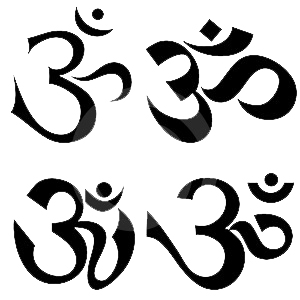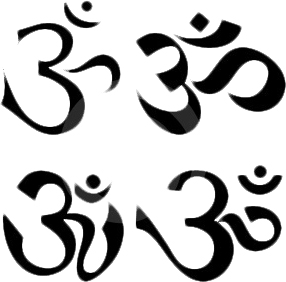|
|
| Author |
Message |
herbycanopy
Joined: 06 Apr 2010
Posts: 12
Location: Hawaii
|
 Posted: Tue Apr 06, 2010 3:09 pm Post subject: rough edges (solved) Posted: Tue Apr 06, 2010 3:09 pm Post subject: rough edges (solved) |
 |
|
Aloha!
I am wondering if anyone might know a good trick to "smoothing" out the edges of an object.
here is a photo that will show you what I am talking about.
[img][/img]
and here is a closer view...
[img][/img]
Is there anyway to do this without having to redraw them?
EDIT: Just read rule 15...
| Description: |
|
| Filesize: |
90.73 KB |
| Viewed: |
444 Time(s) |

|
| Description: |
|
| Filesize: |
93.34 KB |
| Viewed: |
444 Time(s) |

|
_________________
Aloha!
Herby
Last edited by herbycanopy on Thu Apr 08, 2010 6:07 pm; edited 1 time in total |
|
|
|
|
 |
herbycanopy
Joined: 06 Apr 2010
Posts: 12
Location: Hawaii
|
 Posted: Thu Apr 08, 2010 5:21 pm Post subject: Posted: Thu Apr 08, 2010 5:21 pm Post subject: |
 |
|
Sorry, I must have done a bad job explaining what I am trying to do, since nobody replied, I will attempt to do a better job this time.
Below is the exact photo I have I am hoping to find some way to smooth out the edges so that they are no so pixelated. I have tried upping the DPI, smooth filter, and blur tool. Does anyone know of a tool, action, script, plugin, filter, or tutorial that might help me.
Again sorry for my bad job explaining myself the first time around.
| Description: |
|
| Filesize: |
56.94 KB |
| Viewed: |
423 Time(s) |
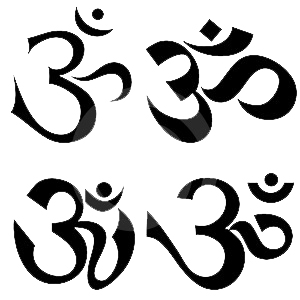
|
_________________
Aloha!
Herby |
|
|
|
|
 |
niftyned
Joined: 07 Mar 2010
Posts: 154
Location: Australia
PS Version: CS4
OS: Windows7
|
 Posted: Thu Apr 08, 2010 5:54 pm Post subject: Posted: Thu Apr 08, 2010 5:54 pm Post subject: |
 |
|
Use the magic wand tool and click somewhere on the white background, then choose select>inverse. Now click on refine edge and smooth by 3 or 4 then click ok. Now copy merged and paste onto a new bg.
| Description: |
|
| Filesize: |
34.94 KB |
| Viewed: |
421 Time(s) |
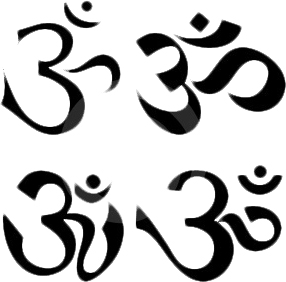
|
_________________
The only limitation is my imagination. |
|
|
|
|
 |
herbycanopy
Joined: 06 Apr 2010
Posts: 12
Location: Hawaii
|
 Posted: Thu Apr 08, 2010 6:07 pm Post subject: Posted: Thu Apr 08, 2010 6:07 pm Post subject: |
 |
|
Thank you for your time. I never noticed that "refine edge" option before.
_________________
Aloha!
Herby |
|
|
|
|
 |
Patrick
Administrator

Joined: 14 Feb 2003
Posts: 11945
Location: Harbinger, NC, U.S.A.
|
 Posted: Fri Apr 09, 2010 10:48 am Post subject: Posted: Fri Apr 09, 2010 10:48 am Post subject: |
 |
|
|
|
|
|
|
 |
|