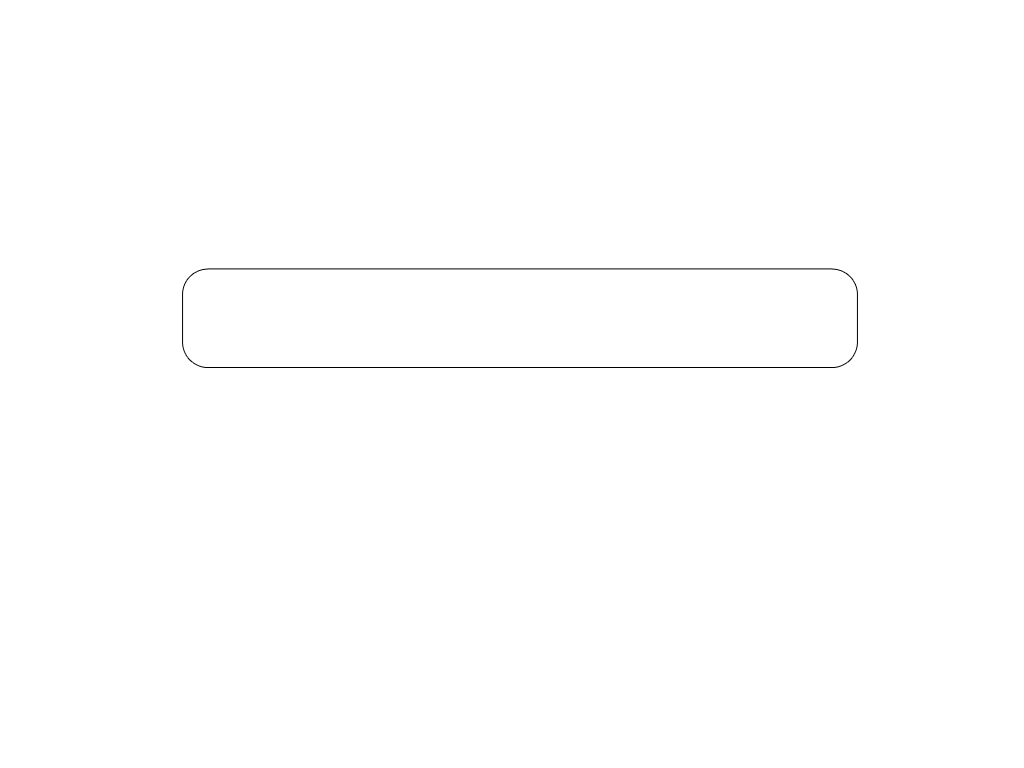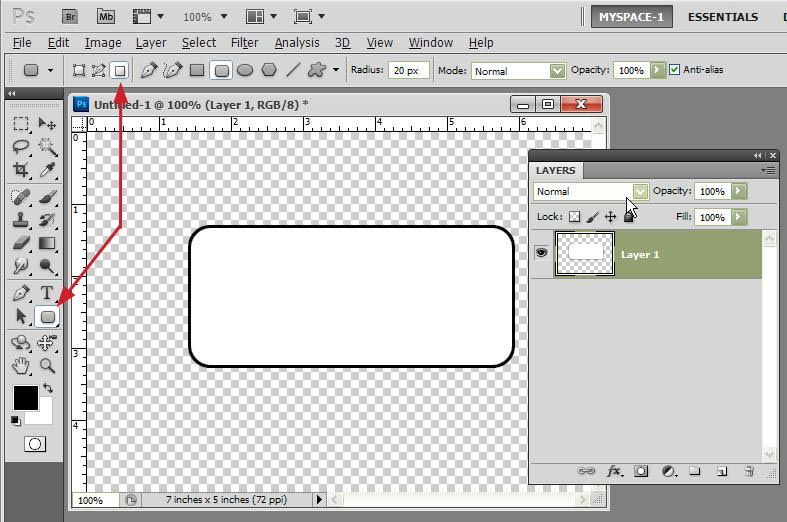|
|
| Author |
Message |
eendje01
Joined: 22 Jun 2010
Posts: 9
|
 Posted: Tue Jun 22, 2010 6:06 am Post subject: Can't create edge on a simple rectangle shape Posted: Tue Jun 22, 2010 6:06 am Post subject: Can't create edge on a simple rectangle shape |
 |
|
I reallllllly have to get used to photoshop, cause as it is now, I can't even get the most simple things done, they take ages with all the exploring and web searching that comes with it!!
What I want is to draw a simple rounded rectangle that will be used for a website banner. When I draw it, using the 'rounded rectangle tool' it creates a vector shape. Now, I want it to be filled with a white color, so I choose white as fill color, no problems there.
Then I want it to have a black 3 pixel widt edge. Whatever I do to get this, nothing works. For example when I select blending options and select stroke and use a 3 pixel black stroke the result is that he bottom line of the rectangle is nicely black (3 pix widt) however the top line somehow has 1 pixel widt black in the centre and 1 pixel widt grey on below and above it.
I can convert it to a smart object or rasterize it or whatever or perform the action above after I converted it, but it always stays like this.
Help is MUCH appreciated.
| Description: |
|
| Filesize: |
69.4 KB |
| Viewed: |
527 Time(s) |
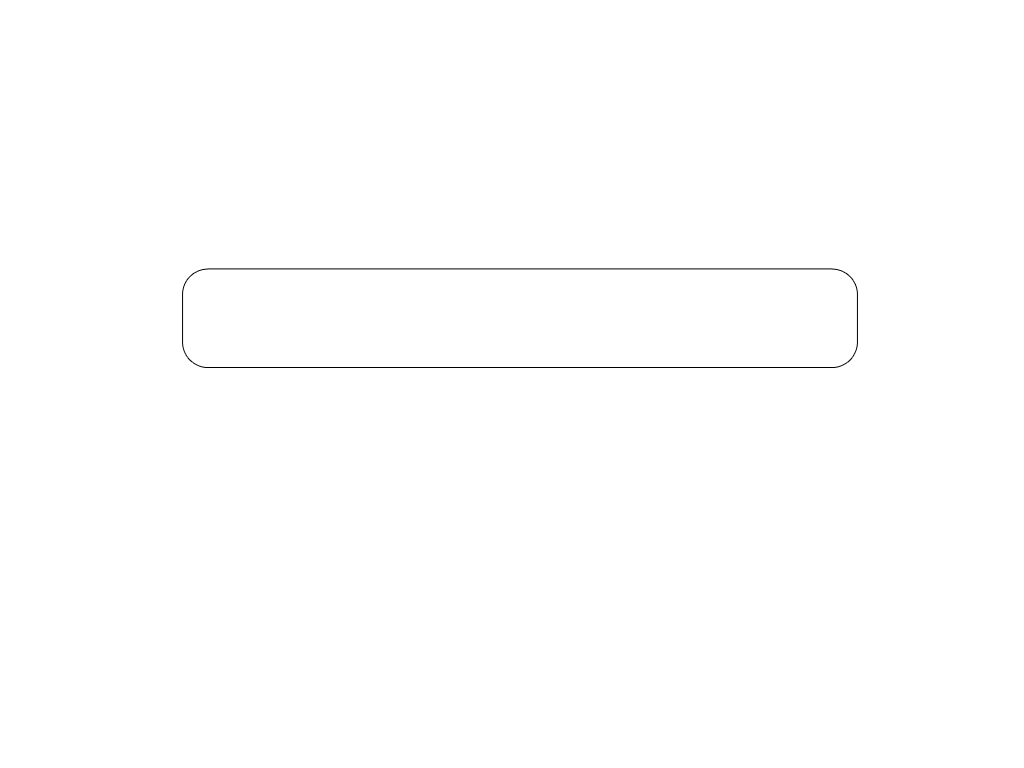
|
|
|
|
|
|
 |
thehermit
Joined: 05 Mar 2003
Posts: 3987
Location: Cheltenham, UK
|
 Posted: Tue Jun 22, 2010 7:40 am Post subject: Posted: Tue Jun 22, 2010 7:40 am Post subject: |
 |
|
Stroke it from within the layers palette by using the FX>Stroke.
Easiest way to create the shape would be U, Rounded Rectangle and change the radius to suit.
Welcome to the forums eendje01
_________________
If life serves you lemons, make lemonade! |
|
|
|
|
 |
eendje01
Joined: 22 Jun 2010
Posts: 9
|
 Posted: Tue Jun 22, 2010 10:58 am Post subject: Posted: Tue Jun 22, 2010 10:58 am Post subject: |
 |
|
| thehermit wrote: | Stroke it from within the layers palette by using the FX>Stroke.
Easiest way to create the shape would be U, Rounded Rectangle and change the radius to suit.
Welcome to the forums eendje01 |
I did try to use the FX > Stroke option but it gives the mentioned result:
| eendje01 wrote: | | For example when I select blending options and select stroke and use a 3 pixel black stroke the result is that he bottom line of the rectangle is nicely black (3 pix widt) however the top line somehow has 1 pixel widt black in the centre and 1 pixel widt grey on below and above it. |
Zoom in on the attached picture, look closely to the lower and upper lines and you'll see what I mean.
It might be a bug in my Photoshop application though. 
|
|
|
|
|
 |
seaco

Joined: 31 Dec 2009
Posts: 729
Location: UK
PS Version: CC
OS: Windows 10
|
 Posted: Tue Jun 22, 2010 3:36 pm Post subject: Posted: Tue Jun 22, 2010 3:36 pm Post subject: |
 |
|
I am using CS5 I have the top colour white as you need then use RRTool then Rasterize, the image may dissapear but don't worry make black your top colour then go to Edit Stroke choose the thickness you want, the rectangle will appear then save to the format of your choice.
Doing it here tonight it's equal all around, if yours isn't I'm wondering if you have a graphics problem maybe the card or resolution of your monitor?
_________________
Lee |
|
|
|
|
 |
eendje01
Joined: 22 Jun 2010
Posts: 9
|
 Posted: Wed Jun 23, 2010 5:59 am Post subject: Posted: Wed Jun 23, 2010 5:59 am Post subject: |
 |
|
Well when doing this on the layer shapes I already created didn't work, I have messed them up somehow.
I then made a new rectangle shape and did what you suggested. Now I do have a rectangle with nice symmetric lines (the whole stroke line around it is the same), however somehow Photoshop (CS5) decides that the stroke line should not be entirely black:
- When creating a 1 pixel width BLACK stroke, the stroke line is darkgrey at the top half and lightgray at the bottom half throughout the whole line.
- When creating a 2 pixel (or more) width BLACK stroke, the stroke line is medium-grey at the top, then black at the centre and then again medium grey at the bottom.
With a 2 pixel widt stroke the black part is equally large to the gray parts, when using more pixels in width, only the black part gets bigger, the gray parts remain 1 pixel wide.
Is this just the way that Photoshop works??
|
|
|
|
|
 |
eendje01
Joined: 22 Jun 2010
Posts: 9
|
 Posted: Wed Jun 23, 2010 6:10 am Post subject: Posted: Wed Jun 23, 2010 6:10 am Post subject: |
 |
|
Hm... I think it has to do with my settings somehow. Because when I select the (white) background and draw a simple BLACK line somewhere with the brush tool and set it to 1 pixel widt, it creates the same line I described above: the line is darkgrey at the top half and lightgray at the bottom half throughout the whole line.
Somehow Photoshop is set to only allow fluent transitions and not plain color... :S
|
|
|
|
|
 |
eendje01
Joined: 22 Jun 2010
Posts: 9
|
 Posted: Wed Jun 30, 2010 9:28 am Post subject: Posted: Wed Jun 30, 2010 9:28 am Post subject: |
 |
|
BUMP :S
|
|
|
|
|
 |
hawkeye
Joined: 14 May 2009
Posts: 2377
Location: Mesa, Az
OS: Windows 7 Pro 64 bit
|
 Posted: Wed Jun 30, 2010 10:07 am Post subject: Posted: Wed Jun 30, 2010 10:07 am Post subject: |
 |
|
Look at the tool options and select the third one for the shape tool. Set your forground color to white and draw the shape.
Use Edit-Stroke and set it to 3 pixel outside with black as the color.
| Description: |
|
| Filesize: |
109.49 KB |
| Viewed: |
459 Time(s) |
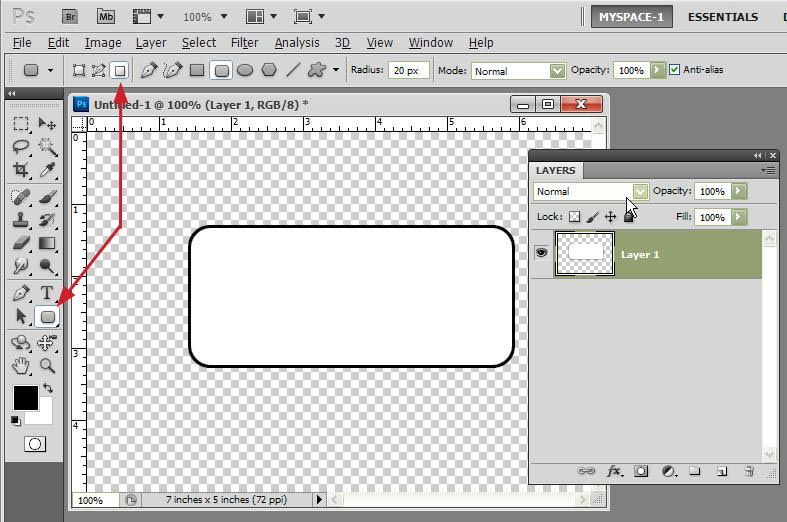
|
|
|
|
|
|
 |
|