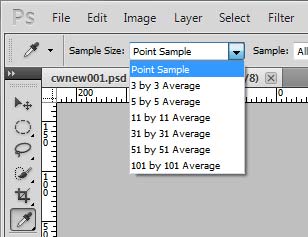|
|
| Author |
Message |
Photoshop_noob
Joined: 04 Jan 2011
Posts: 7
|
|
|
|
|
 |
hawkeye
Joined: 14 May 2009
Posts: 2377
Location: Mesa, Az
OS: Windows 7 Pro 64 bit
|
 Posted: Mon Jan 10, 2011 6:52 pm Post subject: Posted: Mon Jan 10, 2011 6:52 pm Post subject: |
 |
|
The best way IMO would be to use the pen tool, but it's a difficult tool to master. Especially if you're new to Photoshop.
|
|
|
|
|
 |
Photoshop_noob
Joined: 04 Jan 2011
Posts: 7
|
 Posted: Tue Jan 11, 2011 12:00 pm Post subject: Posted: Tue Jan 11, 2011 12:00 pm Post subject: |
 |
|
Ok cool. I think I'm just going to try and create a new logo. As I'm doing that though, when I try to use various colors, it will automatically select a darker shade of the color I'm trying to use and won't let me use the color I selected. Any ideas?
|
|
|
|
|
 |
Dumpling-Boy
Joined: 25 Nov 2009
Posts: 27
|
 Posted: Fri Jan 28, 2011 1:54 am Post subject: Posted: Fri Jan 28, 2011 1:54 am Post subject: |
 |
|
I've been having this same problem.
When I use the eye dropper tool to select a certain color in the image, it *never* selects the color that I think it should.
For example, if you use the eye dropper on an area of a photo that is green, you figure that it will select the green you want. But it selects something else, like a light blue.
This is because the image has thousands of pixels, and the eye dropper is selecting just one single pixel. And the large green area probably consists of hundreds of different colored pixels, like blues, greens, yellows, etc, all mixed into the one area to give you the overall green color you're looking for. In other words, the image isn't just a "flat" green, it consists of many different (but close) colored pixels in the general area.
I wish there was a way to have the eye dropper select more of a generalized area of color, not just a single pixel.
Does anyone know if this is possible? Is there a way to more accurately use the eye dropper tool to get the color you're looking for? Maybe have it sample an area of 200x200 pixels or something (instead of 1x1 pixels) and then give you the overall color you want?
As for cutting out the logo, you just have to go in close and use the eraser tool around the edges. Zoom in close. Then, continue to erase outwards from the logo until there's an empty erased area surrounding the edges of it. Then just use the polygonal lasso to select the logo and cut/paste.
Back to the eyedropper- anyone know of a solution for this?
|
|
|
|
|
 |
thehermit
Joined: 05 Mar 2003
Posts: 3987
Location: Cheltenham, UK
|
 Posted: Fri Jan 28, 2011 6:51 am Post subject: Posted: Fri Jan 28, 2011 6:51 am Post subject: |
 |
|
You can change the point value of the eyedropper, to cover a larger sample of pixels. I imagine your real issue with selecting though is not hue but luminosity. See screen shot to change sample.
| Description: |
|
| Filesize: |
15.34 KB |
| Viewed: |
546 Time(s) |
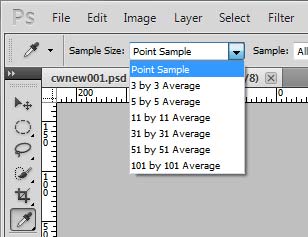
|
_________________
If life serves you lemons, make lemonade! |
|
|
|
|
 |
Dumpling-Boy
Joined: 25 Nov 2009
Posts: 27
|
 Posted: Fri Jan 28, 2011 10:27 am Post subject: Posted: Fri Jan 28, 2011 10:27 am Post subject: |
 |
|
Thanks Hermit, you solved it!! Man I should be around here more often lol you guys are experts.
The eyedropper tool has been a real problem for me also and I could never figure that out. I now use 11px x 11px to sample the colors and it seems to work much better
thanks again
|
|
|
|
|
 |
YourOnlySin
Joined: 23 Jan 2011
Posts: 230
|
 Posted: Sun Jan 30, 2011 7:22 pm Post subject: Posted: Sun Jan 30, 2011 7:22 pm Post subject: |
 |
|
| thehermit wrote: | | You can change the point value of the eyedropper, to cover a larger sample of pixels. I imagine your real issue with selecting though is not hue but luminosity. See screen shot to change sample. |
Excellent advice...often overlooked. I would like to add a tip. If you bring up the eyedropper tool by clicking on either the foreground or background color swatch, you can access the point value dialog box by simply right clicking on the image before you take the sample. This works in CS5, not sure how far back it goes.
_________________
http://www.jmerrittphotorestoration.com/ |
|
|
|
|
 |
|