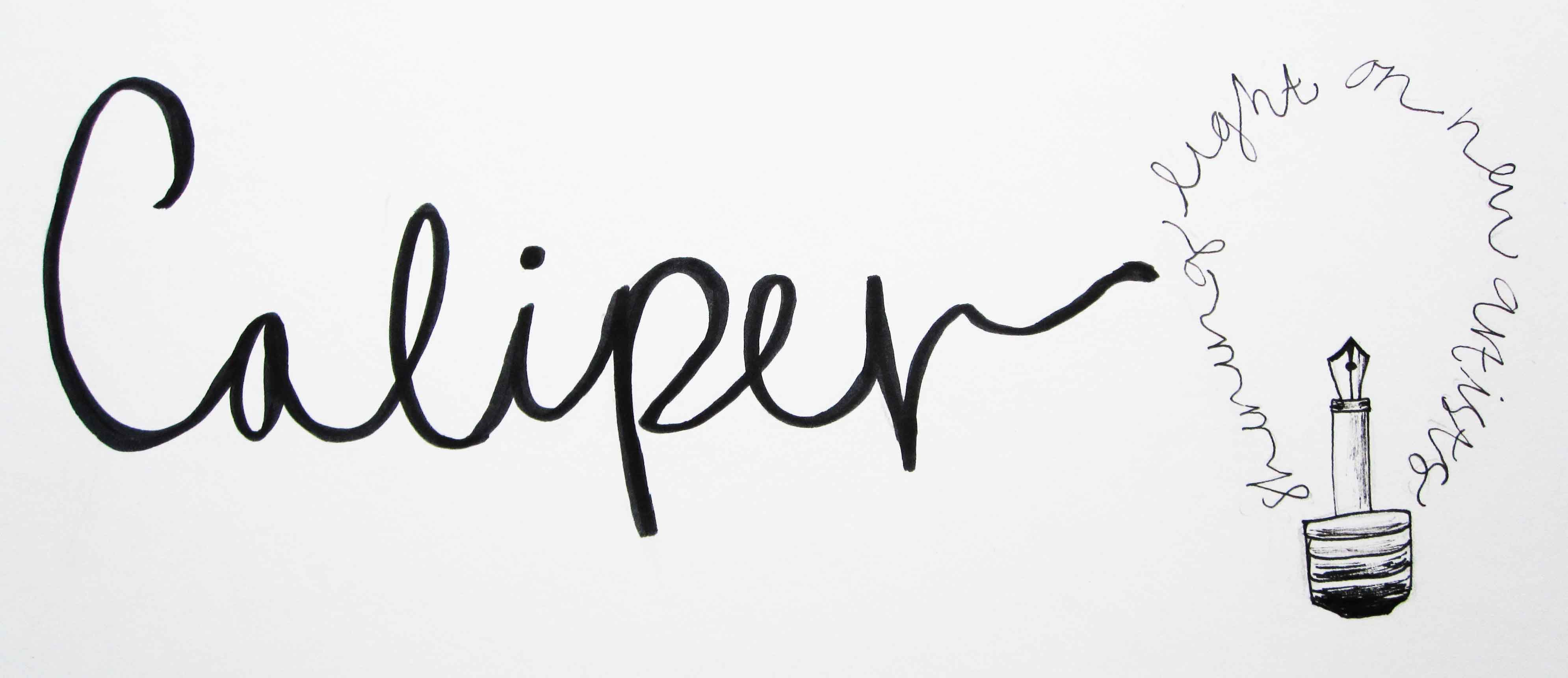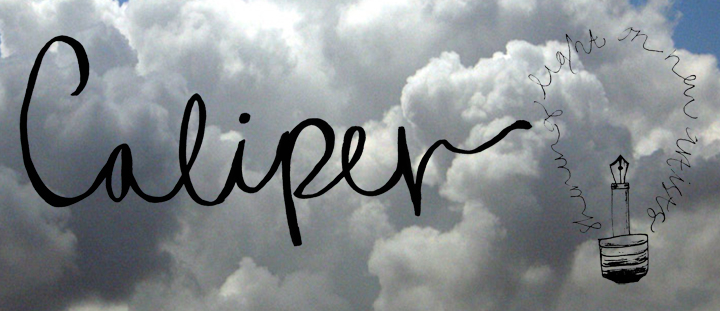|
|
| Author |
Message |
PegLegLarry
Joined: 10 Apr 2011
Posts: 2
|
 Posted: Sun Apr 10, 2011 11:54 am Post subject: Help with transparency Posted: Sun Apr 10, 2011 11:54 am Post subject: Help with transparency |
 |
|
I have a hand-drawn lettering image that I would like to superimpose on top of another image of clouds for the cover of a magazine, and because if the intricacies of the light bulb, the grab tool just ain't doin' it. I was wondering if anyone knew of a paintbucket-like tool that could make the white background transparent so that when I put it on top of the clouds image, only the lettering shows up.
If anyone could help me out with this it would be greatly appreciated! I'm not super proficient when it comes to photoshop ... Attached is the image I'm talking about.
Super thanks!
| Description: |
| How can I make just the white background transparent? |
|
| Filesize: |
168.62 KB |
| Viewed: |
326 Time(s) |
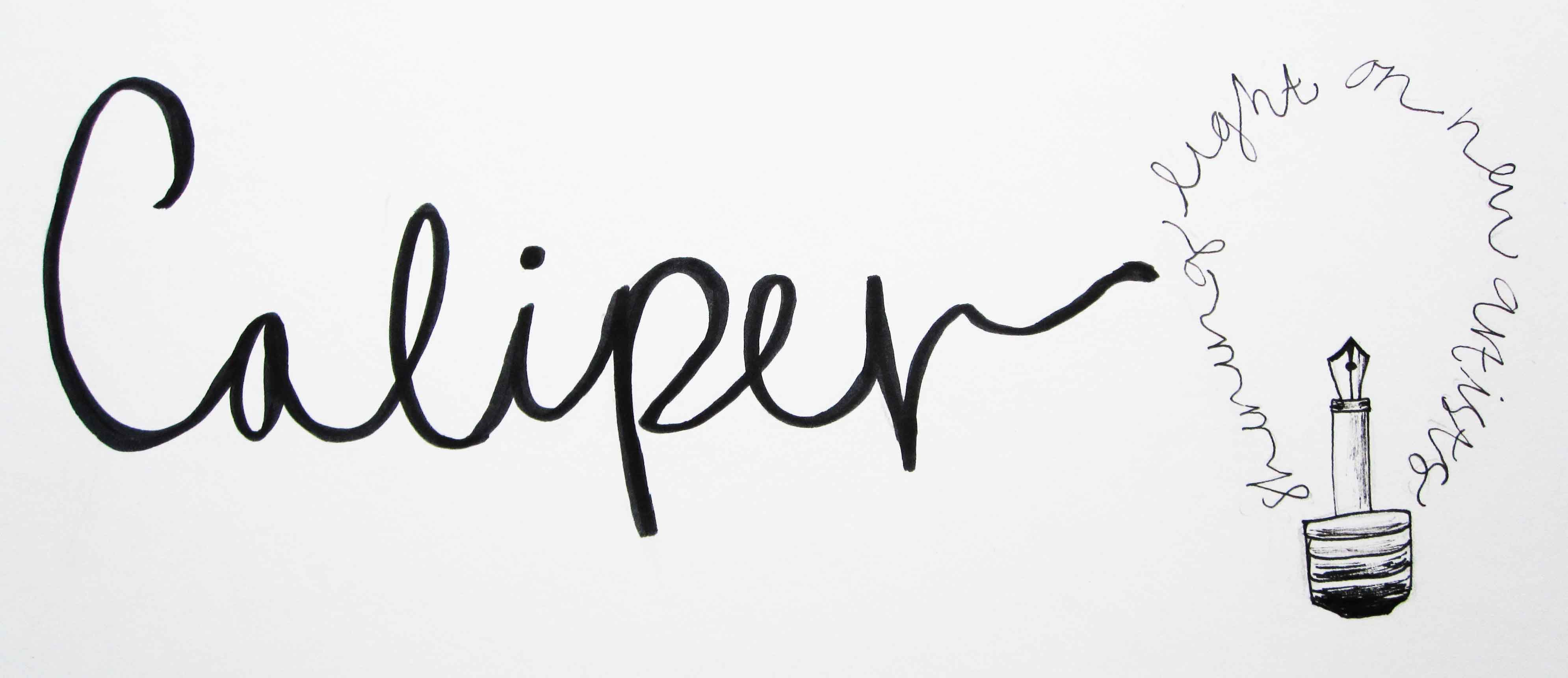
|
_________________
Peg Leg Larry |
|
|
|
|
 |
seaco

Joined: 31 Dec 2009
Posts: 729
Location: UK
PS Version: CC
OS: Windows 10
|
 Posted: Sun Apr 10, 2011 3:37 pm Post subject: Posted: Sun Apr 10, 2011 3:37 pm Post subject: |
 |
|
If you mean like this I went to SELECT/COLOUR RANGE chose the black writing then set the slider to 200 click OK, then COPY/PASTE to a new layer...
PS Please try and reduce the size of the pics you post as it makes viewing them more difficult...
| Description: |
|
| Filesize: |
187.21 KB |
| Viewed: |
312 Time(s) |
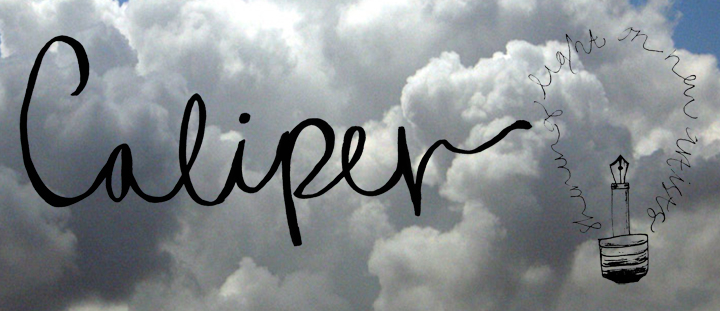
|
_________________
Lee |
|
|
|
|
 |
PegLegLarry
Joined: 10 Apr 2011
Posts: 2
|
 Posted: Sun Apr 10, 2011 5:35 pm Post subject: Thanks Seaco! Posted: Sun Apr 10, 2011 5:35 pm Post subject: Thanks Seaco! |
 |
|
Seaco,
Thank you so much for your help! I followed your instructions and it worked wonderfully. And also, sorry the image ended up so large. After previewing my post the first time I went and changed the width to 10 inches, re-saved, and re-uploaded, but for some reason it still turned up as the original 22". Shoulda' double-checked, my bad.
But, thanks for the wonderful advice! You have yourself a wonderful day 
_________________
Peg Leg Larry |
|
|
|
|
 |
|