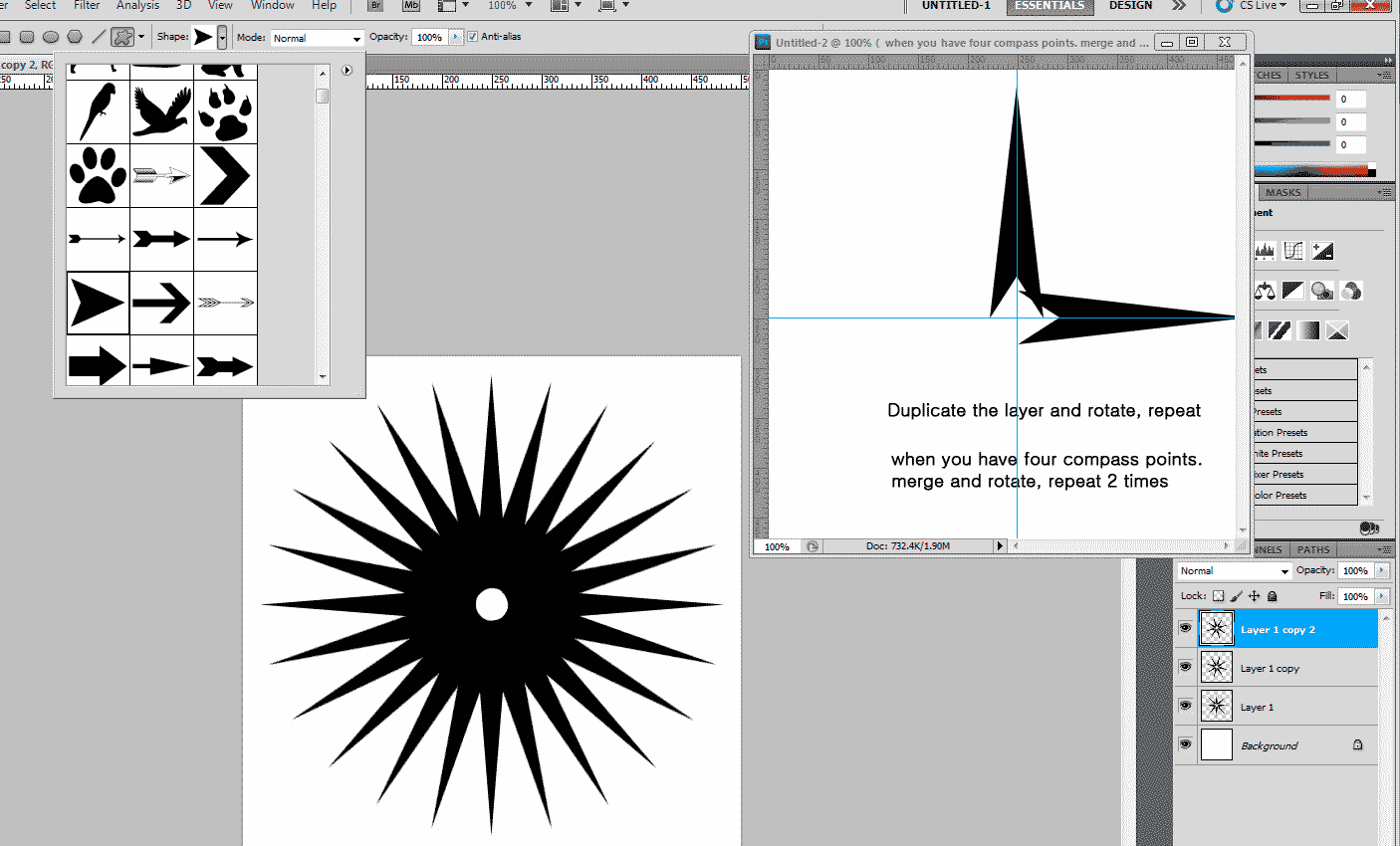|
|
| Author |
Message |
daytripper99
Joined: 22 Aug 2011
Posts: 1
|
 Posted: Mon Aug 22, 2011 1:29 am Post subject: How do I achieve this effect? Posted: Mon Aug 22, 2011 1:29 am Post subject: How do I achieve this effect? |
 |
|
DISCLAIMER: I've searched on the world wide web for a day, but haven't managed to find any information on the 'star burst' like effect in the background, so posting it here hoping someone can point me in the right direction.
I'd like to know how to achieve the 'star burst' like effect (with the alternating long and short rays) like in the images below:


If I wasn't clear, it's the background effect right below the text 'Field Feast'.
Do you know how to get this effect on Photoshop, can you point me to an online tutorial please?
|
|
|
|
|
 |
thehermit
Joined: 05 Mar 2003
Posts: 3987
Location: Cheltenham, UK
|
 Posted: Mon Aug 22, 2011 9:53 am Post subject: Posted: Mon Aug 22, 2011 9:53 am Post subject: |
 |
|
Hi and welcome to the forum daytripper99.
There are a few ways to accomplish what you need, custom shapes and a bit of donkey work, as I have done, hopefully you can get what I have done by the image.
You could go the lazy way and see if someone else has done the work for you (no shame in that) and search for terms like 'radial shape', 'starburst shapes Photoshop' or 'custom shapes Photoshop stars'.
There are a few other ways I can think of, including using a polar coordinates filter and some basic pen work, but the above is probably easier.
You might also be able to find brushes that would suffice.
| Description: |
|
| Filesize: |
48.32 KB |
| Viewed: |
1002 Time(s) |
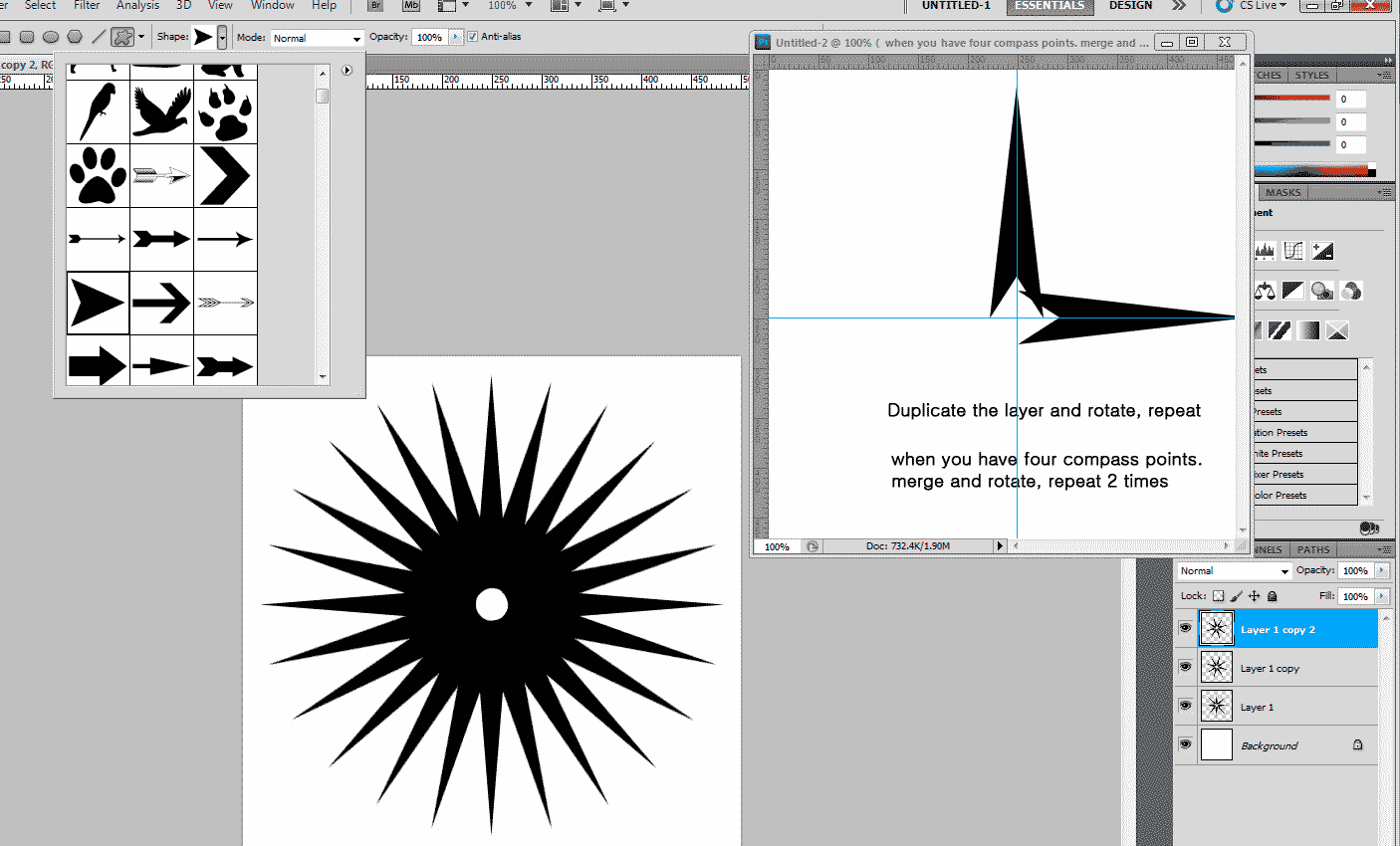
|
_________________
If life serves you lemons, make lemonade! |
|
|
|
|
 |
SCTRWD
Joined: 20 Jul 2011
Posts: 79
|
 Posted: Wed Aug 24, 2011 10:00 am Post subject: Posted: Wed Aug 24, 2011 10:00 am Post subject: |
 |
|
I would do it this way:
Estimate how many beams you're gonna have. Say, 29. Take the closest even number - say, 30. Double it - 60.
Now take the Polygon shape tool, set the number of sides to 60. Draw the polygon.
Grab the Direct Selection tool for paths and select(holding Shift) every other anchor point of your polygon. That being done go to transform(Ctrl-T) and scale way down.
|
|
|
|
|
 |
thehermit
Joined: 05 Mar 2003
Posts: 3987
Location: Cheltenham, UK
|
 Posted: Wed Aug 24, 2011 12:27 pm Post subject: Posted: Wed Aug 24, 2011 12:27 pm Post subject: |
 |
|
Sounds sensible 
_________________
If life serves you lemons, make lemonade! |
|
|
|
|
 |
jerryb4417
Joined: 20 Dec 2008
Posts: 710
Location: Oklahoma
PS Version: photoshop cs5
OS: win7 pro 64 bit, i7-3.2g, GTS 450,
|
 Posted: Wed Aug 24, 2011 3:34 pm Post subject: Posted: Wed Aug 24, 2011 3:34 pm Post subject: |
 |
|
hi,
this is why i like participating on forums... one learns so much..
to tell the truth other than the old fashion way didn't how to make star...
however... taking hints from previous replies I found this little tutorial
nice and simple..... just experiment with the numbers...
http://www.scrappersguide.com/tips_ps/seeing_stars_ps/
now in your 2nd example the star point actually have to different sizes...
how i would handle that...
if your making a 20 point star...
make your first star just a 10 point....
then dup...
then for the duplayer just click transform and rotate... there at thetop you can plug in the rotation value or you can use the mouse to rotate...
once satisfied... then go into transform>scale
you can do it with the mouse to resize but i like to plug in the H and W values there at thetop ....
|
|
|
|
|
 |
SCTRWD
Joined: 20 Jul 2011
Posts: 79
|
 Posted: Thu Aug 25, 2011 7:25 am Post subject: Posted: Thu Aug 25, 2011 7:25 am Post subject: |
 |
|
Wow! Thanks for the link, jerryb4417! Didn't know that one!
Too bad Adobe hides those options under pulldown menu...
There woudn't be the topics like this had they placed them where they IMHO should be - right in the Options bar...
|
|
|
|
|
 |
jerryb4417
Joined: 20 Dec 2008
Posts: 710
Location: Oklahoma
PS Version: photoshop cs5
OS: win7 pro 64 bit, i7-3.2g, GTS 450,
|
 Posted: Thu Aug 25, 2011 8:14 am Post subject: Posted: Thu Aug 25, 2011 8:14 am Post subject: |
 |
|
hi,
your welcome
one of my pet peeves about photoshop ... is that it is difficult tofind little things like that... I have never been a fan of thier help section which i know it can be better... I know this because i have seen reall good help section in other programs..
oh well, they have change how they do thing in years and i don't expect them to change not just for me...lolololol//
|
|
|
|
|
 |
|