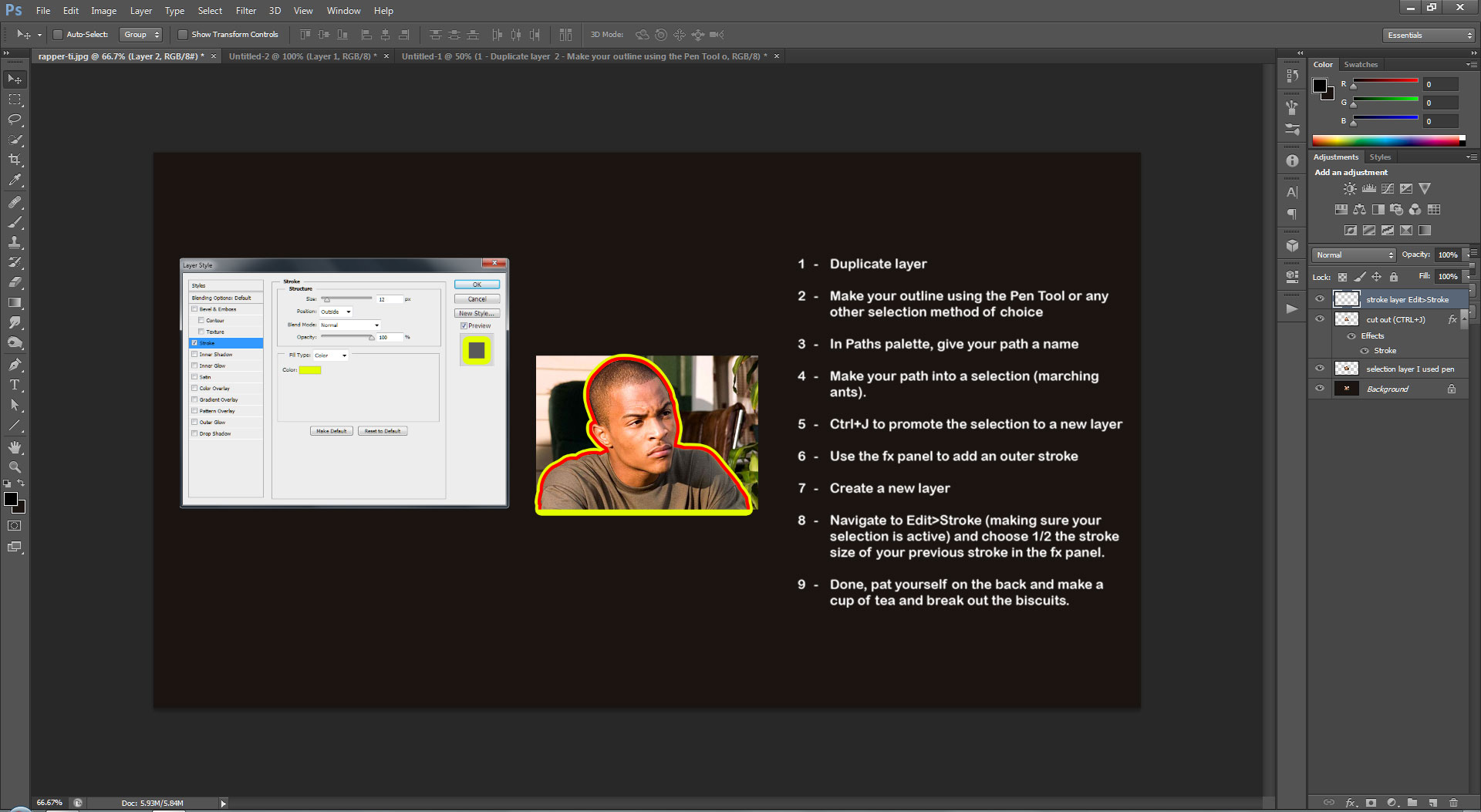|
|
| Author |
Message |
aleksgadz
Joined: 11 Mar 2014
Posts: 3
Location: London
PS Version: CS6
OS: Windows 7
|
 Posted: Tue Mar 11, 2014 11:43 am Post subject: Outline around the model Posted: Tue Mar 11, 2014 11:43 am Post subject: Outline around the model |
 |
|
Hi guys, I'm having a question...I am about to shoot in a studio for a some stylist, and he is a student, same as me, and he asked me also to do a post production on the photos that I will take. And I am confused how to exactly create a specific outline around the model. I have attached the photo which I will have to look at to get my final outcome. I have checked lynda.com but could not find a relevant answer. Would anyone be williong on helping me, please?[/img]
| Description: |
|
| Filesize: |
103.25 KB |
| Viewed: |
347 Time(s) |

|
_________________
Aleks Gadz |
|
|
|
|
 |
thehermit
Joined: 05 Mar 2003
Posts: 3987
Location: Cheltenham, UK
|
 Posted: Tue Mar 11, 2014 1:14 pm Post subject: Posted: Tue Mar 11, 2014 1:14 pm Post subject: |
 |
|
Welcome to the forum. How are your masking skills?
Easiest way that I can think of is to either use the Pen Tool to outline the shape of the person and then stroke the paths or to make a selection of the person, use the quick selection tool and then use refine edge tool to make your selection or any other selection method, channels are always useful.
Here's one way (piccie included) there are probably better ways, but I'm a retoucher not graphic designer.
* Point of note, in my image because I extended the canvas to fit in the tutorial notes the stroke extends beyond the bounds of the image, obviously this won't occur with your image.
| Description: |
|
| Filesize: |
190.83 KB |
| Viewed: |
338 Time(s) |
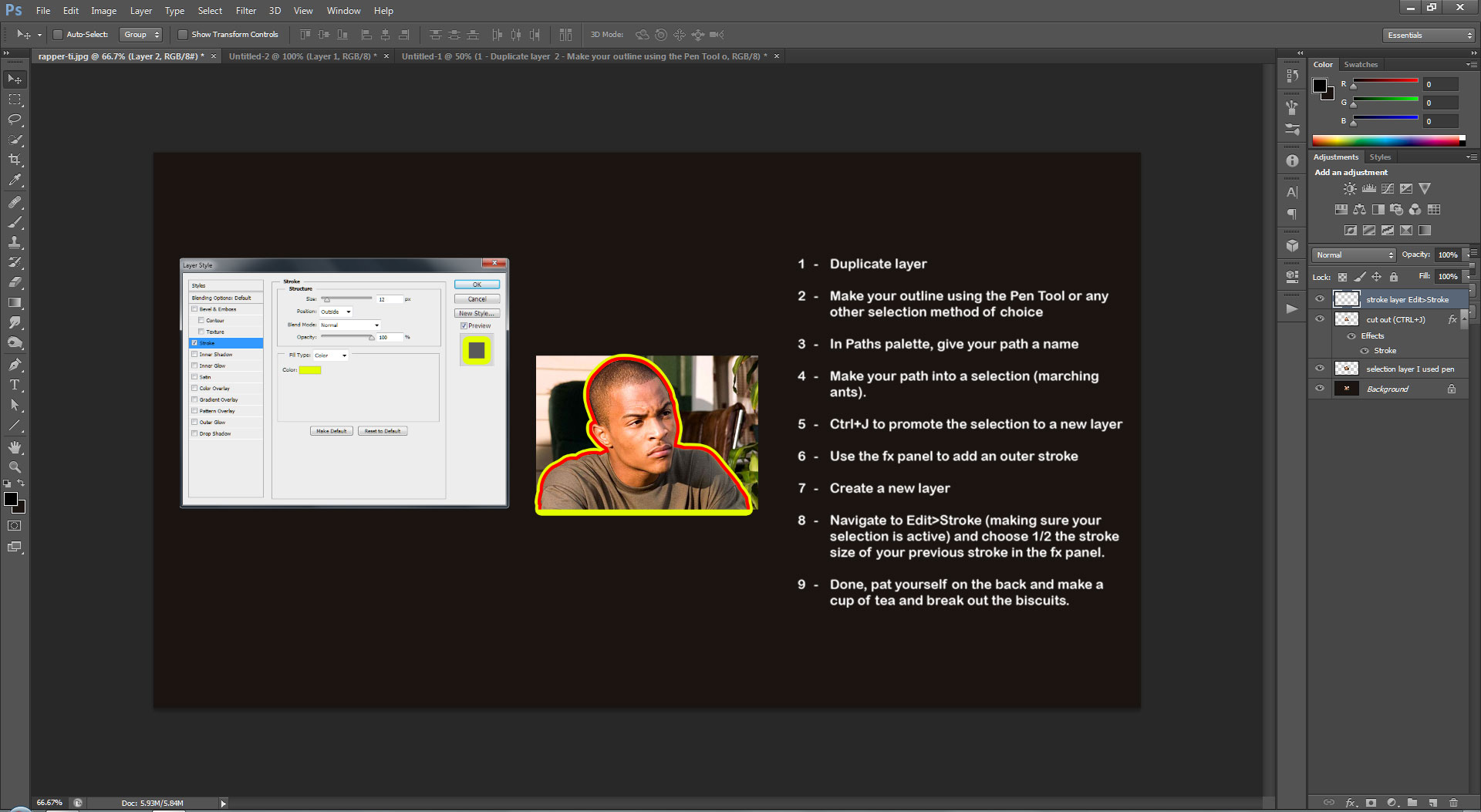
|
_________________
If life serves you lemons, make lemonade! |
|
|
|
|
 |
aleksgadz
Joined: 11 Mar 2014
Posts: 3
Location: London
PS Version: CS6
OS: Windows 7
|
 Posted: Tue Mar 11, 2014 1:18 pm Post subject: Posted: Tue Mar 11, 2014 1:18 pm Post subject: |
 |
|
Thank you for your response. Actually I have tried to get this effect so badly that I have made it similar way that you have done. But what you've presented is actually much quicker. Thank you very much!
_________________
Aleks Gadz |
|
|
|
|
 |
thehermit
Joined: 05 Mar 2003
Posts: 3987
Location: Cheltenham, UK
|
 Posted: Tue Mar 11, 2014 3:26 pm Post subject: Posted: Tue Mar 11, 2014 3:26 pm Post subject: |
 |
|
I can think of a quicker way now sadly, just duplicate the cutout layer and apply strokes at different widths - gahh Photoshop! 
_________________
If life serves you lemons, make lemonade! |
|
|
|
|
 |
aleksgadz
Joined: 11 Mar 2014
Posts: 3
Location: London
PS Version: CS6
OS: Windows 7
|
 Posted: Tue Mar 11, 2014 5:13 pm Post subject: Posted: Tue Mar 11, 2014 5:13 pm Post subject: |
 |
|
Thank you guys! 
_________________
Aleks Gadz |
|
|
|
|
 |
|