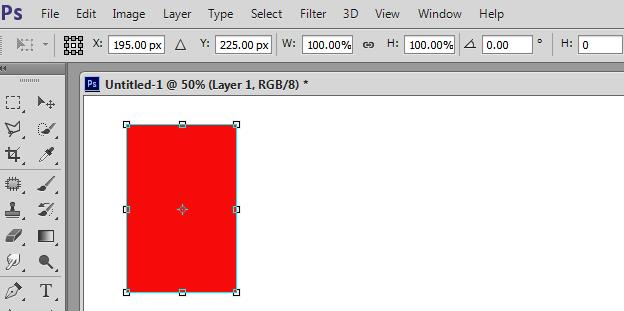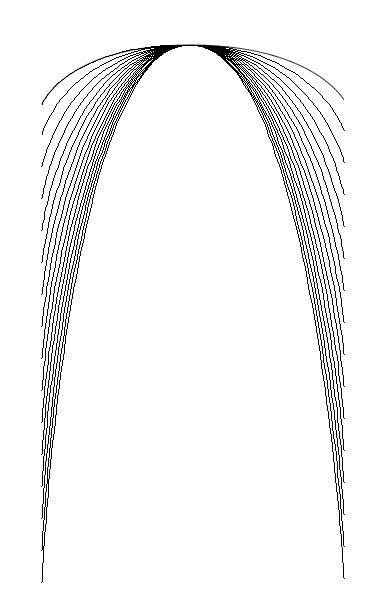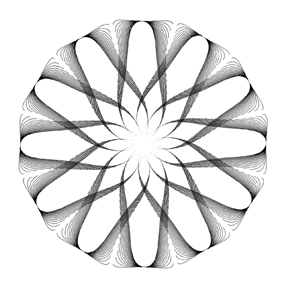|
|
| Author |
Message |
Ryang
Joined: 26 Oct 2014
Posts: 3
|
 Posted: Sun Oct 26, 2014 10:58 am Post subject: Moving selection one pixel or more at a time.Paths/Pen tool Posted: Sun Oct 26, 2014 10:58 am Post subject: Moving selection one pixel or more at a time.Paths/Pen tool |
 |
|
When moving a selection I us the arrow key to move one pixel in the direction of the arrow or if I hold down the spacebar at the same time as the arrow key the selection moves 10 pixels. Is there a way to move it more than 10 pixels at a time? I am using Shift-Option-Arrow to move and copy my paths but would like more spacing.
|
|
|
|
|
 |
hawkeye
Joined: 14 May 2009
Posts: 2377
Location: Mesa, Az
OS: Windows 7 Pro 64 bit
|
 Posted: Sun Oct 26, 2014 11:48 am Post subject: Posted: Sun Oct 26, 2014 11:48 am Post subject: |
 |
|
The best method IMO is the transform tool Ctrl+T. Then you can type in the exact distance which you to move something in the top options bar.
In this example if I wanted to move the rectangle 30 pixels to the right I'd type 225 into the X axis box. (195+30=225)
| Description: |
|
| Filesize: |
22.83 KB |
| Viewed: |
351 Time(s) |
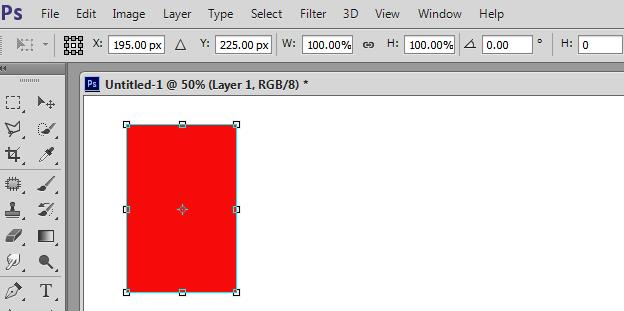
|
|
|
|
|
|
 |
Ryang
Joined: 26 Oct 2014
Posts: 3
|
 Posted: Mon Oct 27, 2014 1:33 am Post subject: Posted: Mon Oct 27, 2014 1:33 am Post subject: |
 |
|
| hawkeye wrote: | The best method IMO is the transform tool Ctrl+T. Then you can type in the exact distance which you to move something in the top options bar.
In this example if I wanted to move the rectangle 30 pixels to the right I'd type 225 into the X axis box. (195+30=225) |
I figured it out. Once I created a path and stroked it one pixel I chose the far right anchor point with the direct selection tool then Command T and pressed the down arrow key as many pixels as I wanted - 30 in this case. Clicked the check mark to accept. Then held down the Command-Option-Shift keys while repeatedly pressing the "T" key till I got as many strokes as I wanted. I then selected all the right side anchor points and stroked them with a 1 pixel brush and clicked off my work path. Repeated on left and this is what I got.
| Description: |
|
| Filesize: |
49.22 KB |
| Viewed: |
341 Time(s) |
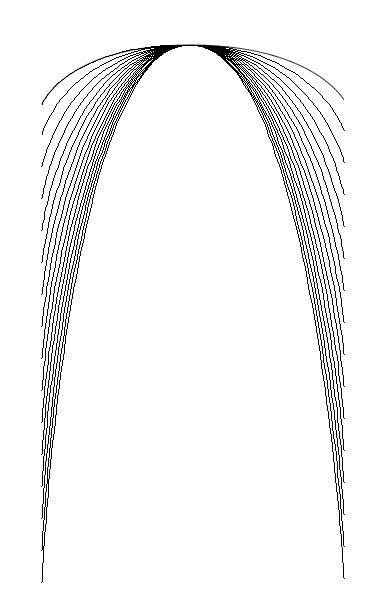
|
|
|
|
|
|
 |
Ryang
Joined: 26 Oct 2014
Posts: 3
|
 Posted: Mon Oct 27, 2014 2:31 am Post subject: Posted: Mon Oct 27, 2014 2:31 am Post subject: |
 |
|
This is what I wanted to do with a little manipulation. Make a brush etc.
| Description: |
|
| Filesize: |
66.16 KB |
| Viewed: |
339 Time(s) |
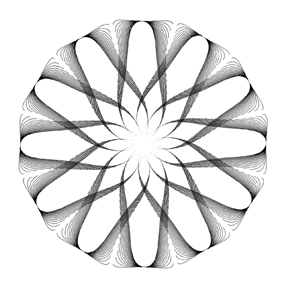
|
|
|
|
|
|
 |
thehermit
Joined: 05 Mar 2003
Posts: 3987
Location: Cheltenham, UK
|
 Posted: Mon Oct 27, 2014 2:52 am Post subject: Posted: Mon Oct 27, 2014 2:52 am Post subject: |
 |
|
GJ on figuring it out - gives me misty memories of spirographs.
_________________
If life serves you lemons, make lemonade! |
|
|
|
|
 |
|