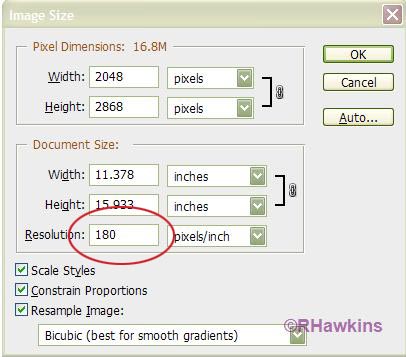|
|
| Author |
Message |
forjonny
Joined: 27 Apr 2008
Posts: 5
Location: Big Bear Lake, Ca
OS: XP and Up
|
 Posted: Sun Oct 18, 2009 4:44 pm Post subject: Putting an image next to an image. Posted: Sun Oct 18, 2009 4:44 pm Post subject: Putting an image next to an image. |
 |
|
I want to put two pictures together and stick them on Ebay. No editing, no fancy stuff. Just have a collector plate to sell and want to show the front and back in one photo is all.
I can do it in MS Paint in about 90 seconds just by Pasting from>>choosing both photos twice.
Centering the photos and then click on the first photo to melt them together with no borders or anything fancy.
Heck, I can even resize the second image to fit the first image on the fly.
Why can't I do this with Photoshop 7? I have spent three hours trying to do this and the only thing that I can do is to put a picture inside of a picture.
What a dumb program that you can't just something simple.
_________________
Thanks for the help. |
|
|
|
|
 |
hawkeye
Joined: 14 May 2009
Posts: 2377
Location: Mesa, Az
OS: Windows 7 Pro 64 bit
|
 Posted: Sun Oct 18, 2009 5:03 pm Post subject: Posted: Sun Oct 18, 2009 5:03 pm Post subject: |
 |
|
Make a new blank document that's big enough for both images. Open both images, then use the move tool to drag each into the new document.
Very simple...
|
|
|
|
|
 |
bdbolin

Joined: 01 Jul 2009
Posts: 134
PS Version: CS3
OS: Mac OS X
|
 Posted: Sun Oct 18, 2009 5:54 pm Post subject: Posted: Sun Oct 18, 2009 5:54 pm Post subject: |
 |
|
Lol, you just compared engineering to lego blocks. Photoshop is way more than MS Paint.
Just follow hawkeye's suggestion and it should work. Just make sure when you click the "show bounding box" option at the top while using the move tool.
_________________
FREE PHOTOSHOP TUTORIALS: http://www.redpixelmedia.com
(Looking for advertising trade-offs! We advertise you, you advertise us!) |
|
|
|
|
 |
forjonny
Joined: 27 Apr 2008
Posts: 5
Location: Big Bear Lake, Ca
OS: XP and Up
|
 Posted: Sun Oct 18, 2009 8:28 pm Post subject: Posted: Sun Oct 18, 2009 8:28 pm Post subject: |
 |
|
Yes I did it, thanks.
Not sure what U mean by "show bounding box" but will look around for that. I had to move it twice before it actually moved the images though. Maybe I didn't grab it firmly. Using a touchpad.
I had to resize the images first because one was four times the size of the second. I haven't figured out the easy way to compare them for resizing. I just got the size number for the first one and then changed the number size on the second one to make them match up.
It took more time than Paint because in Paint I can put both images on the workspace and I can resize the second image to match the first image with both images in the workspace, move it manually and line them up and then I can click on the first image and that glues them together and hit save.
Lemme ask. I also have ImageReady. Is this better to do with Photoshop or ImageReady? Or will it be the same either way?
_________________
Thanks for the help. |
|
|
|
|
 |
hawkeye
Joined: 14 May 2009
Posts: 2377
Location: Mesa, Az
OS: Windows 7 Pro 64 bit
|
 Posted: Mon Oct 19, 2009 3:09 pm Post subject: Posted: Mon Oct 19, 2009 3:09 pm Post subject: |
 |
|
All images should be the same resolution (pixels per inch) as the blank canvas. Check the size by looking in Image-Image Size, and if necessary correct it there.
You don't need the bounding box activated to drag the images as you already found out, but if you want it, the options are at the top for whatever tool is activated.
Paint to Photoshop is like comparing a firecracker to a 1000 lb bomb. Paint being the firecracker...
| Description: |
|
| Filesize: |
36.1 KB |
| Viewed: |
222 Time(s) |
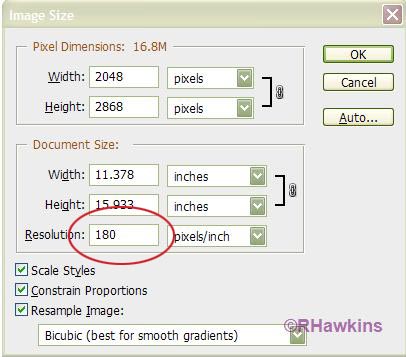
|
|
|
|
|
|
 |
forjonny
Joined: 27 Apr 2008
Posts: 5
Location: Big Bear Lake, Ca
OS: XP and Up
|
 Posted: Mon Oct 19, 2009 7:17 pm Post subject: Posted: Mon Oct 19, 2009 7:17 pm Post subject: |
 |
|
Yes I did that changing of the image with these three boxes. I know Paint is a simple program--been using it since 1996, but the speed of me doing this simple pasting, resizing and combining the two images took about 90 seconds max with Paint.
_________________
Thanks for the help. |
|
|
|
|
 |
hawkeye
Joined: 14 May 2009
Posts: 2377
Location: Mesa, Az
OS: Windows 7 Pro 64 bit
|
 Posted: Mon Oct 19, 2009 7:21 pm Post subject: Posted: Mon Oct 19, 2009 7:21 pm Post subject: |
 |
|
If you're happy with Paint then by all means use it. But I have to say, if it takes you 90 seconds to do the same thing in PS, then you must be doing something wrong.
|
|
|
|
|
 |
forjonny
Joined: 27 Apr 2008
Posts: 5
Location: Big Bear Lake, Ca
OS: XP and Up
|
 Posted: Tue Oct 20, 2009 10:28 am Post subject: Posted: Tue Oct 20, 2009 10:28 am Post subject: |
 |
|
I use different photo editing programs for different things. I usually only use Paint for this two picture frame thing. I use MS Picture manager for cropping and on the fly auto color adjusting and use PS for things like the stamp tool.
PS needs to be studyed to figure out all the things that it can do. I wish I had time to put into that. I suppose there are classes for PS that are fee based.
I don't like searching in the help file for things that I need to do and not knowing how to describe what kind of help that I need. Like for this picture. Do I search for merging pictures, merging photos, merging images, Picture in picture, double image, connecting images, gluing images together, adding images together.
So knowing how to use the right wording for what you want to do is quite a job to figure out.
For example what would you call what I wanted to do? I wanted to show both sides of a collector plate in one image not two images. What would you call this? Merging?
_________________
Thanks for the help. |
|
|
|
|
 |
hawkeye
Joined: 14 May 2009
Posts: 2377
Location: Mesa, Az
OS: Windows 7 Pro 64 bit
|
 Posted: Tue Oct 20, 2009 10:42 am Post subject: Posted: Tue Oct 20, 2009 10:42 am Post subject: |
 |
|
I understand the problem. Most help files are seldom if ever very helpful, in my opinion. If they were, forums like this one wouldn't be necessary.
|
|
|
|
|
 |
|