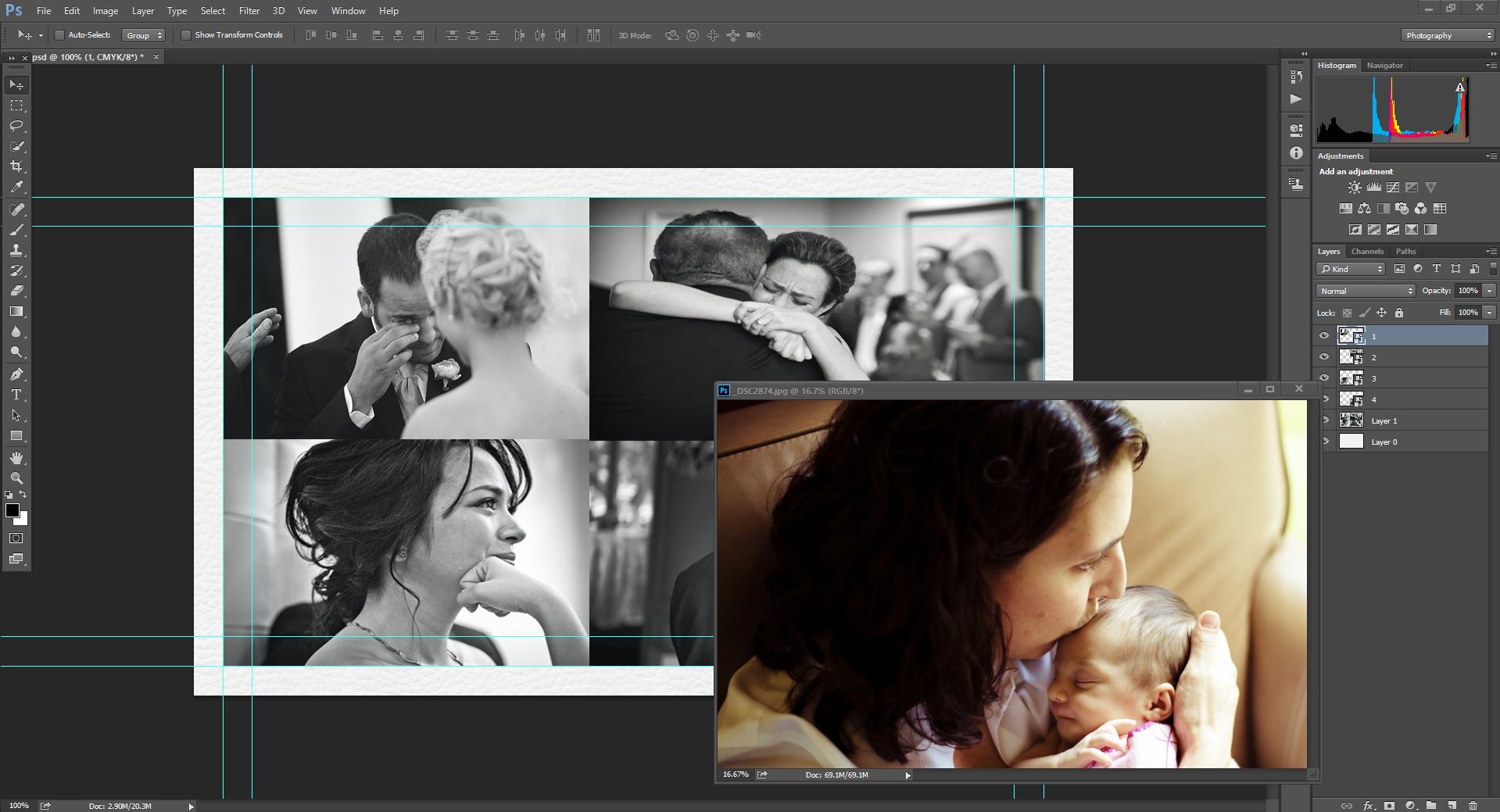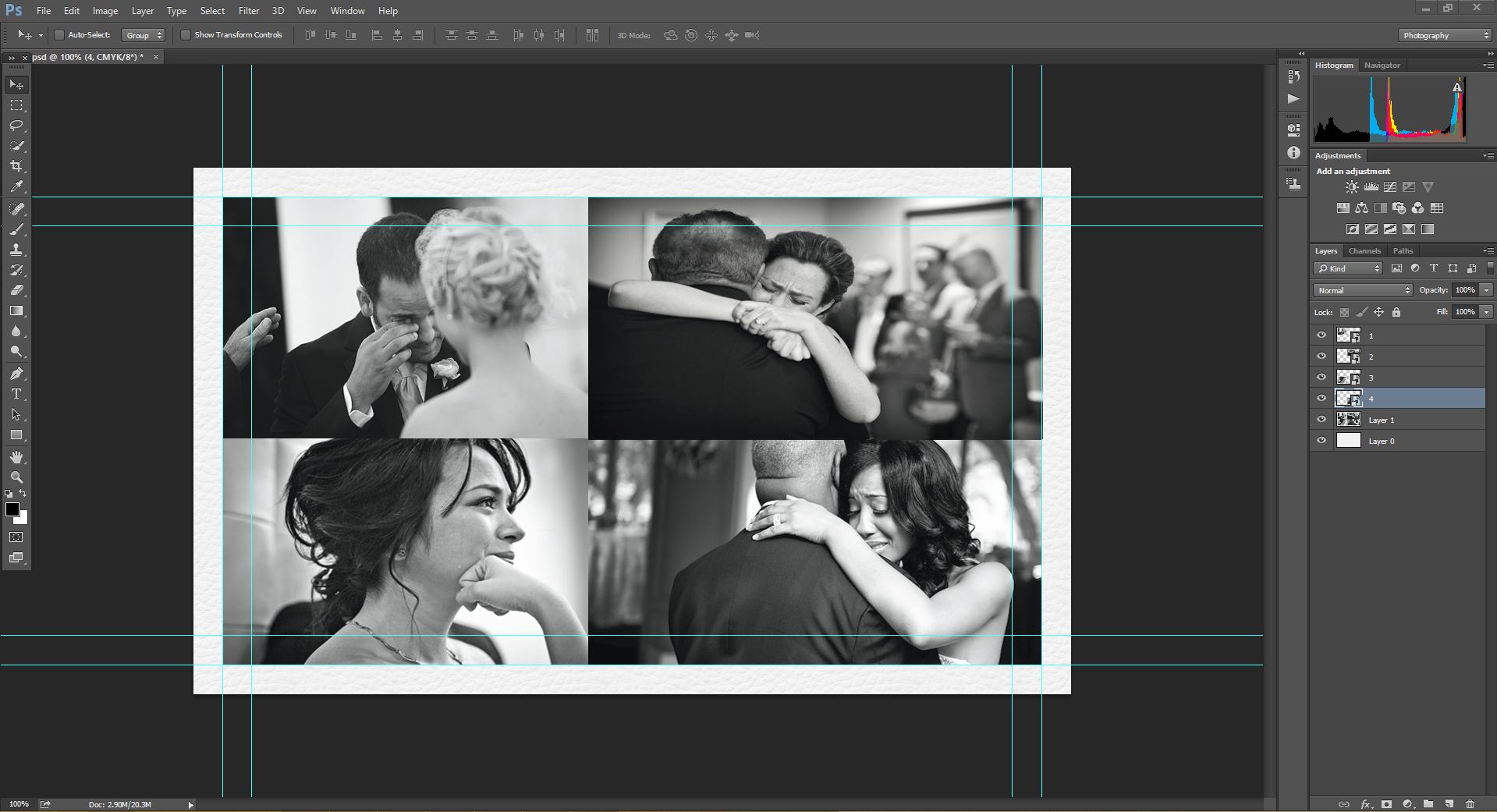|
|
| Author |
Message |
Hassanchop
Joined: 18 Nov 2014
Posts: 1
|
 Posted: Tue Nov 18, 2014 5:20 pm Post subject: Replacing a picture that is in a layer with the same size Posted: Tue Nov 18, 2014 5:20 pm Post subject: Replacing a picture that is in a layer with the same size |
 |
|
Hello,
I'm trying to replace some pictures that are in a layer for a business card. This is a template that I am using.
Where is the best method to so this. The way I was trying to do it was look at the size of the picture on the layer and make my picture that size and drop it on the layer.
I actually want to add 6 pictures instead of 4 but can't figure out what the best method is to make sure they all fit in the card.
I'm trying to add the picture you see of the mom and child for example.
Attaching a screenshot.
| Description: |
|
| Filesize: |
189.78 KB |
| Viewed: |
351 Time(s) |
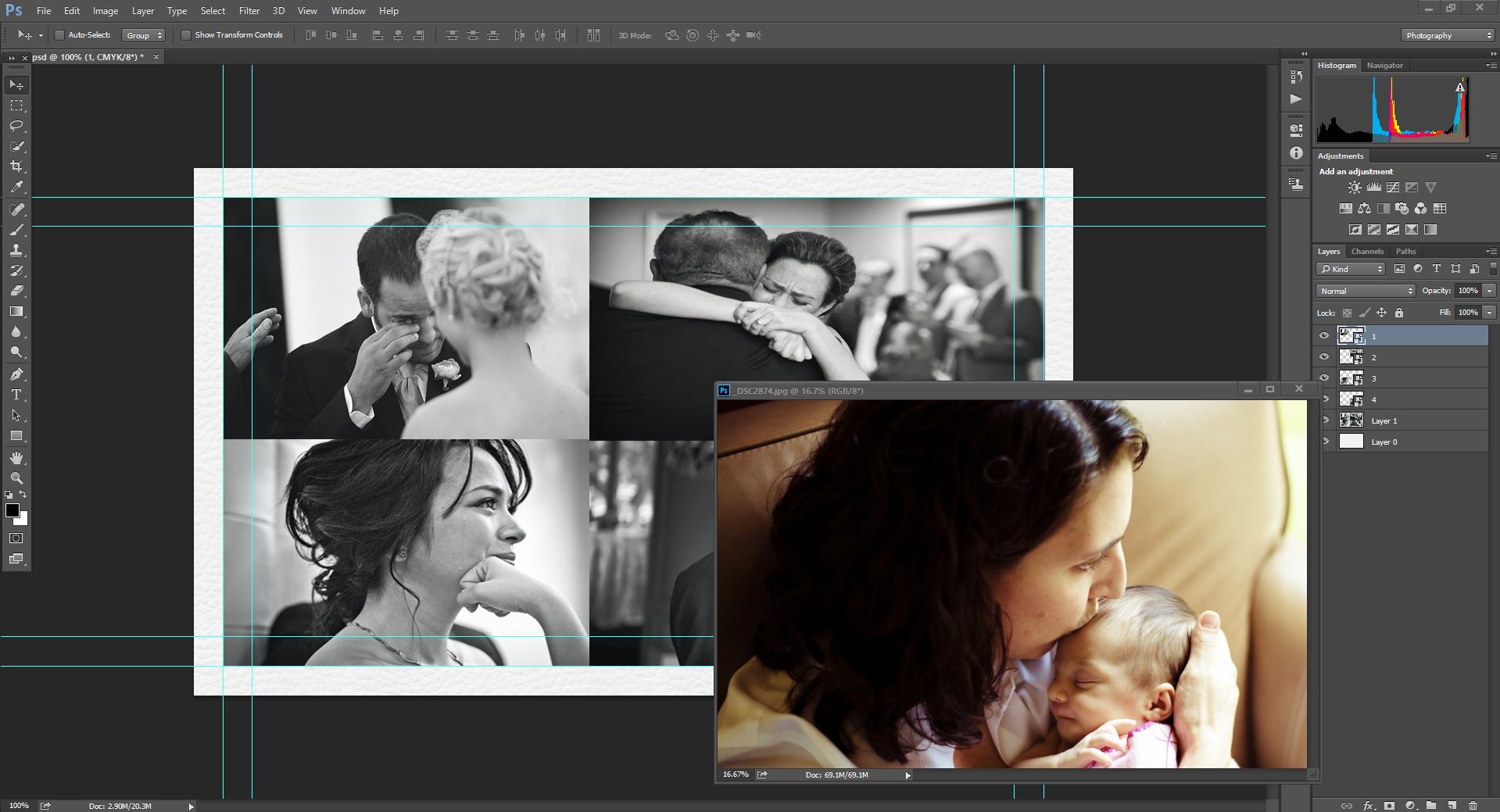
|
| Description: |
|
| Filesize: |
184.97 KB |
| Viewed: |
351 Time(s) |
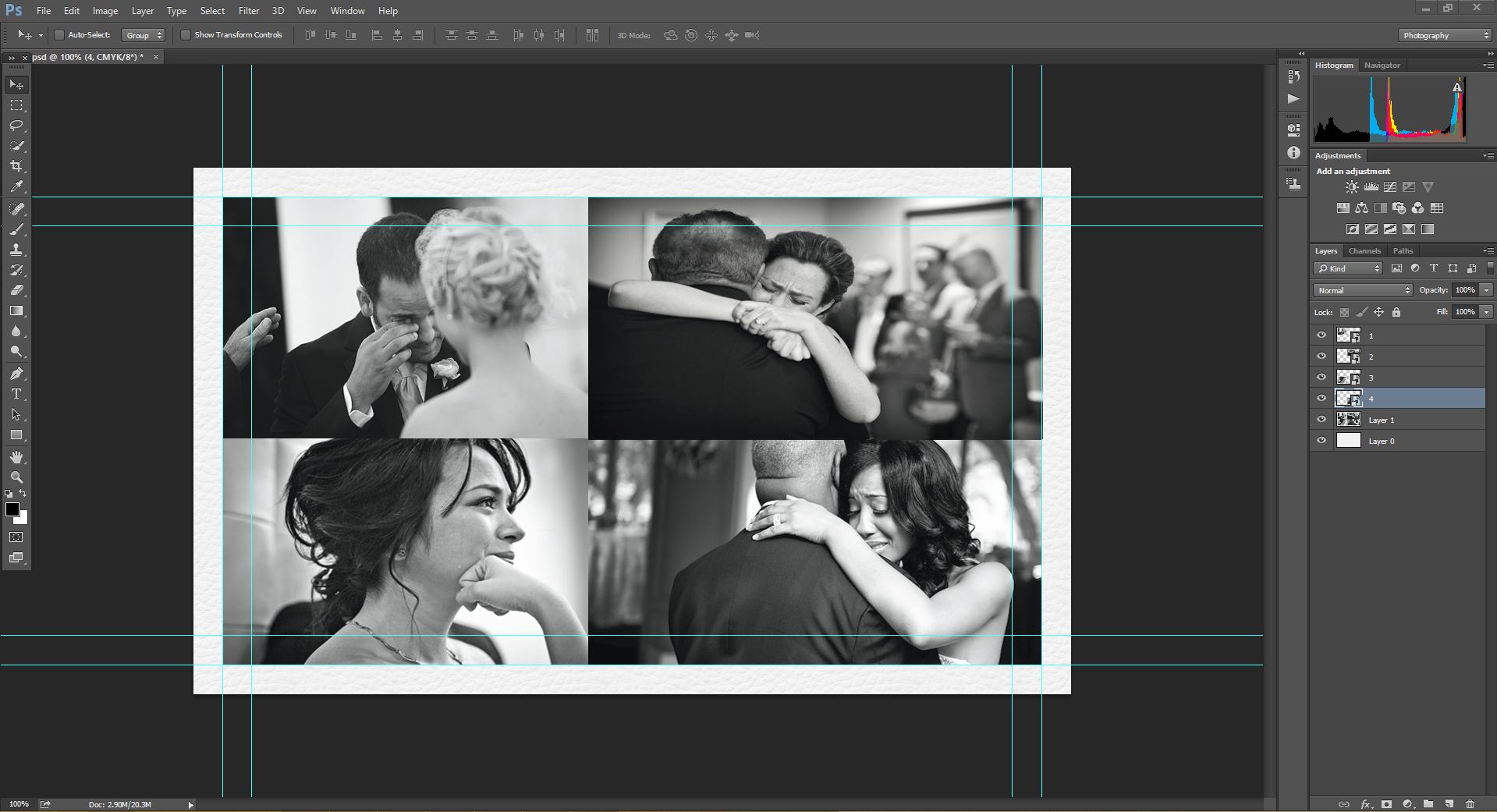
|
|
|
|
|
|
 |
SC Photo Designs
Joined: 28 Aug 2014
Posts: 401
Location: United Kingdom
|
 Posted: Wed Nov 19, 2014 1:02 am Post subject: Posted: Wed Nov 19, 2014 1:02 am Post subject: |
 |
|
I would just pop them on top and size them accordingly x
|
|
|
|
|
 |
Beekeeper

Joined: 28 Nov 2014
Posts: 37
PS Version: Photoshop CS4, CS5, CS6
OS: Windows 7
|
 Posted: Fri Nov 28, 2014 11:35 pm Post subject: Re: Replacing a picture that is in a layer with the same siz Posted: Fri Nov 28, 2014 11:35 pm Post subject: Re: Replacing a picture that is in a layer with the same siz |
 |
|
| Hassanchop wrote: | Hello,
I'm trying to replace some pictures that are in a layer for a business card. This is a template that I am using.
Where is the best method to so this. The way I was trying to do it was look at the size of the picture on the layer and make my picture that size and drop it on the layer.
I actually want to add 6 pictures instead of 4 but can't figure out what the best method is to make sure they all fit in the card.
I'm trying to add the picture you see of the mom and child for example.
Attaching a screenshot. |
Short answer: You cannot.
The template contains only 4, you can replace only 4. If you want 6 images you have to create a new template with 6 images and make each one as smart object.
01. First create a template with simple shape (rectangle) (3 on top 3 at the bottom)
02. Convert each one to Smart object
03. Go inside smart object and place the image. You might have to position the image.
Create a template based on the business card size, don't try to create them based on the image. Avoid Squeezing or Stretching the image, i see most people do that to try to show the full image in a given space.
_________________
Beekeeper
(www.beekeepersblog.com) |
|
|
|
|
 |
|