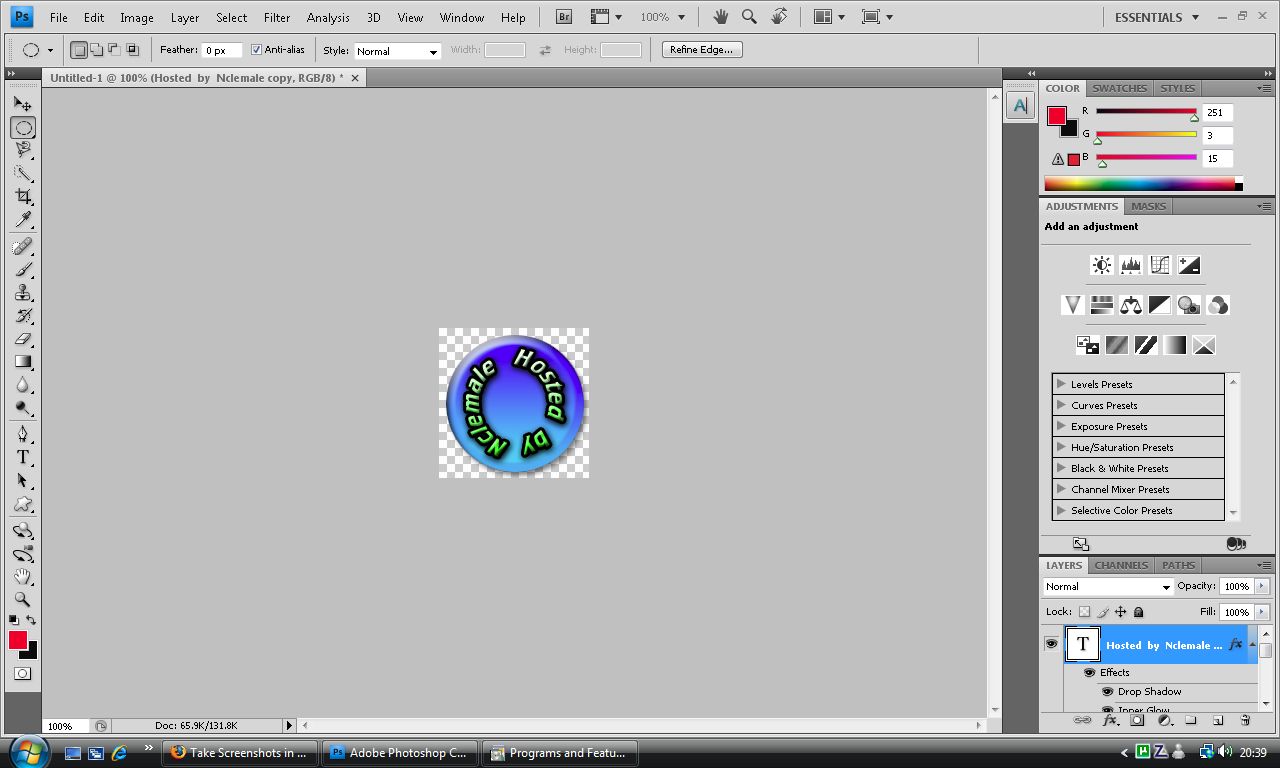|
|
| Author |
Message |
neontester
Joined: 04 Jul 2009
Posts: 104
Location: UK
|
 Posted: Fri Aug 07, 2009 12:21 pm Post subject: Posted: Fri Aug 07, 2009 12:21 pm Post subject: |
 |
|
| Quote: | | but am still not working out how i get just the button to show without the layer corners showing too |
The layer corners are just a photoshop placeholder, they arent removable, but are transparent.
Last edited by neontester on Fri Aug 07, 2009 1:11 pm; edited 1 time in total |
|
|
|
|
 |
nclemale
Joined: 06 Aug 2009
Posts: 18
|
 Posted: Fri Aug 07, 2009 12:30 pm Post subject: Posted: Fri Aug 07, 2009 12:30 pm Post subject: |
 |
|
so far i have made my image that i want to use.
its a round button and on the main screen i can still see grey and white pixilated corners .
i select the button using the eliptical tool .i then go to inverse as u said i then get marching ants around the whole square and the outside of the button . so it looks like if i deleted the area that had marching ants around it would just leave the button visible .
as i say when i go to delete like u mentioned it does not do anything .
the marching ants are left .
hope thats clearer for wot i am doing.
and i really appreciate the help mate.
am currently googling inverse and delete cos i think i have a prob with that .
_________________
wapchat4u
coding board |
|
|
|
|
 |
neontester
Joined: 04 Jul 2009
Posts: 104
Location: UK
|
 Posted: Fri Aug 07, 2009 12:48 pm Post subject: Posted: Fri Aug 07, 2009 12:48 pm Post subject: |
 |
|
Post up a screenshot of your PS showing where you are at and showing the layers pallette.
Last edited by neontester on Fri Aug 07, 2009 1:58 pm; edited 1 time in total |
|
|
|
|
 |
nclemale
Joined: 06 Aug 2009
Posts: 18
|
 Posted: Fri Aug 07, 2009 1:42 pm Post subject: Posted: Fri Aug 07, 2009 1:42 pm Post subject: |
 |
|
hope u can see wot u need.
| Description: |
|
| Filesize: |
112.11 KB |
| Viewed: |
409 Time(s) |
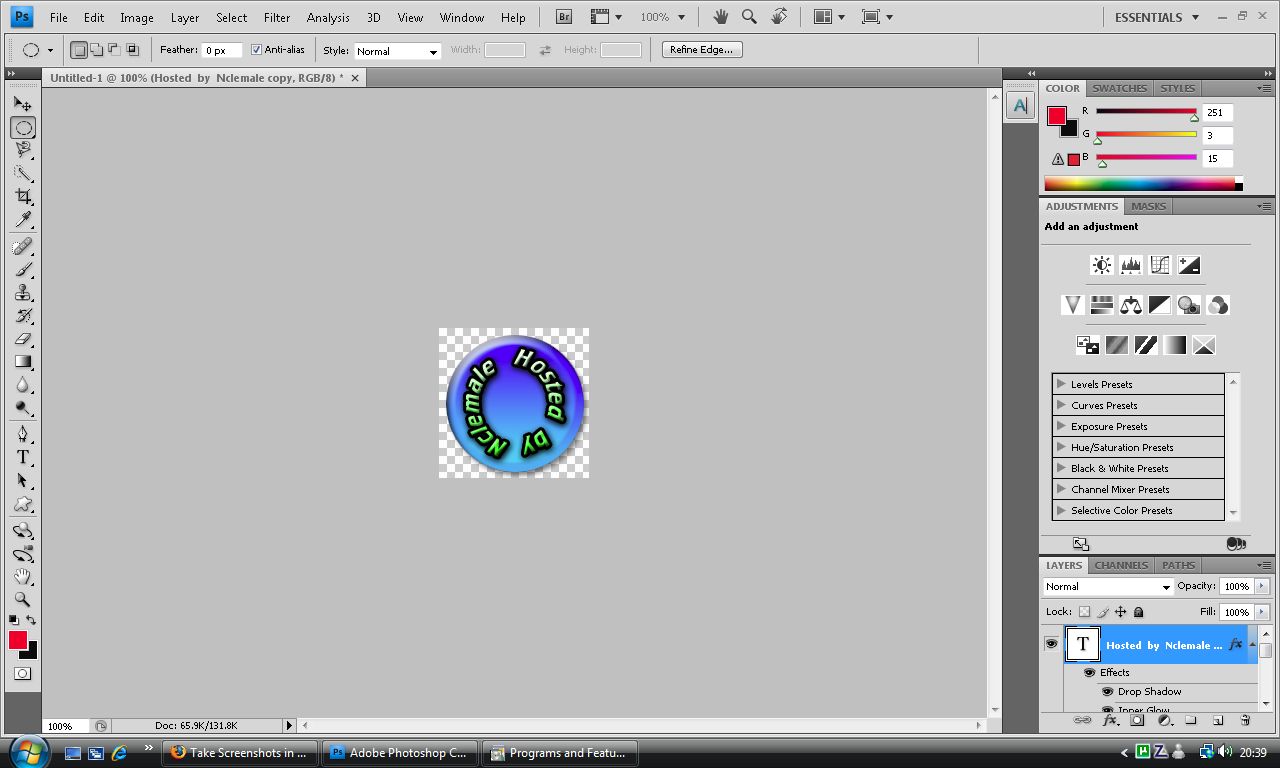
|
_________________
wapchat4u
coding board |
|
|
|
|
 |
neontester
Joined: 04 Jul 2009
Posts: 104
Location: UK
|
 Posted: Fri Aug 07, 2009 1:50 pm Post subject: Posted: Fri Aug 07, 2009 1:50 pm Post subject: |
 |
|
Thats as it should be.
Now remove that drop shadow and then animate it again.
|
|
|
|
|
 |
nclemale
Joined: 06 Aug 2009
Posts: 18
|
 Posted: Fri Aug 07, 2009 2:00 pm Post subject: Posted: Fri Aug 07, 2009 2:00 pm Post subject: |
 |
|
sorry this is wot i have been doing to get it to spin . rotate by 10 or 20 degrees at a time. saving the frame to pc then rotate more save again and so on .
then i upload all image / frames i saved to my animation program which puts them together and makes it spin .
And wot u mean remove the drop shadow. ??
_________________
wapchat4u
coding board |
|
|
|
|
 |
neontester
Joined: 04 Jul 2009
Posts: 104
Location: UK
|
 Posted: Fri Aug 07, 2009 2:03 pm Post subject: Posted: Fri Aug 07, 2009 2:03 pm Post subject: |
 |
|
You have a drop shadow effect in your layer pallette, you need to remove that as it is making the image not circular and not able to rotate correctly.
|
|
|
|
|
 |
nclemale
Joined: 06 Aug 2009
Posts: 18
|
 Posted: Fri Aug 07, 2009 2:05 pm Post subject: Posted: Fri Aug 07, 2009 2:05 pm Post subject: |
 |
|
right i removed that. so wot now .do i just do wot i was doing before and rotate and save each frame .?
or do something else.
_________________
wapchat4u
coding board |
|
|
|
|
 |
neontester
Joined: 04 Jul 2009
Posts: 104
Location: UK
|
 Posted: Fri Aug 07, 2009 2:06 pm Post subject: Posted: Fri Aug 07, 2009 2:06 pm Post subject: |
 |
|
I dont mean the text drop shadow, I mean the drop shadow of the shape layer.
Yes, reanimate it as you did before.
Last edited by neontester on Fri Aug 07, 2009 2:11 pm; edited 1 time in total |
|
|
|
|
 |
nclemale
Joined: 06 Aug 2009
Posts: 18
|
 Posted: Fri Aug 07, 2009 2:08 pm Post subject: Posted: Fri Aug 07, 2009 2:08 pm Post subject: |
 |
|
|
|
|
|
|
 |
|