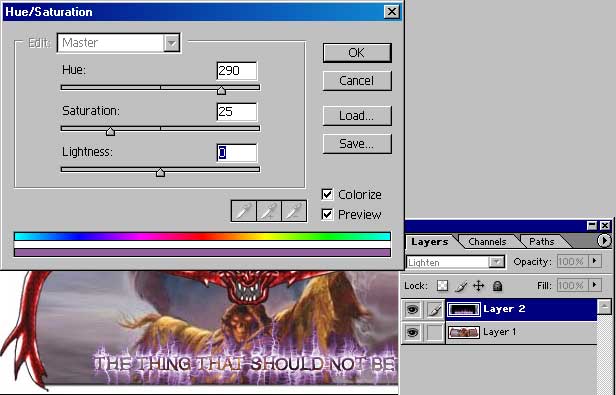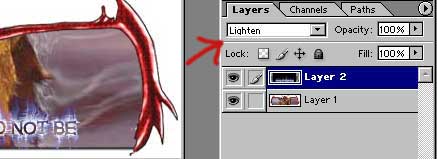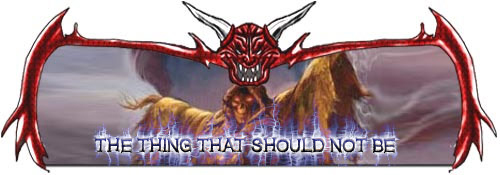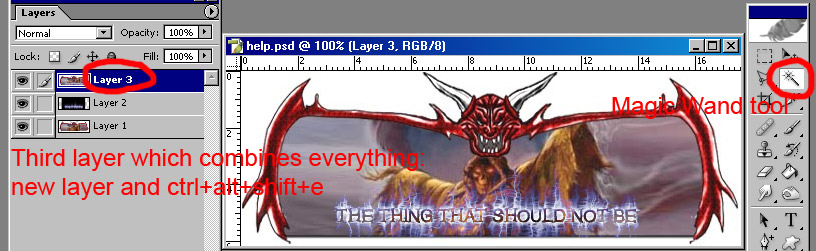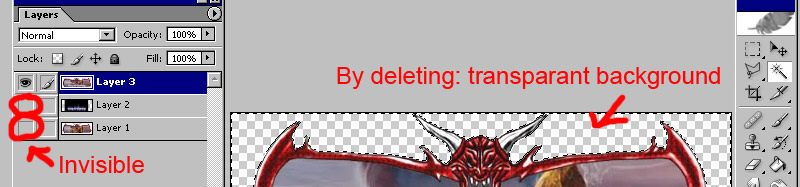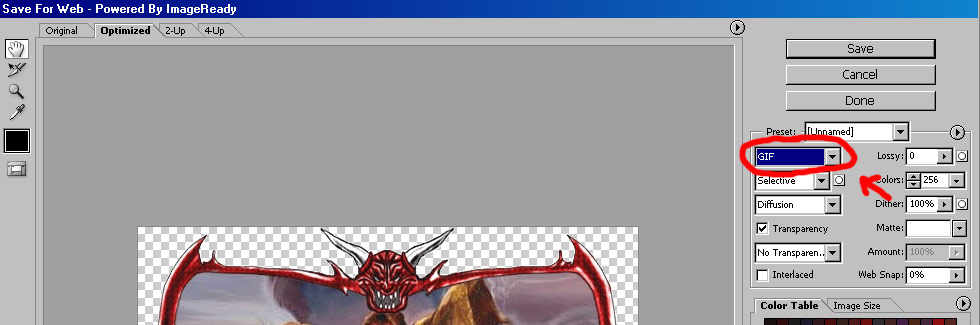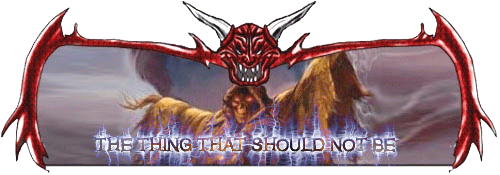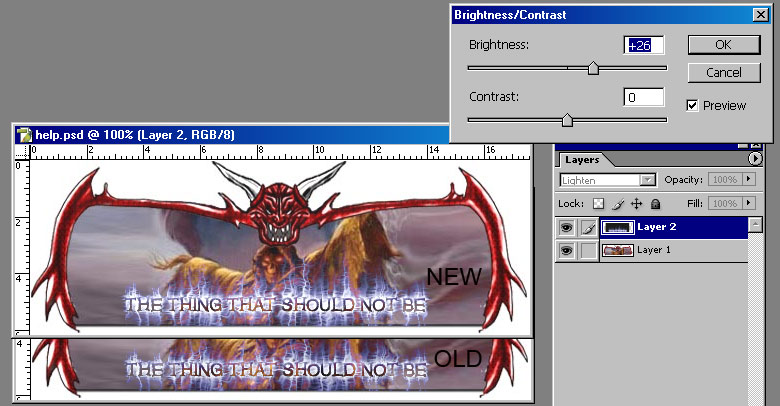|
|
| Author |
Message |
scorpion_666

Joined: 19 Oct 2004
Posts: 75
Location: Lakewood, CO
|
 Posted: Mon Nov 01, 2004 6:52 pm Post subject: Posted: Mon Nov 01, 2004 6:52 pm Post subject: |
 |
|
Ok I think I understand. I think you lightened it to the point where all the black of the bg of IMAGE 2 is now transparent, but the color never actually left the wind effect and that would explain why the letters are transparent.
However I hit the lil box and changed it from Normal to Lighten and nothing happened. Do I need to click somewhere, be on a certain layer, or load a selection or something?
Is there anyway to do this from the beginning, so that I can change the hue, and then remove the black bg without losing the hue or my letters gradient overlay?
|
|
|
|
|
 |
witam

Joined: 27 Oct 2004
Posts: 812
Location: Belgium
|
 Posted: Tue Nov 02, 2004 12:36 am Post subject: colors Posted: Tue Nov 02, 2004 12:36 am Post subject: colors |
 |
|
When you're on your second layer (the one with the title), then just go to the top of your layerswindow and change the blending mode. Like shown below.
As for the colors... when you're on your sencond layer, you can change hue all you want, as shown below. (image/adjustments/hue-saturation)
| Description: |
|
| Filesize: |
32.67 KB |
| Viewed: |
2419 Time(s) |
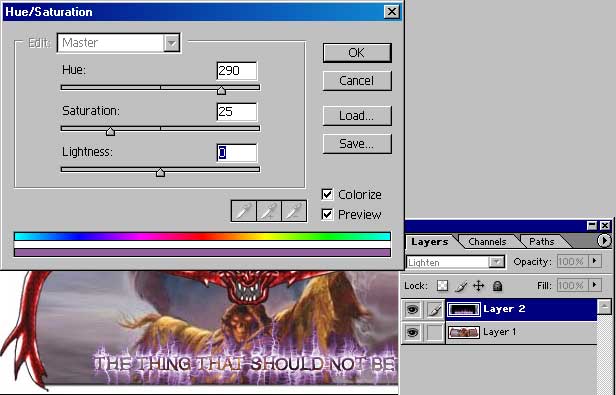
|
| Description: |
|
| Filesize: |
12.68 KB |
| Viewed: |
2419 Time(s) |
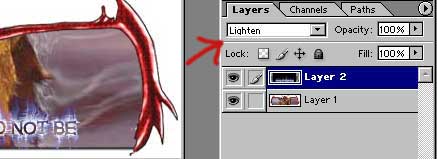
|
_________________
Witam
http://members.chello.be/wotsa
http://www.shadowness.com/witam |
|
|
|
|
 |
scorpion_666

Joined: 19 Oct 2004
Posts: 75
Location: Lakewood, CO
|
 Posted: Tue Nov 02, 2004 10:08 pm Post subject: Posted: Tue Nov 02, 2004 10:08 pm Post subject: |
 |
|
Ok I think I understand and can do as you've shown there, and if not I'll ask again.
I also think I figured out how to get the text the way I want.
After I do the steps you listed isn't it possible for me to create a new layer of text, then do the effects like gradient overlay and outer glow and just add it atop the image that you posted there with the transparent looking text?
OH HELL YEAH!!!!!!!!!!!!!!!!
IT FRIGGIN WORKED!!!!!!!!!!!!
HERE:
| Description: |
|
| Filesize: |
64.76 KB |
| Viewed: |
2408 Time(s) |
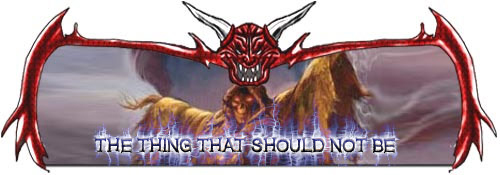
|
|
|
|
|
|
 |
witam

Joined: 27 Oct 2004
Posts: 812
Location: Belgium
|
 Posted: Tue Nov 02, 2004 11:13 pm Post subject: Posted: Tue Nov 02, 2004 11:13 pm Post subject: |
 |
|
|
|
|
|
|
 |
scorpion_666

Joined: 19 Oct 2004
Posts: 75
Location: Lakewood, CO
|
 Posted: Wed Nov 03, 2004 9:09 pm Post subject: Posted: Wed Nov 03, 2004 9:09 pm Post subject: |
 |
|
Ok thank you very much for all your help. Mind you I am somewhat of a noob to photoshop, and that middle step caused me some difficulty because when I lightened the layer it still looked black as a bg, until I dragged the layer over the sig and then it cleared out, so that was cool. N' I got it too work^^.
My next question though involves my sig image. If I apply this sig to any site without a white table for the posts you are going to see the "white" box surrounding the demon. How can I remove that box? As I literally want the sig to be in the shape of the demon only, and not in a box with some odd looking white border around it.
I'm guessing the cut tool or scissors. Well guess what I dunno how to get the slice tool to work for me. So can someone give me some info or step by step on how to use it effectively in order to remove the white excess box from the sig.
Thank you.
|
|
|
|
|
 |
witam

Joined: 27 Oct 2004
Posts: 812
Location: Belgium
|
 Posted: Wed Nov 03, 2004 11:39 pm Post subject: transparant bg Posted: Wed Nov 03, 2004 11:39 pm Post subject: transparant bg |
 |
|
I'll try to explain how i did it.
1) Merge down your layers, so you'll have one layer with everything on. (this is best done by making a new layer and hitting ctrl+alt+shift+E simultaniously, you'll notice that on your new layer all your visible layers are merged, while you still keep the other layers. This means that you allways can go back to change something and hit the above combination again to create a new overall layer)
2) on that third layer, click on the surrounding white with your select tool (magic wand tool) and delete it.
3) make the layers beneath the third one invisible (click on the eye next to the layer)
4) you'll notice a checkboard motive behind your drawing, which means it's transparant. Now all yo have to do is saving it as a gif. (gif is the only format that will keep it transparant)
So select File/save for web and choose saving as a gif and save. Now you'll have what you want.
Below you'll find some images that will help you understand what i said (i hope)
Hope it works out for you!!
| Description: |
|
| Filesize: |
86.86 KB |
| Viewed: |
2389 Time(s) |
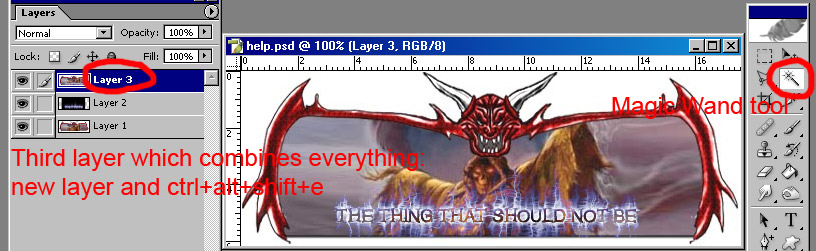
|
| Description: |
|
| Filesize: |
54.92 KB |
| Viewed: |
2389 Time(s) |
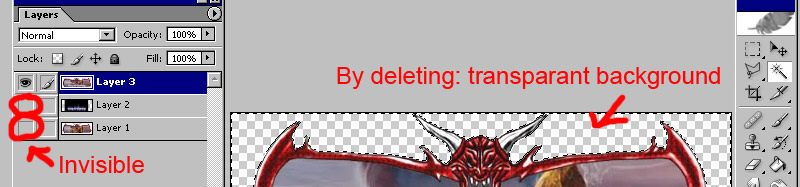
|
| Description: |
|
| Filesize: |
58.81 KB |
| Viewed: |
2389 Time(s) |
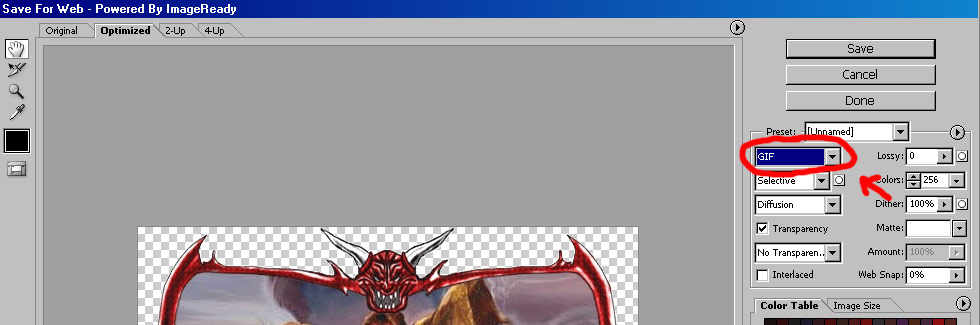
|
_________________
Witam
http://members.chello.be/wotsa
http://www.shadowness.com/witam |
|
|
|
|
 |
witam

Joined: 27 Oct 2004
Posts: 812
Location: Belgium
|
 Posted: Wed Nov 03, 2004 11:42 pm Post subject: My endresult Posted: Wed Nov 03, 2004 11:42 pm Post subject: My endresult |
 |
|
|
|
|
|
|
 |
scorpion_666

Joined: 19 Oct 2004
Posts: 75
Location: Lakewood, CO
|
 Posted: Thu Nov 04, 2004 1:54 am Post subject: Posted: Thu Nov 04, 2004 1:54 am Post subject: |
 |
|
Ok there are 2 questions I have:
1) and this is just dumb I know. After I select with the Magic Wand, how do I delete it? There is no delete function under Edit or by right clicking. So what button or thing do I have to click?
2) I did notice one thing through this, going back to the middle phase of this process. When I lighten the layer and then apply it to the image, I'm losing definition in the wind effect that I've altered with the Hue Adjustment. I'm talking about the fray's coming off the lettering. Why is this?
Why am I losing some definition?
Is there a way to avoid this, as I tried a different title for the sigs on this one and it lost alot of detail or the fray's/wisps?
|
|
|
|
|
 |
witam

Joined: 27 Oct 2004
Posts: 812
Location: Belgium
|
 Posted: Thu Nov 04, 2004 6:23 pm Post subject: Posted: Thu Nov 04, 2004 6:23 pm Post subject: |
 |
|
|
|
|
|
|
 |
witam

Joined: 27 Oct 2004
Posts: 812
Location: Belgium
|
 Posted: Thu Nov 04, 2004 6:35 pm Post subject: Question 2 Posted: Thu Nov 04, 2004 6:35 pm Post subject: Question 2 |
 |
|
how to get more intensity to your wind effect: (i hope that this was what you were looking for)
Click on your layer with text on the black background. Then go to Image/adjustments/brightness-contrast and change the brightness to +26 and you'll get more intensity, as shown below. But really play with this setting a bot, to really get what you want.
| Description: |
| Difference between the old and new version, when applying brightness. |
|
| Filesize: |
79.16 KB |
| Viewed: |
2373 Time(s) |
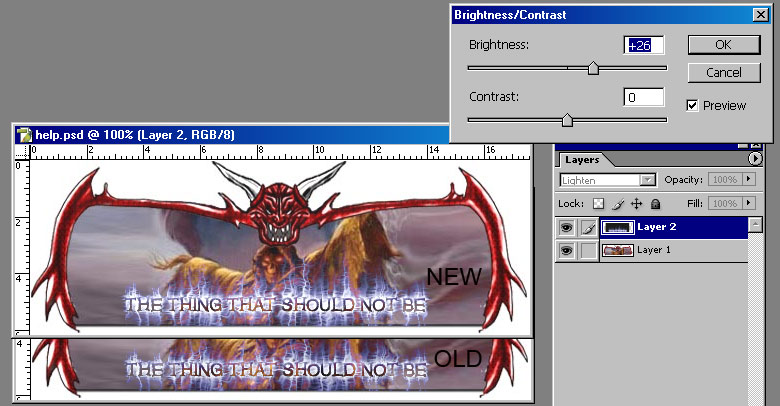
|
_________________
Witam
http://members.chello.be/wotsa
http://www.shadowness.com/witam |
|
|
|
|
 |
|