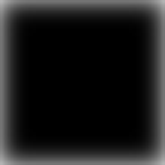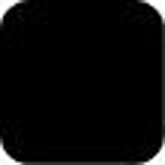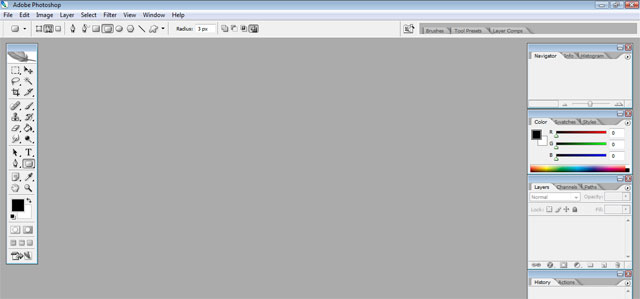|
|
| Author |
Message |
rw1
Joined: 28 Nov 2008
Posts: 11
|
 Posted: Fri Nov 28, 2008 11:09 pm Post subject: how to stop edges blurring when pasting a copied selection? Posted: Fri Nov 28, 2008 11:09 pm Post subject: how to stop edges blurring when pasting a copied selection? |
 |
|
hello,
im copying a rounded rectangle selection and when i paste it in a new document the edges are blurred. the same is happening if i cut it and paste it.
can anyone tell me how to have non-blurred edges?
thank you!
|
|
|
|
|
 |
moondog

Joined: 02 Apr 2008
Posts: 778
Location: Michigan
PS Version: CS2
OS: Vista
|
 Posted: Sat Nov 29, 2008 9:23 am Post subject: Posted: Sat Nov 29, 2008 9:23 am Post subject: |
 |
|
could you post both images here so I can better look at them and see if I can figure out exactly what you're talking about?
dog
|
|
|
|
|
 |
rw1
Joined: 28 Nov 2008
Posts: 11
|
 Posted: Sat Nov 29, 2008 9:28 am Post subject: Posted: Sat Nov 29, 2008 9:28 am Post subject: |
 |
|
image 1 - full square image
make a rounded rectangle selection and copy it.
paste into image 2.
the pasted content has blurred edges.
hope this makes sense!
thank you!
| Description: |
|
| Filesize: |
626 Bytes |
| Viewed: |
905 Time(s) |

|
| Description: |
|
| Filesize: |
144 Bytes |
| Viewed: |
905 Time(s) |

|
|
|
|
|
|
 |
moondog

Joined: 02 Apr 2008
Posts: 778
Location: Michigan
PS Version: CS2
OS: Vista
|
 Posted: Sat Nov 29, 2008 9:55 am Post subject: Posted: Sat Nov 29, 2008 9:55 am Post subject: |
 |
|
okay, so let me see if I've got this right. you want your rounded rectangle to have "hard edged" pixel corners?
so you're trying to make your corners look like this?

and here is a larger view

and this is more or less what you have?

and here is a larger view

want to make sure I know what you want ... also may I ask what you're using it for? you know ... what is ultimate goal?
dog
|
|
|
|
|
 |
rw1
Joined: 28 Nov 2008
Posts: 11
|
 Posted: Sat Nov 29, 2008 10:06 am Post subject: Posted: Sat Nov 29, 2008 10:06 am Post subject: |
 |
|
thanks for your reply.
what i have is image 2.png.
what i want is image 3.png.
photoshop is automatically blurring the edges when i copy and paste the selection. i know there is some setting to make the edges not blurred but i cant remember what it is.
im ultimately trying to make a photograph have rounded edges, but would like to know what setting controls this blurred edges thing that is happening.
| Description: |
|
| Filesize: |
1.98 KB |
| Viewed: |
898 Time(s) |
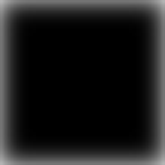
|
| Description: |
|
| Filesize: |
4.51 KB |
| Viewed: |
898 Time(s) |
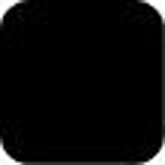
|
|
|
|
|
|
 |
moondog

Joined: 02 Apr 2008
Posts: 778
Location: Michigan
PS Version: CS2
OS: Vista
|
 Posted: Sat Nov 29, 2008 10:12 am Post subject: Posted: Sat Nov 29, 2008 10:12 am Post subject: |
 |
|
The first thing that comes to mind is anti-aliasing .... but I'm not sure at this point. Hmmm ... maybe one of the others will be able to help.
Of course this is a holiday weekend so many of them may not be around
dog
_________________
moondog
Romans 10:13
For Whosoever shall call upon the name of the Lord shall be saved |
|
|
|
|
 |
rw1
Joined: 28 Nov 2008
Posts: 11
|
 Posted: Sat Nov 29, 2008 10:15 am Post subject: Posted: Sat Nov 29, 2008 10:15 am Post subject: |
 |
|
thanks for that idea - can u tell me where that setting can be found?
|
|
|
|
|
 |
moondog

Joined: 02 Apr 2008
Posts: 778
Location: Michigan
PS Version: CS2
OS: Vista
|
 Posted: Sat Nov 29, 2008 11:14 am Post subject: Posted: Sat Nov 29, 2008 11:14 am Post subject: |
 |
|
If you're using the "Rounded Rectangle Tool" it is on the toolbar at top near the right side ... I'm using CS2 ... it might be different on another version.
dog
p.s. let me know if you can't find it
_________________
moondog
Romans 10:13
For Whosoever shall call upon the name of the Lord shall be saved |
|
|
|
|
 |
rw1
Joined: 28 Nov 2008
Posts: 11
|
 Posted: Sat Nov 29, 2008 11:44 am Post subject: Posted: Sat Nov 29, 2008 11:44 am Post subject: |
 |
|
im also using cs2 - cant see anti aliasing anywhere.
cld u pls point out the icon?
thanks!
| Description: |
|
| Filesize: |
21.07 KB |
| Viewed: |
885 Time(s) |
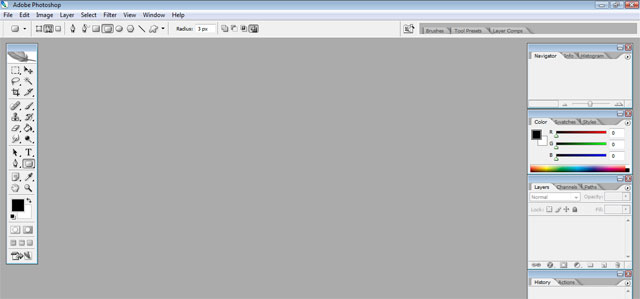
|
|
|
|
|
|
 |
moondog

Joined: 02 Apr 2008
Posts: 778
Location: Michigan
PS Version: CS2
OS: Vista
|
 Posted: Sat Nov 29, 2008 4:44 pm Post subject: Posted: Sat Nov 29, 2008 4:44 pm Post subject: |
 |
|
The reason you don't see it is because you have the PATHS tool selected

instead of the FILL PIXELS tool

now look to the right side of the toolbar
hope this helps
dog
|
|
|
|
|
 |
|