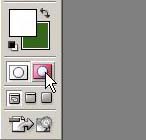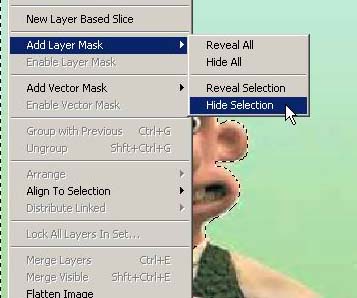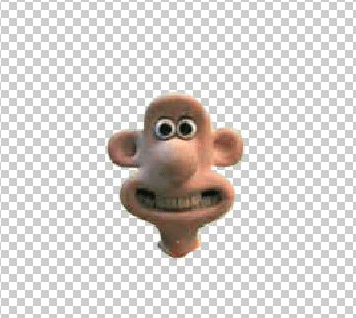|
|
| Author |
Message |
WhiteDragon
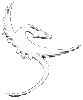
Joined: 29 May 2003
Posts: 4
Location: Texas
|
 Posted: Thu Jul 10, 2003 2:41 pm Post subject: How do you cut a specific piece of an image into a new one? Posted: Thu Jul 10, 2003 2:41 pm Post subject: How do you cut a specific piece of an image into a new one? |
 |
|
Hi All!,
Sorry a newbie question....never really had a use for this until now. Can you believe that ? LOL!
What i'm trying to do is described as follows:
Photoshop 7.0 (just got it!!! SO COOOLL!!!!) YAY! (previously using 6.0)
I have an image of a dragon. I want to cut the dragons head out of the picture, and create a new picture with it.(for a sig) I know how to drag and copy layers onto a new image, but I can't figure out how to cut anypart of a specific layer out. I would very much appreciate any knowledge/ideas on this.
Thank you very much in advance  ! !
Lates.........
|
|
|
|
|
 |
BrideXIII
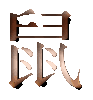
Joined: 20 May 2003
Posts: 150
|
 Posted: Tue Jul 22, 2003 10:41 am Post subject: Posted: Tue Jul 22, 2003 10:41 am Post subject: |
 |
|
|
|
|
|
|
 |
WhiteDragon
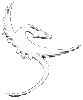
Joined: 29 May 2003
Posts: 4
Location: Texas
|
 Posted: Tue Jul 29, 2003 8:41 am Post subject: Hey Thanks! Posted: Tue Jul 29, 2003 8:41 am Post subject: Hey Thanks! |
 |
|
Hey thanks for the reply man!
Worked great  ! !
I do however have another question, is it possible for someone to add a link into a picture?
Thanks,
|
|
|
|
|
 |
BrideXIII
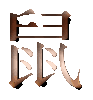
Joined: 20 May 2003
Posts: 150
|
 Posted: Tue Aug 05, 2003 8:04 am Post subject: Posted: Tue Aug 05, 2003 8:04 am Post subject: |
 |
|
|
|
|
|
|
 |
Arc
Joined: 05 Aug 2003
Posts: 15
Location: NYC/CT
|
 Posted: Sat Aug 09, 2003 8:03 am Post subject: Posted: Sat Aug 09, 2003 8:03 am Post subject: |
 |
|
| BrideXIII wrote: | | use the lassoo tool, cut the peice you want, then file/new and paste into new file. |
also you can use the "Quick Mask" Function which lets you paint the area which you may wish to extract from the image/layer which works great and can do wonders it is a little advance, but not really, if you want to do it follow the procedure....
1: you can enter Quickmask mode by just pressing the Q button in the Keyboard. it is the keyboard command for the quickmask function.
which should loook like this...
| Description: |
|
| Filesize: |
17.13 KB |
| Viewed: |
7528 Time(s) |
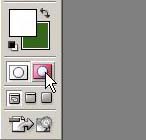
|
|
|
|
|
|
 |
Arc
Joined: 05 Aug 2003
Posts: 15
Location: NYC/CT
|
 Posted: Sat Aug 09, 2003 8:14 am Post subject: 2nd Posted: Sat Aug 09, 2003 8:14 am Post subject: 2nd |
 |
|
2nd then you paint over your selection using the brush tool and any size brush to select the part of the image/layer which you want to extract, it should look some similar to this.
| Description: |
|
| Filesize: |
26.14 KB |
| Viewed: |
7527 Time(s) |

|
|
|
|
|
|
 |
Arc
Joined: 05 Aug 2003
Posts: 15
Location: NYC/CT
|
 Posted: Sat Aug 09, 2003 8:19 am Post subject: 3rd Posted: Sat Aug 09, 2003 8:19 am Post subject: 3rd |
 |
|
then the next step is to figure out how to reveal your selection which you can do by just pressing the shortcut command (Q) or you can press the button right next to the one that lets you enter quick mask mode which is the following one...
| Description: |
|
| Filesize: |
17.51 KB |
| Viewed: |
7526 Time(s) |

|
|
|
|
|
|
 |
Arc
Joined: 05 Aug 2003
Posts: 15
Location: NYC/CT
|
 Posted: Sat Aug 09, 2003 8:27 am Post subject: 4th Posted: Sat Aug 09, 2003 8:27 am Post subject: 4th |
 |
|
then as you exit Quick mask you will be able to see the selection which you have highlighted using the brush, and should look like if there is a selection around the area.
then you now have to apply a layer mask. in this case using quickmask you have to hide the selected area, because the area you want to keep is the area you painted over, and quickmask selects the area unpainted for you when you exit it.
you can do it by pressing the following command on the layer dropdown panel layer>Add layer Mask>Hide Selection
| Description: |
|
| Filesize: |
38.45 KB |
| Viewed: |
7525 Time(s) |
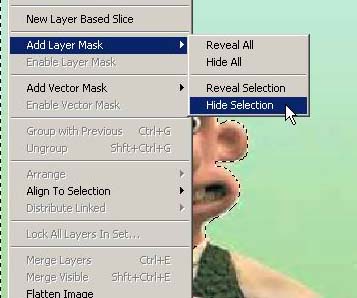
|
Last edited by Arc on Sat Aug 09, 2003 8:39 am; edited 1 time in total |
|
|
|
|
 |
Arc
Joined: 05 Aug 2003
Posts: 15
Location: NYC/CT
|
 Posted: Sat Aug 09, 2003 8:30 am Post subject: 5th Posted: Sat Aug 09, 2003 8:30 am Post subject: 5th |
 |
|
Your final output should look like this
| Description: |
|
| Filesize: |
31.06 KB |
| Viewed: |
7524 Time(s) |
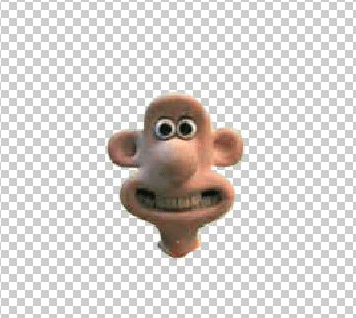
|
|
|
|
|
|
 |
Arc
Joined: 05 Aug 2003
Posts: 15
Location: NYC/CT
|
 Posted: Sat Aug 09, 2003 8:37 am Post subject: Posted: Sat Aug 09, 2003 8:37 am Post subject: |
 |
|
noticed i saved it in a transparent format which you can see the output.
also i did i quick job and it is very very clean sometimes you can use this mode to keep more than one selection of the image or when it gets intricate and the lasso tool just cant cut it. also be adviced that there is tons of way to acquire the desired need this is just one one the many of them i wont get onto details of the other as i rarely use them, because quick mask works so good.
My first photoshop Tutorial Enjoy....... 
|
|
|
|
|
 |
|